| |
Test the simulation in Gazebo
Description: Test the simulation in Gazebo and discover all the available options for TIAGoTutorial Level: BEGINNER
Author: Job van Dieten < job.1994@gmail.com >, Sai Kishor Kothakota < sai.kishor@pal-robotics.com >
Maintainer: Jordi Pages < jordi.pages@pal-robotics.com >, Thomas Peyrucain < thomas.peyrucain@pal-robotics.com >
Support: tiago-support@pal-robotics.com
Source: https://github.com/pal-robotics/tiago_tutorials.git
Testing the simulation
First of all open a console and source the workspace:
cd /tiago_public_ws/ source ./devel/setup.bash
The public simulation of TIAGo allows five different versions of the end-effector:

To launch the simulation of the TIAGo the parallel gripper, execute:
roslaunch tiago_gazebo tiago_gazebo.launch public_sim:=true end_effector:=pal-gripper

The version with the Hey5 hand can be launched as follows:
roslaunch tiago_gazebo tiago_gazebo.launch public_sim:=true end_effector:=pal-hey5

The version with the robotiq 2f 85cm gripper can be launched as follows:
roslaunch tiago_gazebo tiago_gazebo.launch public_sim:=true end_effector:=robotiq-2f-85
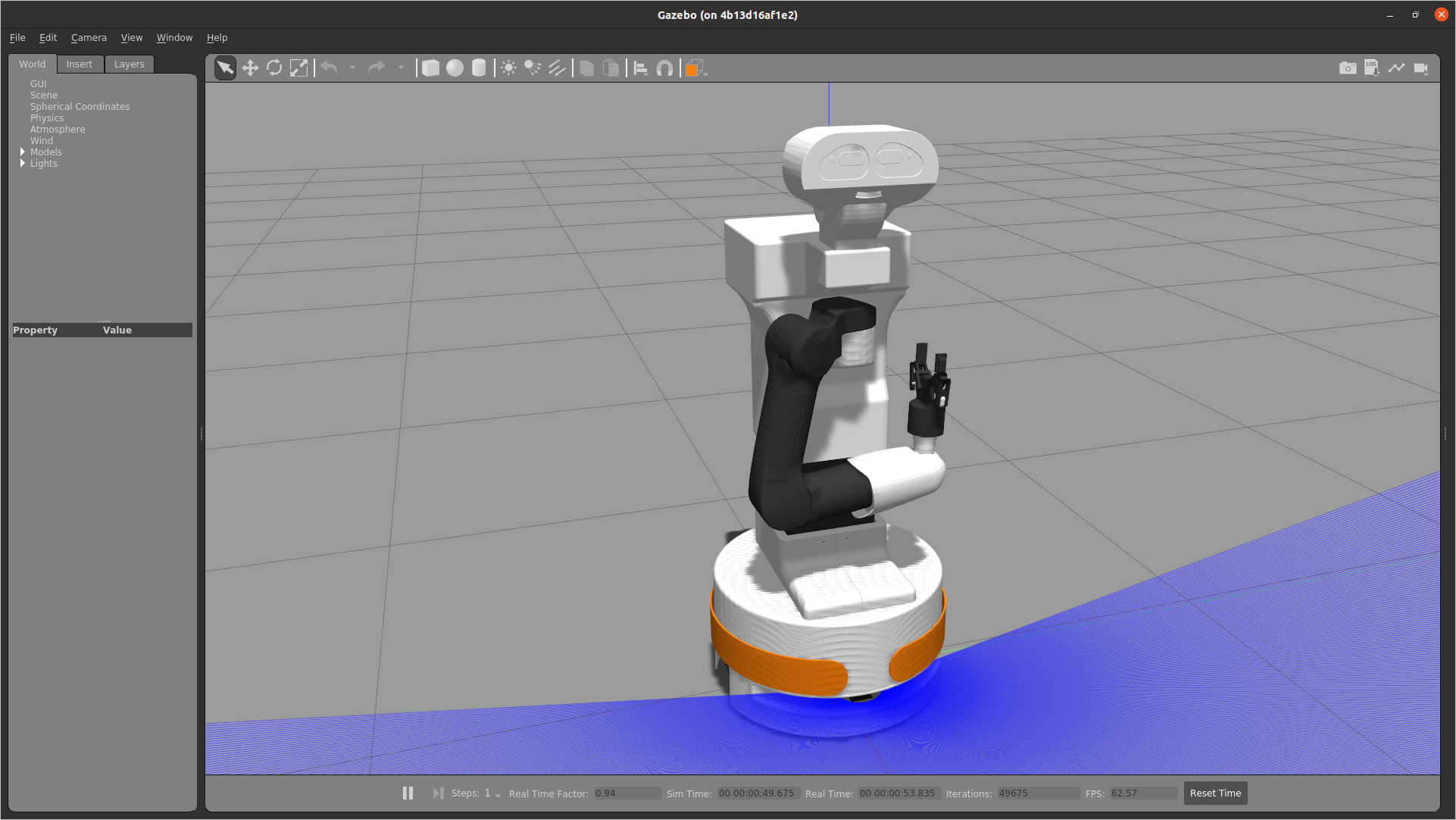
The version with the robotiq 2f 140cm gripper can be launched as follows:
roslaunch tiago_gazebo tiago_gazebo.launch public_sim:=true end_effector:=robotiq-2f-140
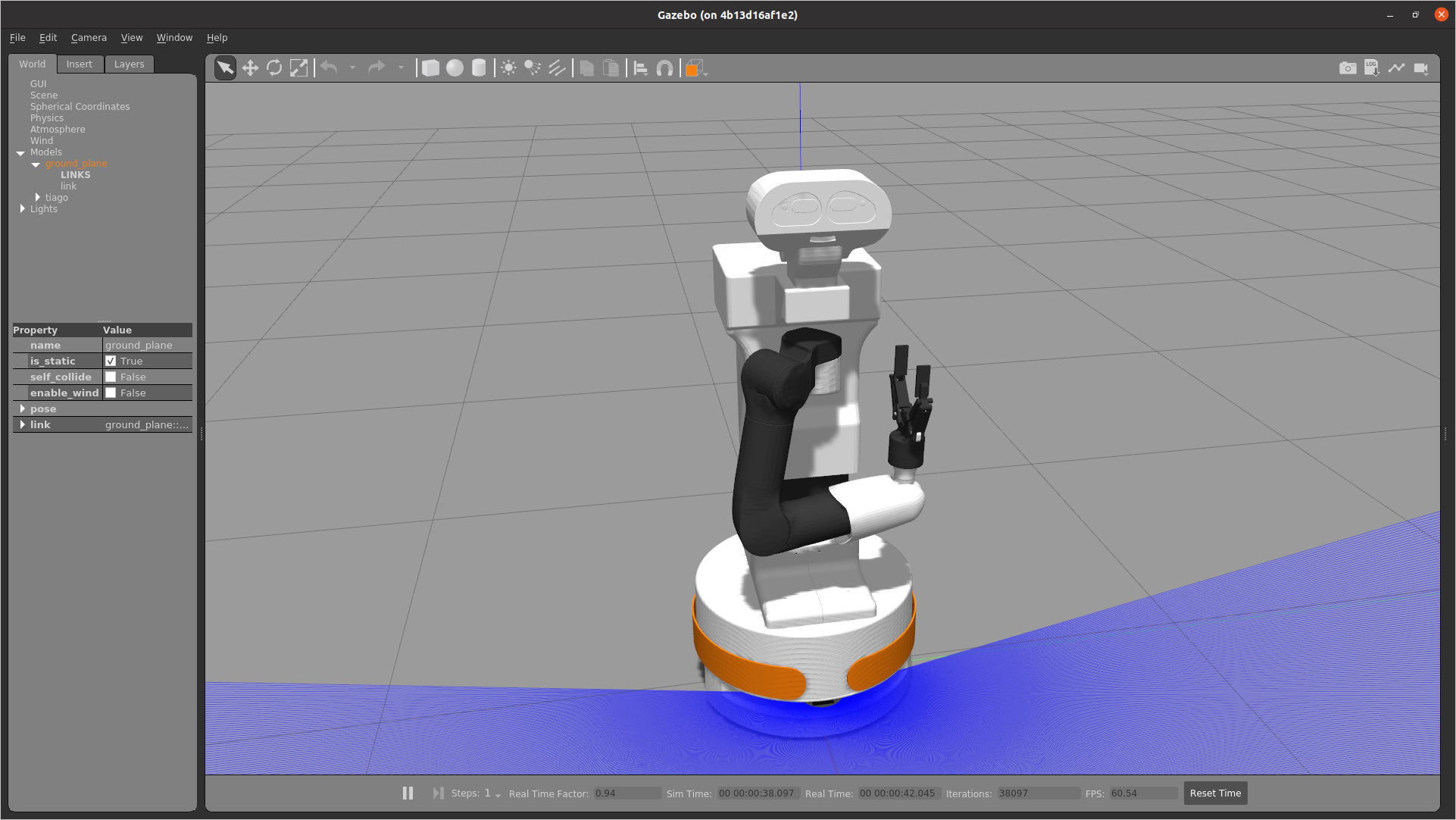
The version with the robotiq epick vacuum gripper can be launched as follows:
roslaunch tiago_gazebo tiago_gazebo.launch public_sim:=true end_effector:=robotiq-epick
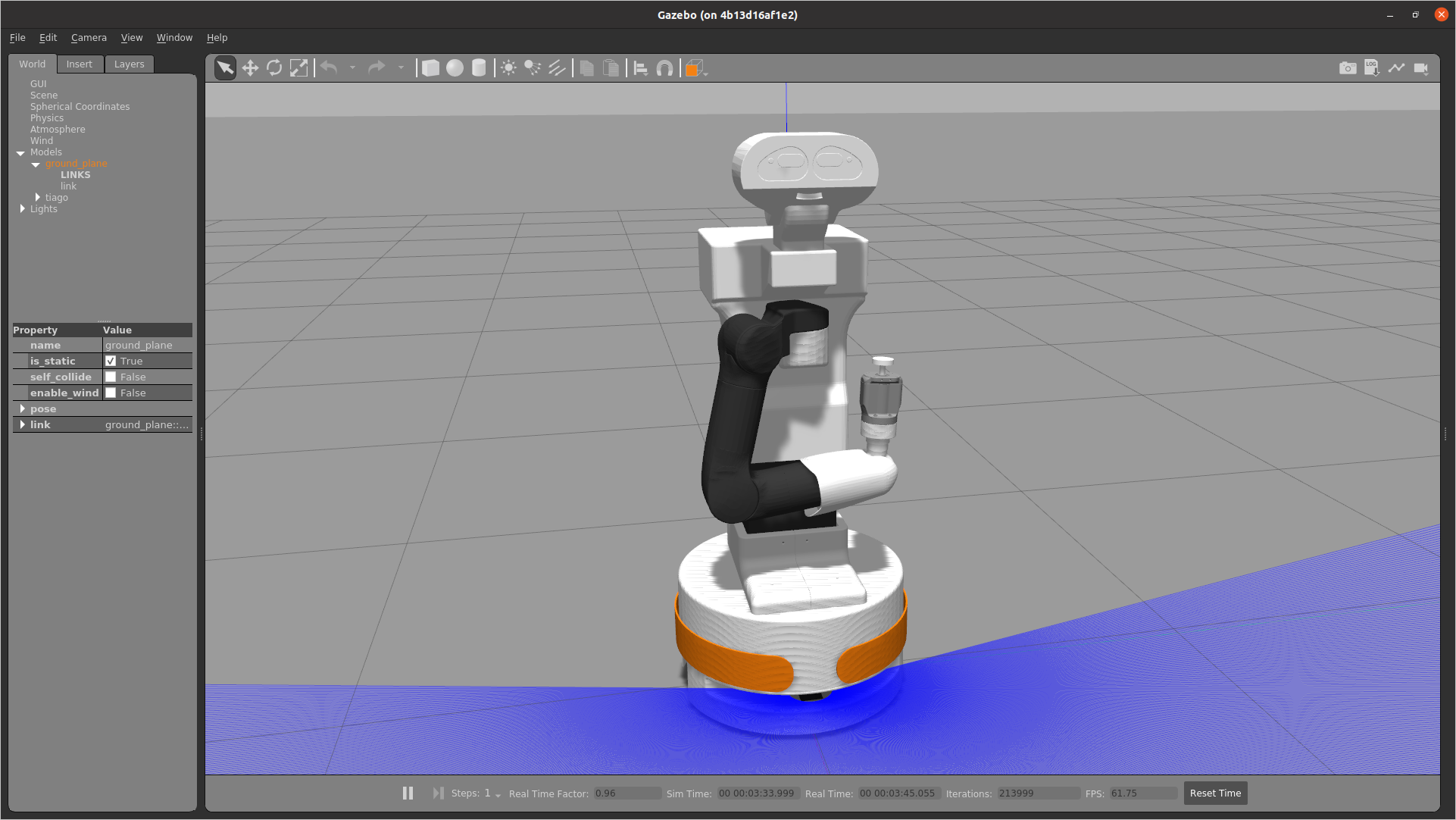
The version of TIAGo OMNI (pmb2 by default: base_type:=pmb2):
roslaunch tiago_gazebo tiago_gazebo.launch public_sim:=true base_type:=omni_base
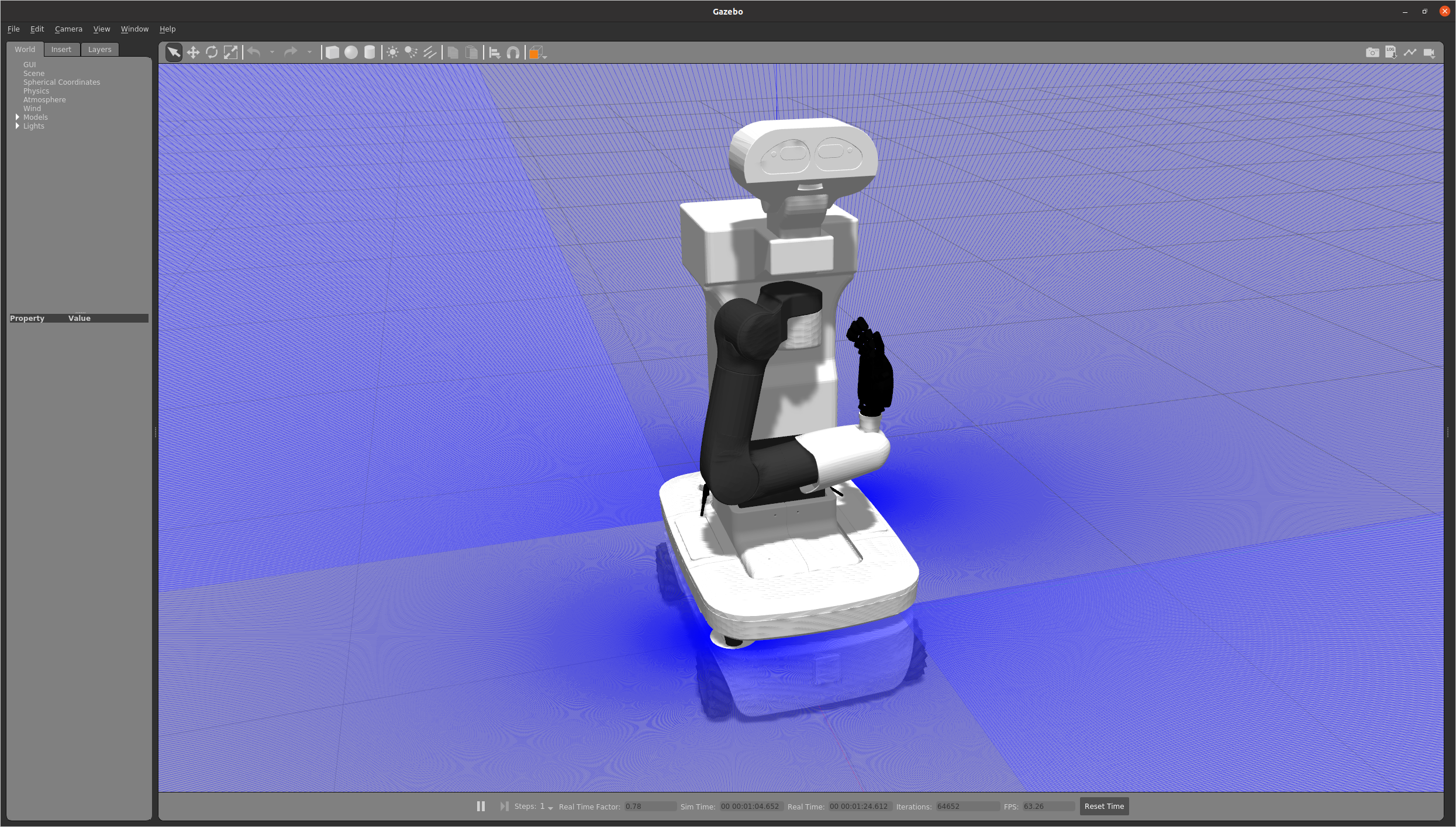
All those simulations have the 6-axis force/torque sensor in the wrist (enabled by default: ft_sensor:=shcunk-ft) that can be removed as follows:
roslaunch tiago_gazebo tiago_gazebo.launch public_sim:=true end_effector:=pal-gripper ft_sensor:=false
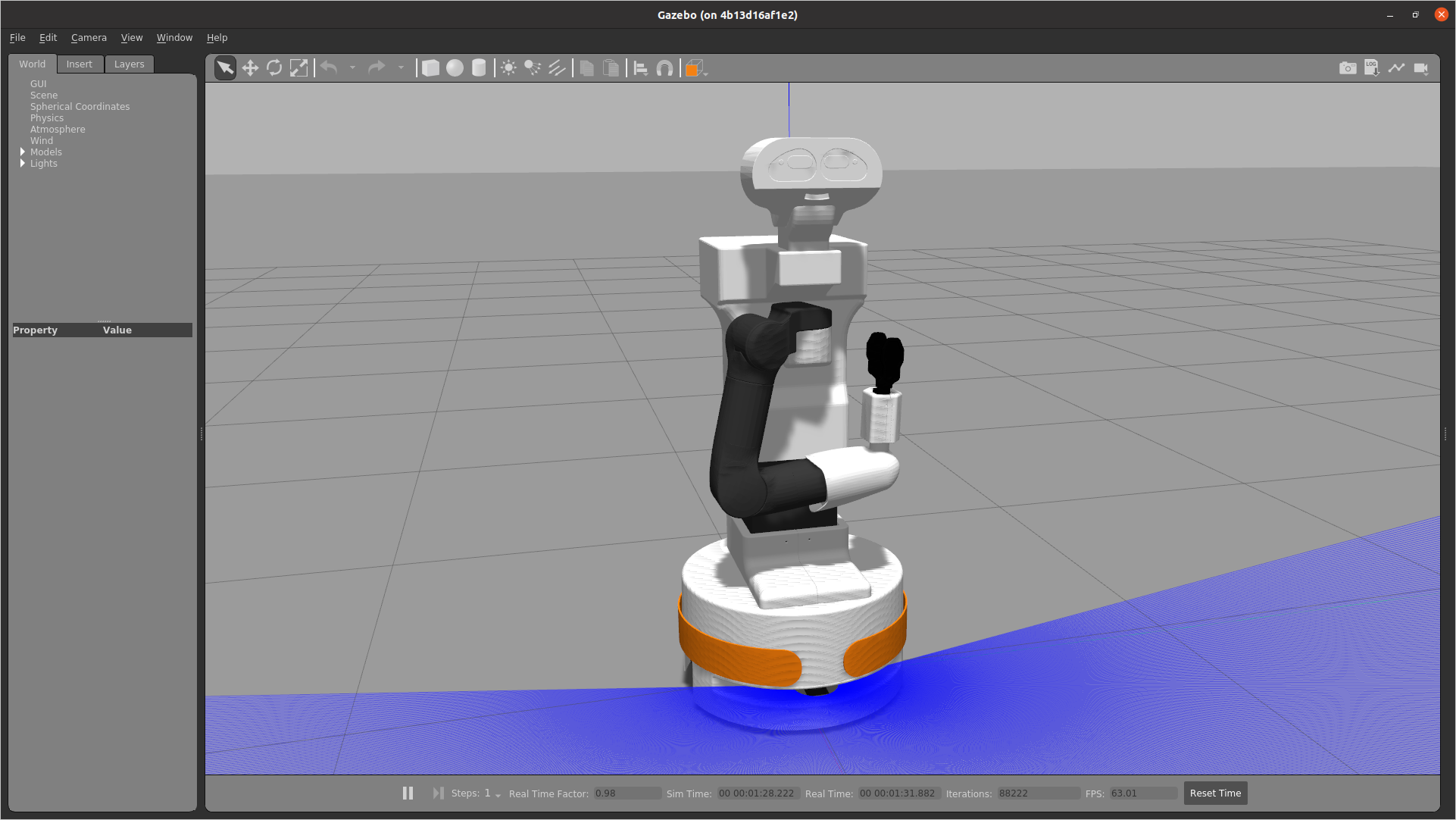
If you manage to launch these simulations then the installation has been successful. If it is not working you would need to update your docker image or install the latest changes.
If you encounter any issues when trying to run gazebo inside the rocker verify that your drivers are up to date and that your PC configuration includes either Nvidia GPU or Intel CPU
If you are facing this issue on a laptop, run nvdia-settings and go in the PRIME Profiles section
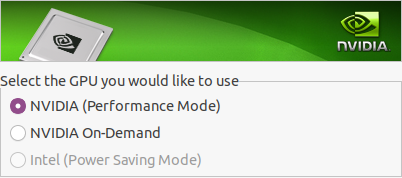
If you launched the rocker with Nvidia support choose the NVIDIA (Performance Mode)
If you launched the rocker with intel support choose NVIDIA On-Demand (Default)
Restart the laptop and it should work