| Note: This tutorial assumes that you have completed the previous tutorials: Robots/REEM-C/Tutorials/launch, Robots/REEM-C/Tutorials/play_motion. |
| |
Use MoveIt! with REEM-C
Description: This tutorial will show you how to play with Move It ! with the REEM-C robot.Tutorial Level: BEGINNER
Launch REEM-C simulation
First launch the REEM-C simulation with the joint trajectory controllers, as explained in previous tutorials:
roslaunch reemc_gazebo reemc_empty_world.launch roslaunch reemc_controller_configuration joint_trajectory_controllers.launch
Test RVIZ MoveIt! plugin
Open RVIZ:
rosrun rviz rviz
And load the robot model Add > Planning Request > By display type > RobotModel.
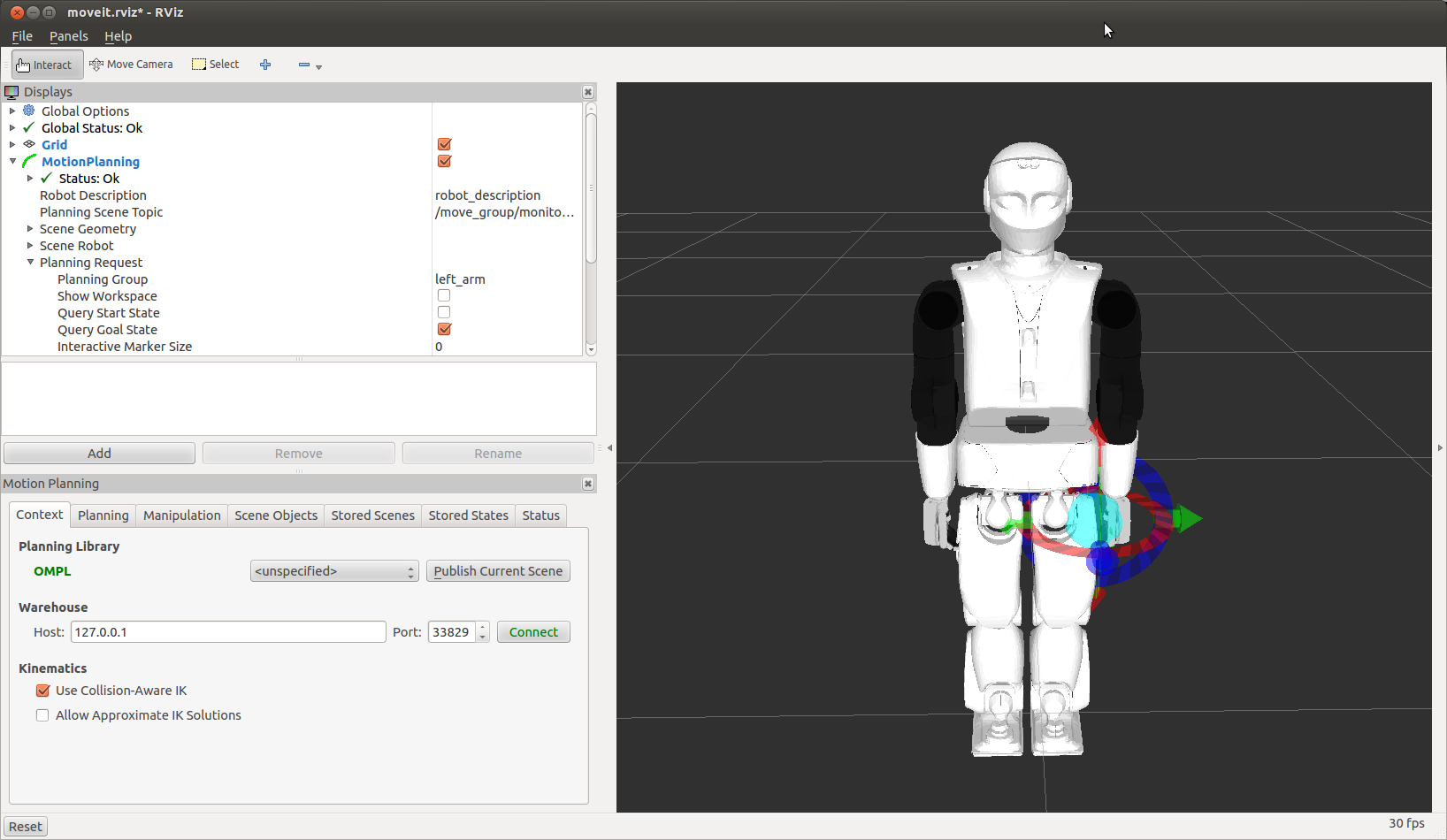
If the robot doesn't appers, it will be necessary to change the Fixed Frame to base_link
Then insert the MotionPlanning plugin Add > Planning Request > By display type > MotionPlanning.
Go to MotionPlanning (top left) > Planning Request > Planning Group And choose right_arm_torso.
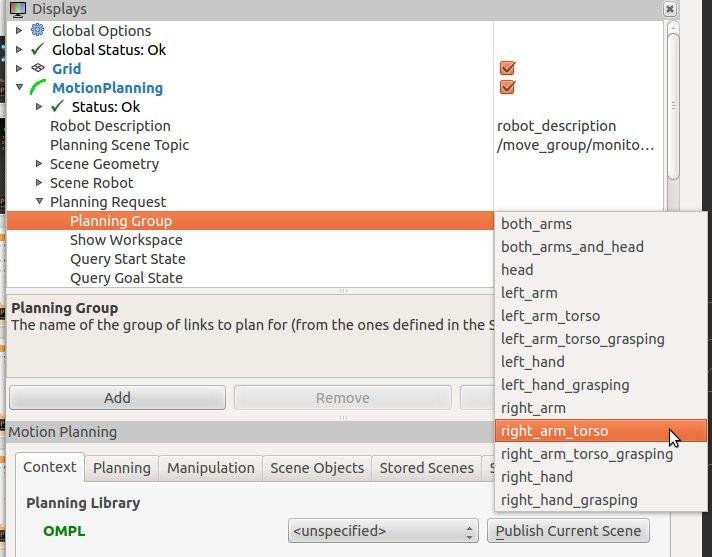
Drag the ball marker on the right arm to a desired pose, adjust orientation with the wheel-like markers. 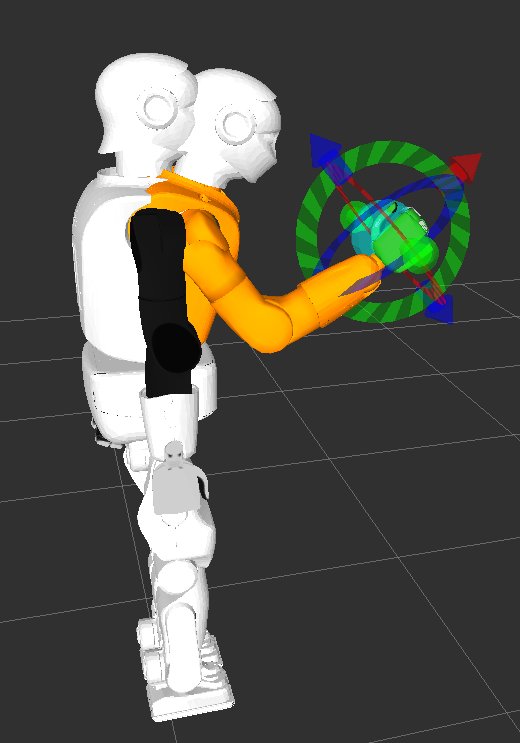
Go to the Planning tab (down left)
1) Click Update (on the Select Start State) to update the initial pose to the current robot pose.
2) Click on Plan to create a plan from current state to the marker pose. You will see an animation of the plan.
3) Click on Execute to send the plan to the controllers so the robot moves. The robot should move to the desired pose following the previewed plan. 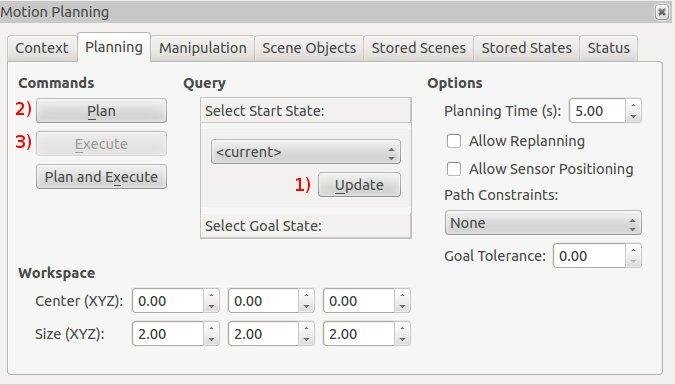
Further information can be found in the MoveIt! tutorials, in particular about the Rviz plugin.







