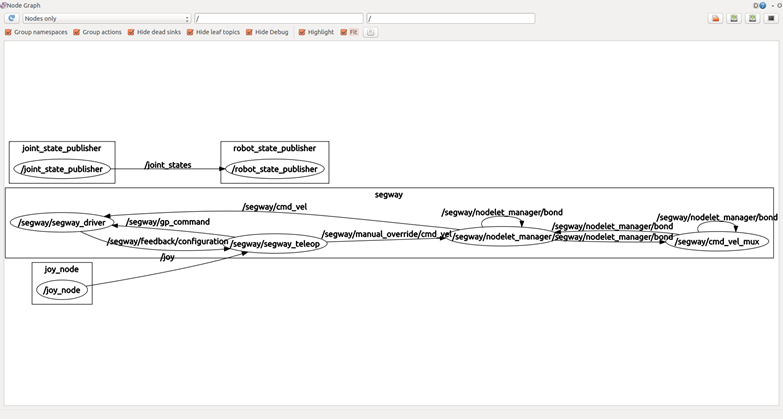Setup for Remote Computer
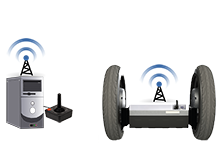
Contents
First a note about this configuration
In this mode the computer talks directly to the platform and several directions are unique to this configuration including the ip addresses, wireless config, etc.
The default platform IP address is: 10.66.171.5
Necessary Hardware
- RMP system compatible hardware
- Must have been purchased from Stanley Innovation an original Segway RMP will not work.
- Computer with Ubuntu 14.04 LTS (Could be a virtual machine)
- Minimum 8GB RAM (16 GB prefered)
- Wireless router attached to the platform
- Logitech F710 Joystick or equivalent
Install ROS Indigo on Robot Computer
Perform these install steps on the computer responsible for robot control.
Some assumptions about your Ubuntu Install
These instructions make the following assumptions about your Ubuntu 14.04LTS install. These are not hard and fast rules, however, the instructions assume these things. When asked during the install you should select the following:
username : sibot
computer name : SIBOT1
password : Welcome00
- The SSH client and server are installed.
- If not run the following commands:
sudo apt-get update sudo apt-get install openssh-client sudo apt-get install openssh-server
Setup your ROS sources.list
Setup your computer to accept software from packages.ros.org. ROS Indigo ONLY supports Saucy (13.10) and Trusty (14.04) for debian packages.
sudo sh -c 'echo "deb http://packages.ros.org/ros/ubuntu $(lsb_release -sc) main" > /etc/apt/sources.list.d/ros-latest.list'
Set up your ROS keys
sudo apt-key adv --keyserver hkp://pool.sks-keyservers.net --recv-key 421C365BD9FF1F717815A3895523BAEEB01FA116
ROS Installation
Make sure the Debian package is up to date:
sudo apt-get update sudo apt-get install ros-indigo-desktop-full
Initialize rosdep
sudo rosdep init rosdep update
Getting rosinstall
Rosinstall is a frequently used command-line tool in ROS that is distributed separately. It enables you to easily download many source trees for ROS packages with one command.
sudo apt-get install python-rosinstall
Install required packages
Connected to the internet run the following commands:
Install useful Linux utilities
These tools are useful for monitoring system processes, setting up networking, and setting up NTPD for the remote computer. They are not necessary but recommended.
sudo apt-get install iperf chrony htop bridge-utils
Install required ROS third party packages for segway_v3_robot
These are the packages that RMP V3 depends on:
sudo apt-get install ros-indigo-navigation ros-indigo-gmapping ros-indigo-robot-localization ros-indigo-yocs-cmd-vel-mux ros-indigo-joy ros-indigo-urg-node ros-indigo-lms1xx ros-indigo-pointgrey-camera-driver ros-indigo-cmake-modules ros-indigo-imu-tools daemontools openssh-server libpcap0.8-dev
Add yourself to the dialout group
This is necessary if you have serial, or serial-USB devices:
sudo adduser $USER dialout
Environment setup
Edit the local bash environment to add a few useful aliases:
gedit ~/.bashrc
Add the following lines to the end of the file each provides a few shortcuts:
source /opt/ros/indigo/setup.bash alias sws='source ./devel/setup.bash' alias clean_backups='find ./ -name '*~' | xargs rm' alias clean_pyc='find ./ -name '*.pyc' | xargs rm' alias clean_rosbuild='rm -rf build devel install' alias segstop='sudo service segway-core stop' alias segstart='sudo service segway-core start' alias segchk='sudo tail /var/log/upstart/segway-core.log -n 30'
Close your terminal and open a new one to make the changes effective
Setup Workspace
Create a work space in your home directory.
mkdir -p ~/segway_ws/src cd ~/segway_ws/src catkin_init_workspace cd .. catkin_make
Download and install ROS software packages
cd ~/segway_ws/src git clone https://github.com/StanleyInnovation/segway_v3.git git clone https://github.com/StanleyInnovation/segway_v3_robot.git git clone https://github.com/StanleyInnovation/segway_v3_desktop.git git clone https://github.com/StanleyInnovation/segway_v3_network.git cd .. catkin_make
Modify Sudo
This modification allows the user sibot to run start / stop service without entering a password.
sudo visudo
Paste this at the bottom of the file below the "#includedir"
sibot ALL=(ALL) NOPASSWD: /sbin/start segway-core, /sbin/stop segway-core
Save the file
[CTRL-X] [Y] [ENTER]
Setup chrony
- If you are going to be running ROS nodes on a remote computer it is a good idea to setup chrony to synchronize time between the machines
- The onboard robot PC should ideally run the server
- Specific directions for setting up chrony can be found online
Additional Steps
You should probably do these regardless, but these steps are really only required PGR Flea3 camera and onboard PC powered from RMP.
Open the grub configuration
sudo gedit /etc/default/grub
Add this line
Configures the system to not wait at startup if boot fails
# disable getting stuck in menu after fail GRUB_RECORDFAIL_TIMEOUT=0
Update the USB memory buffer to handle USB3
* Locate this line
GRUB_CMDLINE_LINUX_DEFAULT="quiet splash"
* Change it to this:
GRUB_CMDLINE_LINUX_DEFAULT="quiet splash usbcore usbfs_memory_mb=1000"
Save and exit
Update Grub
From the terminal
sudo update-grub sudo modprobe usbcore usbfs_memory_mb=1000
Restart the computer
Joystick setup
Install this lightweight joystick tester and run it if you are planning on driving the system around.
sudo apt-get install jstest-gtk jstest-gtk
You should get a pop-up window with your joystick information. Go ahead and click on the correct one and verify that it works. Write down the /dev/input/jsX number and enter it in the configuration on the next screen.
Robot Customization
Edit the setup configuration
- To setup your robot configuration edit the 50.segway_config.sh file:
cd ~/segway_ws/src/segway_v3_robot/segway_bringup/env-hooks gedit 50.segway_config.sh
- Changing this file after you've complied will have no affect, see the note below.
- Review the config file carefully, it allows you to set all the variables needed to customize your platform
- By default it is setup for an RMP 210 V3 with no sensors
Make sure to set SEGWAY_POWERS_PC_ONBOARD=false
Make sure ROBOT_NETWORK=eth0
- To change the platform to another model (available models RMP_210, RMP_220, RMP_440LE, RMP_440SE, RMP_OMNI)
Edit the variable SEGWAY_BASE_PLATFORM (This is the platform the RMP is based on)
Edit the variable SEGWAY_PLATFORM_NAME (This is the name of the custom robot)
SEGWAY_BASE_PLATFORM is generally the same as SEGWAY_PLATFORM_NAME; unless you create a custom platform or buy one from Stanley Innovation
Edit the variable export SEGWAY_HAS_ONBOARD_JOY=true so we can control the platform with a joystick.
- Using the input from the setup above modify these two lines to be correct:
- export SEGWAY_JOY_DEV=/dev/input/js0 (Could be js2 for virtual machines)
export SEGWAY_JOY_MAPPING=xbox360 (Also tested with extreme3D)
- Using the input from the setup above modify these two lines to be correct:
For all models except the 210 set SEGWAY_HAS_BSA to true
SEGWAY_RUNS_IN_BALANCE_MODE should only be set for the 220 if you want to run in Balance mode
- WARNING!! Do not run navigation in balance mode unless you fully understand the limitations and caveats of balance mode. It is probably best to contact Stanley Innovation and speak with engineering if you have any questions.
Compile from source
cd ~/segway_ws catkin_make
Future Changes
If you need to go back and change something in the configuration you have two choices. Either modify the destination file which is created during the catkin_make:
gedit ~/segway_ws/devel/etc/catkin/profile.d/50.segway_config.sh sws
OR
You can modify the file in "env-hooks" listed above and the run the following commands:
clean_rosbuild catkin_make sws
If your un-sure about the value of a particular variable a quick way to check is with the echo command like this:
echo $SEGWAY_JOY_DEV
Network Setup
Don't follow these instructions for anything other than this configuration
Setup Wireless Router
To connect with the platform these instructions assume you will be using a wireless router.
- For direct platform control the TP-Link routers are really nice and can be powered from a +5V USB phone charging module
- The specifics of setting up the TP-Link can be found online what you want is the following:
- Router IP address 10.66.171.1
- Netmask 255.255.255.0
- Enable DHCP range 10.66.171.100-150
- Enable the wireless
- Turn off the passwords for now
Configure networking on remote computer
- Connect to the wireless network.
- DHCP should provide you an address like 10.66.172.100
- Make sure you can ping the wireless router
ping 10.66.171.1
Manual Launch
- Ensure the Disable button is not depressed
- Power the RMP on with the silver button
- LED Ring should pulse blue
- The Power LED will blink green
- The status LED should blink yellow indicating the state
- In a new terminal
cd ~/segway_ws sws roslaunch segway_bringup stanley_innovation_system.launch
- You should hear 2 beeps when the configuration server is initialized and 2 more when the platform is ready to accept commands
- The launch is time staged so it takes ~15 seconds to complete
* If you are having issues communicating with the platform:
- Check the network configuration
- The wrong platform may be set in the configuration
- The platform may have the wrong embedded firmware
- The platform may not be on
- The kill switch is pressed
- There are errors on sensors
- The wrong ones maybe selected or they may not be setup correctly
Manual launch works, time to install the service
- Kill any ROS nodes that may be running and close all terminals
- Open a new terminal and install the upstart service
cd ~/segway_ws sws rosrun segway_bringup install_segway_core
Start the service and make sure it starts up fine
segstart
- To make sure everything starts fine you can repeatedly enter the following until the launch is finished
segchk
- You should hear 2 beeps when the configuration server is initialized and 2 more when the platform is ready to accept commands
- The launch is time staged so it takes ~15 seconds to complete
Test Visualization
- Close all the terminals and open a fresh one
- Start robot visualization:
cd ~/segway_ws sws roslaunch segway_viz view_robot.launch
- You should see your robot model come up and be able to see all the different sensors
Test reconfiguration GUI
- Open another terminal
sws rosrun rqt_reconfigure rqt_reconfigure
- Expand Segway and mouse over the options to get a description
- Make sure you read the manual and understand what parameters do before changing them
See data
Get familiar with RQT http://wiki.ros.org/rqt
- Open a new terminal
sws rqt
- If you are not familiar with RQT just click in the menu and select a few useful ones
Robots->Segway_RMP_V3
Visualization->RVIZ
Topics->Topic Monitor
Configuration->Dynamic Reconfigure
- Experiment, play around with it etc.
Drive the system around
- Press the 'B' button to enter tractor mode the platform will beep to confirm
- Hold the deadman switch (left trigger)
- You should now be able to drive the platform around.
- See the control mapping in the configuration files
Rqt_graph
With the system running:
cd ~/segway_ws sws rqt_graph