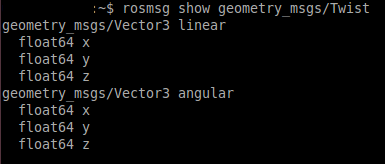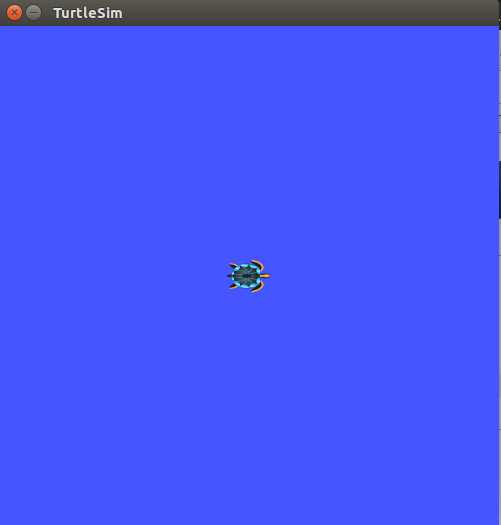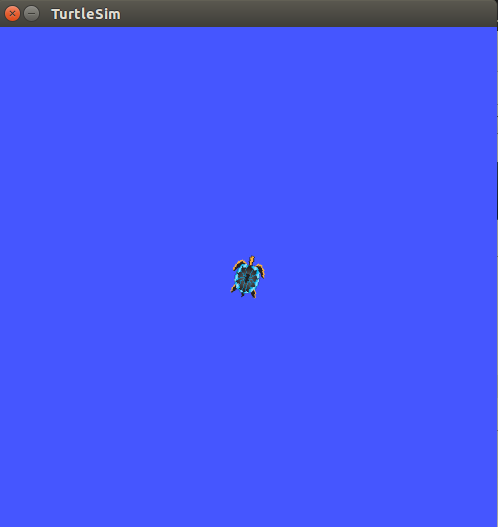!
| Note: This tutorial assumes that you have completed the previous tutorials: Moving in a Straight Line. |
| |
Rotating Left/Right
Description: This tutorial is based on Turtlesim Video TutorialsTutorial Level: INTERMEDIATE
Next Tutorial: Moving to goal
You can find the complete package at: https://github.com/clebercoutof/turtlesim_cleaner
Now, we are going to rotate the turtle.
Preparing for work
Let's create our file rotate.py( or any name you want) and paste it in the source directory of our package, if you followed the past tutorial it will be: ~/catkin_ws/src/turtlesim_cleaner/src. Then , don't forget to make the node executable:
$ chmod u+x ~/catkin_ws/src/turtlesim_cleaner/src/rotate.py
Understanding the code
Similar as the past tutorial code, we will receive the speed, distance and a variable wich defines if the movement is clockwise or counter-clockwise. Since we can just publish a velocity to the topic /turtle1/cmd_vel, our logic will have to calculate the distance specified, but in this case it will be an angular velocity.
The Code
1 #!/usr/bin/env python
2 import rospy
3 from geometry_msgs.msg import Twist
4 PI = 3.1415926535897
5
6 def rotate():
7 #Starts a new node
8 rospy.init_node('robot_cleaner', anonymous=True)
9 velocity_publisher = rospy.Publisher('/turtle1/cmd_vel', Twist, queue_size=10)
10 vel_msg = Twist()
11
12 # Receiveing the user's input
13 print("Let's rotate your robot")
14 speed = input("Input your speed (degrees/sec):")
15 angle = input("Type your distance (degrees):")
16 clockwise = input("Clockwise?: ") #True or false
17
18 #Converting from angles to radians
19 angular_speed = speed*2*PI/360
20 relative_angle = angle*2*PI/360
21
22 #We wont use linear components
23 vel_msg.linear.x=0
24 vel_msg.linear.y=0
25 vel_msg.linear.z=0
26 vel_msg.angular.x = 0
27 vel_msg.angular.y = 0
28
29 # Checking if our movement is CW or CCW
30 if clockwise:
31 vel_msg.angular.z = -abs(angular_speed)
32 else:
33 vel_msg.angular.z = abs(angular_speed)
34 # Setting the current time for distance calculus
35 t0 = rospy.Time.now().to_sec()
36 current_angle = 0
37
38 while(current_angle < relative_angle):
39 velocity_publisher.publish(vel_msg)
40 t1 = rospy.Time.now().to_sec()
41 current_angle = angular_speed*(t1-t0)
42
43
44 #Forcing our robot to stop
45 vel_msg.angular.z = 0
46 velocity_publisher.publish(vel_msg)
47 rospy.spin()
48
49 if __name__ == '__main__':
50 try:
51 # Testing our function
52 rotate()
53 except rospy.ROSInterruptException:
54 pass
First we need to import the packages used on our script.The rospy library is the ros python library, it contains the basic functions, like creating a node, getting time and creating a publisher.The geometry_msgs contains the variable type Twist that will be used, and we define a constant PI that will be required:
Now we declare our function, initiate our node, our publisher and create the Twist variable.
The Twist is necessary because our topic '/turtle1/cmd_vel' uses the Twist message, you can check with the following command:
$ rostopic info /turtle1/cmd_vel
You should see the following screen:
The Twist message is composed by 3 linear components and 3 angular components,you can see the message description with the following command:
$ rosmsg show geometry_msgs/Twist
You should see the following screen:
The unit used by ROS is radians, so we have to convert the input from degrees to radians. Note that this isn't necessary, but for didactic purposes it's better to use the input on degrees, in the following statements the code does the conversion:
Since we are just rotating the turtle, we don't need the linear components, and , depending on the user's input we decide if the movement will be clockwise or counter-clockwise:
Now , with the rospy.Time.now().to_sec(). we get the starting time t0, and the time t1 to calculate the angular distance:
And while the actual distance is less than the user's input, it will keep publishing:
After we get to the specified angle , we order our robot to stop:
The following statement guarantees that if we press ctrl+c our code will stop:
47 rospy.spin()
And then, we have our main loop which calls our function:
Now, you can test and move your robot.
Testing the code
In a new terminal, run:
$ roscore
In a new terminal, run:
$ rosrun turtlesim turtlesim_node
The turtlesim window will open:
Now, in a new terminal, run our code:
$ rosrun turtlesim_cleaner rotate.py
Just type your inputs and the turtle will rotate! Here we have an example:
Let's rotate your robot Input your speed (degrees/sec):30 Type your distance (degrees):75 Clowkise?: 0
The turtle will rotate like this:
Now you can go to the next tutorial! Learn how to move your to a specified goal.