| |
Sample Simulations
Description: This tutorial presents the sample simulations included in this package.Keywords: Webots, simulation, pioneer, e-puck, slam, line following, video recording
Tutorial Level: BEGINNER
Contents
For each simulation, the simplest solution is to use the associated launch file, but of course, if you prefer you can start Webots, open the corresponding world and then launch the node yourself.
Simulation Pionneer 3 AT
This simulation shows a Pionneer 3 AT robot equipped with a Sick lidar sensor. The robot is performing slam using the gmapping package, the resulting map can be seen using rviz.

You can launch this simulation with the following launch file:
roslaunch webots_ros pioneer3at.launch
You can then enable SLAM with:
rosrun gmapping slam_gmapping scan:=/pioneer3at/Sick_LMS_291/laser_scan _xmax:=30 _xmin:=-30 _ymax:=30 _ymin:=-30 _delta:=0.2
And move the robot using a keyboard:
rosrun teleop_twist_keyboard teleop_twist_keyboard.py cmd_vel:=/pioneer3at/pioneer_diff_drive_controller/cmd_vel
Simulation TIAGo
The simulation features the MoveIt integration. It is enough to open rviz, include the MotionPlanning visualization, and you should be able to perform motion planning with the TIAGo arm.
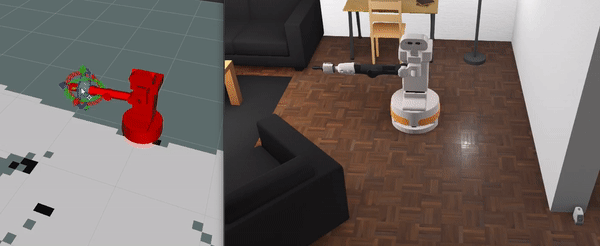
In addition, the simulation also includes a gmapping support:
rosrun gmapping slam_gmapping scan:=/Hokuyo_URG_04LX_UG01/laser_scan _xmax:=5 _xmin:=-5 _ymax:=5 _ymin:=-5 _delta:=0.1
And you can control the robot using Twist commands:
rosrun teleop_twist_keyboard teleop_twist_keyboard.py cmd_vel:=/diff_drive_controller/cmd_vel
Simulation E-Puck Line
This simulation shows an e-puck robot performing line-following.

You can launch this simulation with the following launch file:
roslaunch webots_ros e_puck_line.launch
Simulation Keyboard Tele-operated
This simulation shows how to use the keyboard to control a robot.

You can launch this simulation with the following launch file:
roslaunch webots_ros keyboard_teleop.launch
Simulation Panoramic View Recorder
This simulation shows how to record a movie and move the viewpoint from a node.
You can launch this simulation with the following launch file:
roslaunch webots_ros panoramic_view_recorder.launch
Simulation Catch the Bird
This simulation shows how to use a range-finder device.
You can launch this simulation with the following launch file:
roslaunch webots_ros catch_the_bird.launch
Simulation Robot Information Parser
This simulation is the most basic one, the node only parses the robot and show the list of devices. It is a good base to start building your own node.
You can launch this simulation with the following launch file:
roslaunch webots_ros robot_information_parser.launch
Simulation Complete Test
This simulation doesn't show any particular application but contains an almost exhaustive list of the services and topics available from the Webots-ROS interface.
You can launch this simulation with the following launch file:
roslaunch webots_ros complete_test.launch







