|
Size: 2333
Comment:
|
Size: 2360
Comment:
|
| Deletions are marked like this. | Additions are marked like this. |
| Line 33: | Line 33: |
| '''Next Tutorial:''' simulator_gazebo/Tutorials/AddingObjectsToTheWorld | '''Next Tutorial:''' [[simulator_gazebo/Tutorials/InteractingWithGUI|Working with the Gazebo GUI]] |
Note: This series of tutorials assumes that you have installed, and have basic knowledge of, ROS. |
Setting up and starting Gazebo
Follow installation instructions here. Then,
roslaunch `rospack find gazebo`/launch/empty_world.launch
This should start the simulator and open up a GUI window that looks like this, 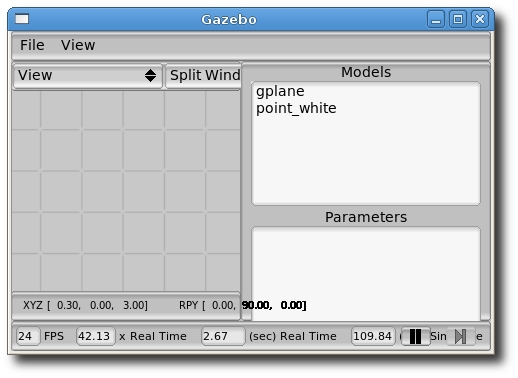
You can move around in the GUI using the mouse:
- Left mouse button + drag: rotates the camera viewing angle.
- Middle mouse button + drag / scroll wheel: zoom.
- Right mouse button + drag: pans the camera view.
Looking at the launch file, it simply starts the Gazebo executable with a world file (empty.world). The world file is where basic features of the world can be customized, such as physics parameters, ground plane and lighting. For most uses, the standard world file loaded by empty_world.launch should be sufficient. The ROS parameter /use_sim_time tells all nodes to use the /time ROS topic rather than system time.
Next Tutorial: Working with the Gazebo GUI







