|
Size: 2828
Comment:
|
Size: 2903
Comment:
|
| Deletions are marked like this. | Additions are marked like this. |
| Line 1: | Line 1: |
| ## page was renamed from plumesim/Tutorials/Download and install PlumeSim |
| Note: This tutorial assumes that you have installed ROS and completed the ROS Tutorials. |
| |
Downloading and installing VirtualPlume
Description: This tutorial guides you through the process of downloading and installing VirtualPlume.Keywords: VirtualPlume, Download, Install
Tutorial Level: BEGINNER
Next Tutorial: Using VirtualPlume with virtual_nose
Download PlumeSim
1. Open a terminal window and cd into a directory that is on your ROS_PACKAGE_PATH. 2. Now you'll checkout PlumeSim using svn. In your terminal window run the following:
svn co http://isr-uc-ros-pkg.googlecode.com/svn/trunk/unstable/simulator_plumesim
3. Next you'll download the missing dependencies for PlumeSim, lse_messages.
svn co http://isr-uc-ros-pkg.googlecode.com/svn/trunk/unstable/lse_messages
Install PlumeSim
Now all you need to do is compile PlumeSim using rosmake:
rosmake plumesim
Testing PlumeSim
To make sure everything is working properly let's try PlumeSim out!
1. Launch a roscore on a terminal window and open a new terminal window to go to the plumesim directory.
roscd plumesim
2. Next load a test params file and start plumesim. You can have a look at the full params listing on the plumesim page.
rosparam load settings/gaussian_settings.yaml rosrun plumesim plumesim
3. Now open rviz to see the plume. Add a new Markers display. The plume should be on a topic called /plumesim/plumesim_markers. You should be able to see something like this:
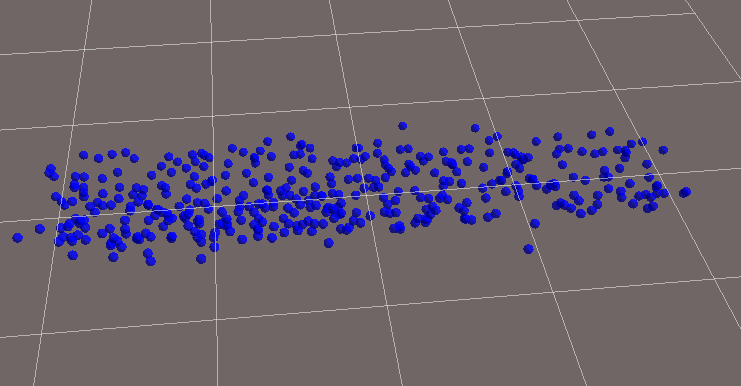
Congratulations! You have successfully downloaded and installed PlumeSim for ROS!
Now you can continue to Using PlumeSim with virtual_nose to learn how to use PlumeSim with a robot.







