Setting up and launching a new map
Description: In ROS (Robot Operating System), "gmapping" stands for "Grid-based Mapping" or "GMapping," and it refers to a popular and widely used algorithm for Simultaneous Localization and Mapping (SLAM). GMapping is specifically designed to create maps of an environment while simultaneously determining the pose (position and orientation) of a mobile robot within that environment.
Tutorial Level: BEGINNER
Next Tutorial: Navigating the AR 100 robot through SLAM (Simultaneous Localization and Mapping) techniques.
The following tutorial demonstrates the process of initiating gmapping within a simulated environment. To follow along, make sure you have the AR100 repository available. Additionally, you can consult this installation guide for further assistance with setting up the necessary repositories.
Instructions:
- After launching the Gazebo world and loading the AR100 into the simulation environment, you can initiate the mapping node by executing the following command:
1 roslaunch anscer_slam anscer_slam.launch
- This will launch the gmapping node with rviz.
- mapping
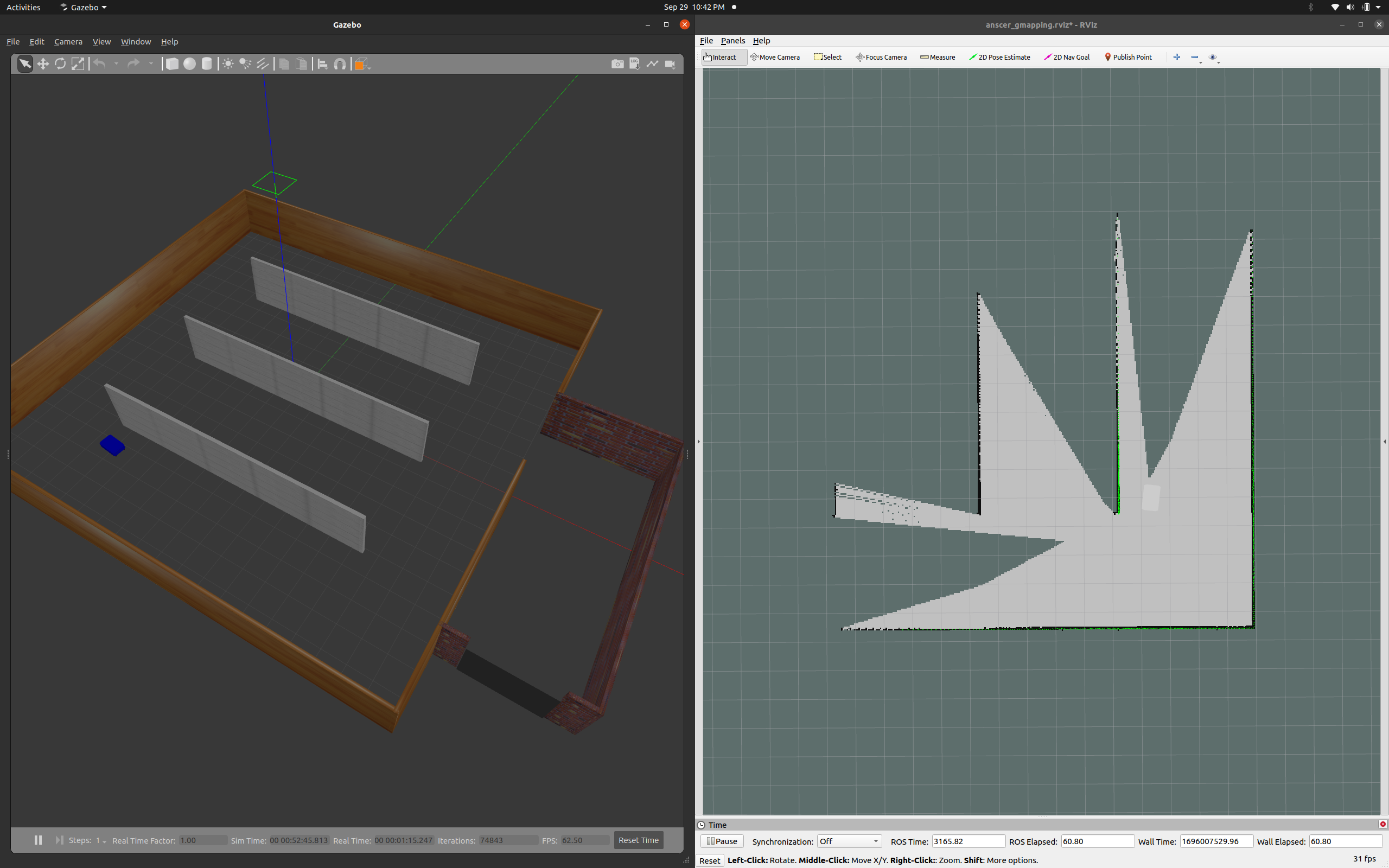
- As the robot moves, a grey static map will grow.
- Use the teleoperation package to manually explore the environment and build the map.
Control Your AMR!
Moving around:
|
w |
|
|
a |
s |
d |
|
|
x |
|
w : When you press the "w" key, it usually commands the AMR to move forward. This means the robot will start moving in the direction it is facing.
a : Pressing the "a" key commands the AMR to turn or move to the left. It typically causes the robot to rotate left or move to the left while maintaining its orientation.
space key, s : Pressing the "space" or "s" key is used to force stop the robot. It instructs the robot to come to a complete stop, halting all movement.
d : The "d" key is used to command the AMR to turn or move to the right. It typically causes the robot to rotate right or move to the right while maintaining its orientation.
x : The "x" key, as mentioned, is often used to command the robot to move backward.
1 roslaunch anscer_teleop anscer_teleop_key.launch
- Save the map using the map_server package:
1 rosrun map_server map_saver -f ~/<workspace_name>/src/AR100/anscer_navigation/maps/<map_name>
2 # Replace workspace_name with the name of the workspace you have created.
3 # Replace map_name with the name of the map you want to provide.
- Once the map is saved, you can stop the anscer_slam package.







