Author: Alessandro Di Fava < alessandro.difava@pal-robotics.com >
Maintainer: Jordi Pages < jordi.pages@pal-robotics.com >
Support: tiago-support@pal-robotics.com
Source: https://github.com/pal-robotics/tiago_dual_tutorials.git
| |
Planning in cartesian space
Description: UseMoveIt! to plan a joint trajectory in order to reach a given pose in cartesian spaceKeywords: Motion planning, cartesian space, inverse kinematics
Tutorial Level: INTERMEDIATE
Next Tutorial: Planning with Octomap
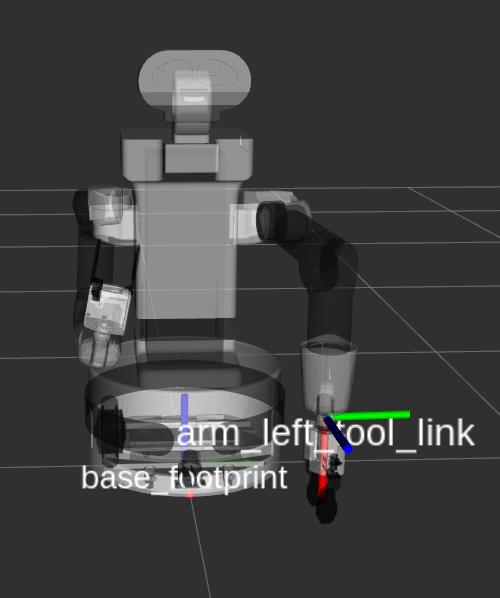
Contents
Purpose
This tutorial shows how to use MoveIt! in order to move the end-effectors frame of TIAGo++ to a desired pose in cartesian space. An example is given in C++.
Pre-requisites
First make sure that the tutorials are properly installed along with the TIAGo++ simulation, as shown in the Tutorials Installation Section.
Execution
First open two consoles and source the public simulation workspace as follows:
cd ~/tiago_dual_public_ws source ./devel/setup.bash
Launching the simulation
In the first console launch the following simulation
roslaunch tiago_dual_gazebo tiago_dual_gazebo.launch public_sim:=true end_effector_left:=pal-gripper end_effector_right:=pal-gripper
Gazebo will show up with TIAGo++ with a 6-axis force/torque sensor in each wrist and the parallel gripper.
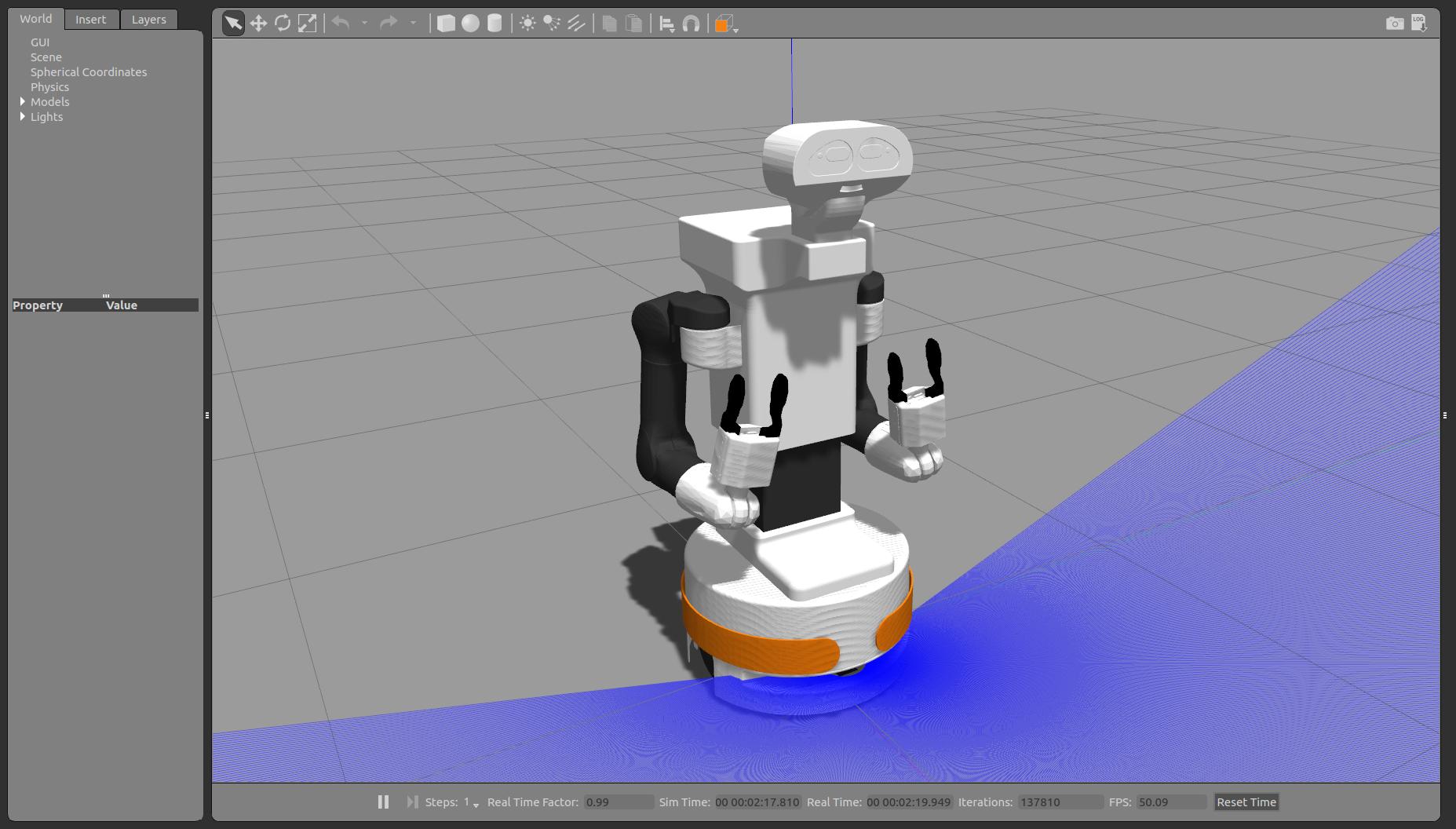
Wait until TIAGo++ has tucked its arm. Then you may proceed with the next steps.
Launching the nodes
Now we are going to run an example that will bring TIAGo++'s left end-effector frame, i.e. arm_left_tool_link, to the following cartesian space configuration with respect to /base_footprint:
x: 0.4 y: 0.3 z: 0.28 Roll: -0.011 Pitch: 1.57 Yaw: 0.037
And an example that will bring TIAGo++'s right end-effector frame, i.e. arm_right_tool_link, to the following cartesian space configuration with respect to /base_footprint:
x: 0.4 y: -0.3 z: 0.28 Roll: -0.011 Pitch: 1.57 Yaw: 0.037
which corresponds to the following pose as shown in rviz:
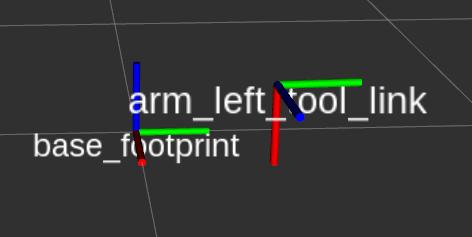
In order to safely reach such a cartesian goal the node plan_dual_arm_torso_ik included in tiago_dual_moveit_tutorial package and has to be called as follows for the left arm
rosrun tiago_dual_moveit_tutorial plan_dual_arm_torso_ik left 0.4 0.3 0.28 -0.011 1.57 0.037
After going to the home position:
rosrun play_motion run_motion home
Can also be run as follows for the right arm
rosrun tiago_dual_moveit_tutorial plan_dual_arm_torso_ik right 0.4 -0.3 0.28 -0.011 1.57 0.037
An example of plan executed by the node for the left arm is depicted in the following sequence of images:
|
|
|
Note that the final pose of /arm_left_tool_link is the desired one:
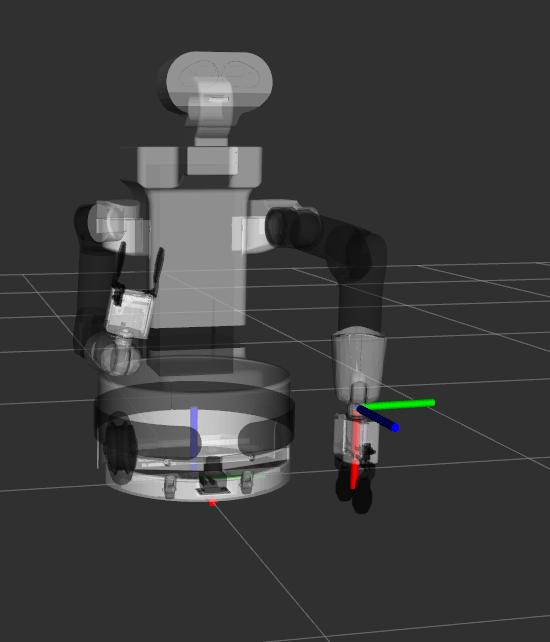
Here, instead, an example of plan executed by the node for the right arm is shown in the following sequence of images:
|
|
|
Inspecting the code
The code to implement such a node able to plan in cartesian space is shown below. Note that the key parts of the code are:
- Choose a group of joints
- Choose a planner and define the reference frame, i.e. /base_footprint in this case
Set desired pose of /arm_[left/right]_tool_link encoded in a geometry_msgs::PoseStamped
- Give time to find a plan
- Execute the plan if found
1 // ROS headers 2 #include <ros/ros.h> 3 4 // MoveIt! headers 5 #include <moveit/move_group_interface/move_group_interface.h> 6 #include <tf/transform_broadcaster.h> 7 8 // Std C++ headers 9 #include <string> 10 #include <vector> 11 #include <map> 12 13 int main(int argc, char** argv) 14 { 15 ros::init(argc, argv, "plan_dual_arm_torso_ik"); 16 17 if ( argc < 8 ) 18 { 19 ROS_INFO(" "); 20 ROS_INFO("\tUsage:"); 21 ROS_INFO(" "); 22 ROS_INFO("\trosrun tiago_moveit_tutorial plan_dual_arm_torso_ik [left|right] x y z r p y"); 23 ROS_INFO(" "); 24 ROS_INFO("\twhere the list of arguments specify the target pose of /arm_[left|right]_tool_link expressed in /base_footprint"); 25 ROS_INFO(" "); 26 return EXIT_FAILURE; 27 } 28 29 std::string arm_name = argv[1]; 30 geometry_msgs::PoseStamped goal_pose; 31 goal_pose.header.frame_id = "base_footprint"; 32 goal_pose.pose.position.x = atof(argv[2]); 33 goal_pose.pose.position.y = atof(argv[3]); 34 goal_pose.pose.position.z = atof(argv[4]); 35 goal_pose.pose.orientation = tf::createQuaternionMsgFromRollPitchYaw(atof(argv[5]), atof(argv[6]), atof(argv[7])); 36 37 ros::NodeHandle nh; 38 ros::AsyncSpinner spinner(1); 39 spinner.start(); 40 41 std::vector<std::string> torso_arm_joint_names; 42 //select group of joints 43 std::string moveit_group = "arm_" + arm_name + "_torso"; 44 moveit::planning_interface::MoveGroupInterface group_arm_torso(moveit_group); 45 //choose your preferred planner 46 group_arm_torso.setPlannerId("SBLkConfigDefault"); 47 group_arm_torso.setPoseReferenceFrame("base_footprint"); 48 group_arm_torso.setPoseTarget(goal_pose); 49 50 ROS_INFO_STREAM("Planning to move " << 51 group_arm_torso.getEndEffectorLink() << " to a target pose expressed in " << 52 group_arm_torso.getPlanningFrame()); 53 54 group_arm_torso.setStartStateToCurrentState(); 55 group_arm_torso.setMaxVelocityScalingFactor(1.0); 56 57 58 moveit::planning_interface::MoveGroupInterface::Plan my_plan; 59 //set maximum time to find a plan 60 group_arm_torso.setPlanningTime(5.0); 61 bool success = bool(group_arm_torso.plan(my_plan)); 62 63 if ( !success ) 64 throw std::runtime_error("No plan found"); 65 66 ROS_INFO_STREAM("Plan found in " << my_plan.planning_time_ << " seconds"); 67 68 // Execute the plan 69 ros::Time start = ros::Time::now(); 70 71 72 moveit::planning_interface::MoveItErrorCode e = group_arm_torso.move(); 73 if (!bool(e)) 74 throw std::runtime_error("Error executing plan"); 75 76 ROS_INFO_STREAM("Motion duration: " << (ros::Time::now() - start).toSec()); 77 78 spinner.stop(); 79 80 return EXIT_SUCCESS; 81 }
Note that when a plan is found and is executed with the following line of code
72 moveit::planning_interface::MoveItErrorCode e = group_arm_torso.move();
The required control commands are sent to the arm and torso controllers through their Action interfaces:
/arm_left_controller/follow_joint_trajectory/goal /arm_right_controller/follow_joint_trajectory/goal /torso_controller/follow_joint_trajectory/goal
Note also the following line of code
43 std::string moveit_group = "arm_" + arm_name + "_torso";
Here we are selecting the group of arm and torso related to the correspondent left or right arm torso group. There is also the possibility to select the both_arms_torso group where you can control arm_right, arm_left and torso contemporaneously.













