Show EOL distros:
Contents
Overview
!!! !!! !!!
The ARIAC 2017 competition is complete. If you are interested in competing in an active ARIAC competition you are probably in the wrong place: this page is only available for archival reasons.
!!! !!! !!!
The purpose of this tutorial is to introduce you to controlling the robot arm with MoveIt. MoveIt is just one approach for controlling the arm that may be used by teams participating in the Agile Robotics for Industrial Automation Competition (ARIAC).
Note: this tutorial will only work with ROS indigo (Ubuntu Trusty 14.04) or ROS kinetic (Ubuntu Xenial 16.04). ROS indigo is recommended.
Please select the appropriate ROS version from the tabs at the top of this page.
ARIAC 2017 is only supported on ROS indigo and ROS kinetic.
Concepts
ARIAC participants can select a robot arm to place in the ARIAC environment for competition trials. When ARIAC starts, it adds the simulated arm to Gazebo and also starts a joint state controller for the arm that receives trajectory_msgs/JointTrajectory messages on the /ariac/arm/command topic. The GEAR interface tutorial has already shown you that you can control the arm by sending such a joint trajectory to the arm's controller through the command line.
MoveIt is a tool that can be used for generating these trajectories programmatically. It does so by combining information about the robot's current state and the state of the environment around it, and feeding this information to a motion planning algorithm.
We have provided a set of configuration files that can be used by ARIAC participants to use MoveIt to control the arm.
This tutorial and the associated configuration files have been published to provide users a starting point for controlling the arm, they are not officially supported features of the competition. Technical support for controlling the arm with MoveIt is not provided as part of the ARIAC competition support.
Get the ARIAC configuration files
To get the MoveIt configurations specific to the arms used in ARIAC, run the following commands to create a catkin_workspace if you have not already done so:
$ mkdir -p ~/ariac_ws/src $ cd ~/ariac_ws/src
And then download the code:
$ git clone https://github.com/osrf/universal_robot -b ariac_ur10_moveit_config
$ git clone https://github.com/osrf/universal_robot -b ariac_ur10_moveit_config_kinetic
Please select a supported ROS version at the top of the page.
This is a fork of ROS Industrial's universal_robot repository, which provides Moveit support for the UR10. We have modified it to add the linear actuator and suction gripper used for ARIAC.
Get the dependencies
The following additional dependencies are required to run MoveIt with ARIAC:
$ sudo apt-get install ros-$ROS_DISTRO-moveit-core \ ros-$ROS_DISTRO-moveit-kinematics \ ros-$ROS_DISTRO-moveit-ros-planning \ ros-$ROS_DISTRO-moveit-ros-move-group \ ros-$ROS_DISTRO-moveit-planners-ompl \ ros-$ROS_DISTRO-moveit-ros-visualization \ ros-$ROS_DISTRO-moveit-simple-controller-manager
Build the ARIAC MoveIt packages
Now that you have the appropriate dependencies installed, you can build the necessary packages to run control the arm with MoveIt. If you have followed the ARIAC system setup tutorial, you should already have sourced the ROS setup file. If not, run:
$ source /opt/ros/$ROS_DISTRO/setup.bash
Now build the workspace with:
$ cd ~/ariac_ws $ catkin_make install $ source install/setup.bash
Run ARIAC + MoveIt
There is a video equivalent to this tutorial available at https://vimeo.com/182889047
The first step in being able to control the arm using MoveIt is to start ARIAC with an arm in the environment. You can do this by passing particular competition configuration and user configuration files to the gear.py script, or with the following invocation that uses a sample configuration:
$ rosrun osrf_gear gear.py -f `catkin_find --share osrf_gear`/config/sample.yaml
This will start the ARIAC environment with a simulated arm that has the aforementioned joint controller running.
Run the following command to launch the MoveIt nodes that enable motion planning:
$ roslaunch ur10_moveit_config ur10_moveit_planning_execution.launch sim:=true
In particular, this starts the move_group node that can be used to control the arm.
Interfacing with MoveIt
Using the MoveIt RViz plugin
RViz is a visualization tool that can represent the state of robots, both simulated and real. There is an RViz "plugin" for motion planning with MoveIt which can be used to interactively interface with the move_group. To launch RViz with this plugin, run:
$ roslaunch ur10_moveit_config moveit_rviz.launch config:=true
This should bring up a visualization like the following, which shows the robot state in grey, an "interactive marker" for moving the end effector around, and the goal position for the robot in orange:
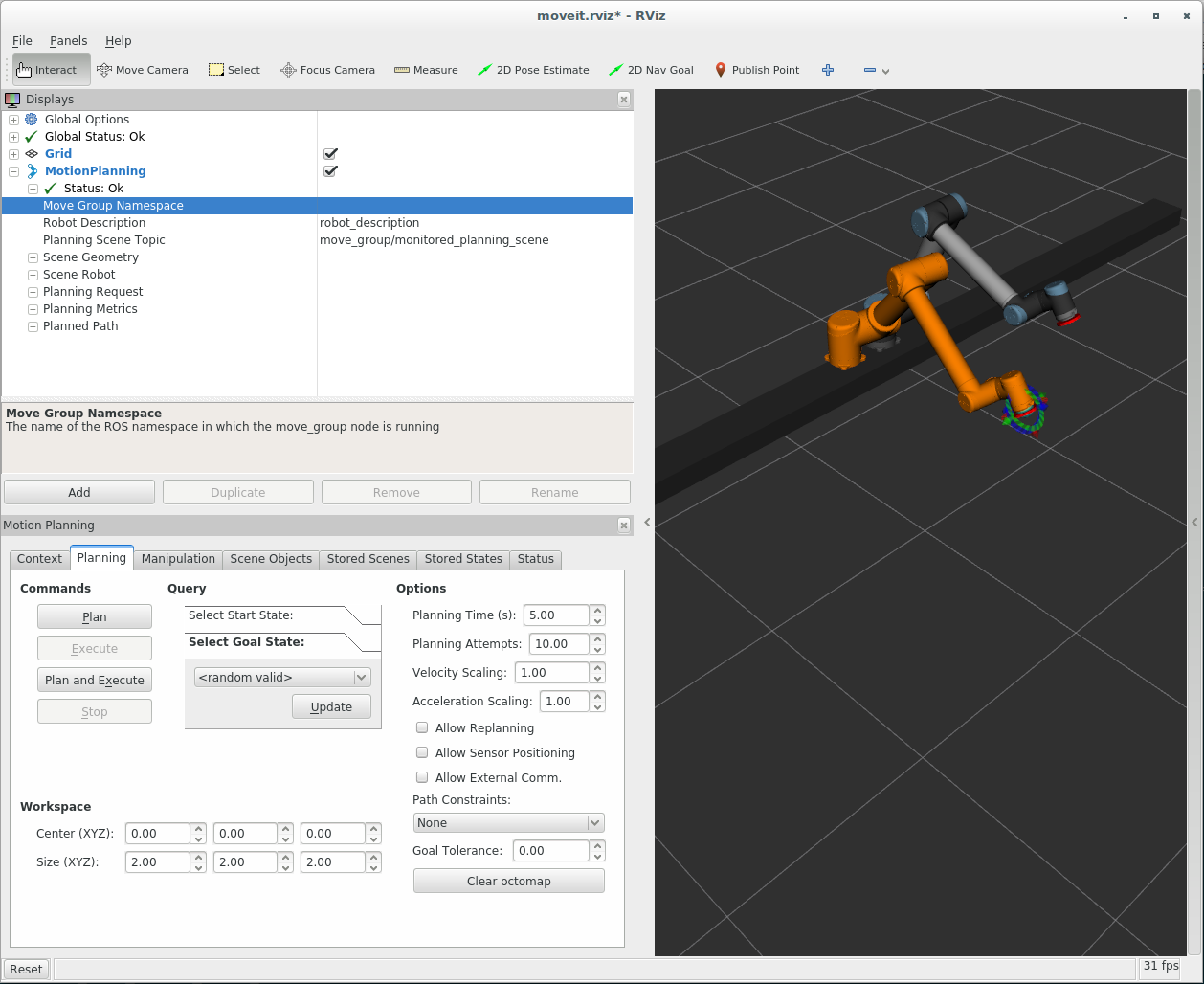
Select the "Planning" tab in the Motion Planning plugin. Move end effector using the interactive marker and select "Plan" to get MoveIt to generate a joint trajectory matching that goal position. If all goes well, you should then be able to select "Execute" to send this trajectory to the arm's controller.
You should see that the arm moves in Gazebo, and that this movement is reflected in the visualization in RViz.
If you would like to visualize the TF frames associated with various locations in the environment, in the Displays panel of RViz, click Add > By display type, and under the rviz folder select TF.
Programmatically
We refer you to the MoveIt tutorials page for details on interfacing with MoveIt programmatically.
Collision checking
There are objects in the environment that the arm will collide with, such as infrastructure in the workcell and sensors that have been placed in the scene. MoveIt is capable of avoiding these objects if you add them to the planning scene.
We provide a simple planning scene of the ARIAC environment as a starting point for teams. You can find download it with:
$ wget https://bitbucket.org/osrf/ariac/raw/d1c19af1377ab67053cc5177c76091f99f26bb03/osrf_gear/scenes/ariac.scene
This scene can be imported into the MoveIt RViz plugin. In the Scene Objects tab, select Import From Text and various models in the ARIAC environment should be loaded. You should add additional objects to the scene for aanything else that the arm might collide with, such as sensors.
Troubleshooting
As previously mentioned, this tutorial has been provided as a starting point, it is not an officially supported feature of the competition. The ARIAC competition support team do not provide technical support for using MoveIt to control the arm in the ARIAC environment, but teams are free to modify the configuration files provided if appropriate.
MoveIt is only one possible approach for controlling the arm: teams are free to use alternative motion planning and execution strategies entirely.







