| |
Set Focus Point
Description: This tutorial shows you, how to make use of the "set_focus_point" script, allowing you to make the robots camera focus a certain point on the map just by clicking it.Tutorial Level: INTERMEDIATE
Contents
Setup
Before beginning, make sure you have all of the following processes up and running:
Package |
Launch-File |
Launch-File Simulation |
ptu_left.launch |
ptu_left_mock.launch |
|
ptu_controller.launch |
ptu_controller.launch |
|
navigation.launch |
simulation.launch |
|
RobotModelServiceReal.launch |
RobotModelServiceSim.launch |
Tutorial
Once all required processes are set up, start the set_focus_point script via
roslaunch asr_robot_model_services set_focus_point.launch
Now you can send commands to the script using rviz.

Use the Publish Point tool to select a focus point on the map.
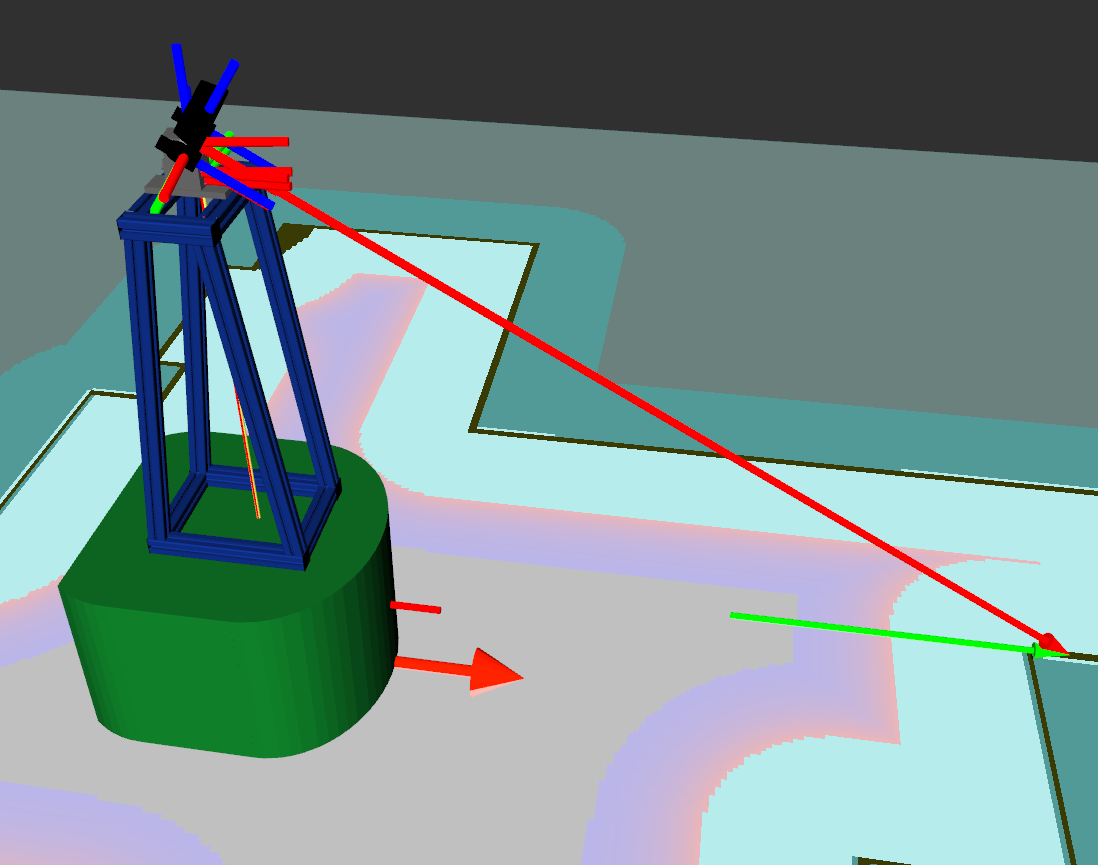
The robot will then try focus the selected point on the map and move the PTU joints accordingly.
If you have activated the visualizeIK option and have selected the visualization topic (default: /asr_robot_model_services/IK_Visualization),
you can also see the resulting view vector in RViz.
Common mistakes
The ptu is not moving after I selected a focus point.
Make sure, that all processes are up and running correctly.
Also, check asr_flir_ptu_driver and asr_flir_ptu_controller to make sure, that the calculated angles were within the bounds of the PTU.







