| |
Setting Up an Axis Network Camera
Description: How to set up an Axis network camera for use with the axis_camera driver.Keywords: axis camera setup
Tutorial Level: BEGINNER
Next Tutorial: Calibrating an Axis Network Camera
Contents
Determining the Network Address
Axis network cameras typically come from the factory configured with IP address 168.192.0.90. That will probably work if there is only one camera in your network.
Each camera also broadcasts a unique zeroconf address, like axis-00408c8ae301.local. The hex string depends on the actual hardware MAC address of the device. Because it is unique, this zeroconf address is generally a better choice.
The avahi-discover command will display the zeroconf address on an Ubuntu system. To install it:
$ sudo apt-get install avahi-discover
To look for cameras on your local network:
$ avahi-discover
Select the desired RTSP Realtime Streaming Server from the display:
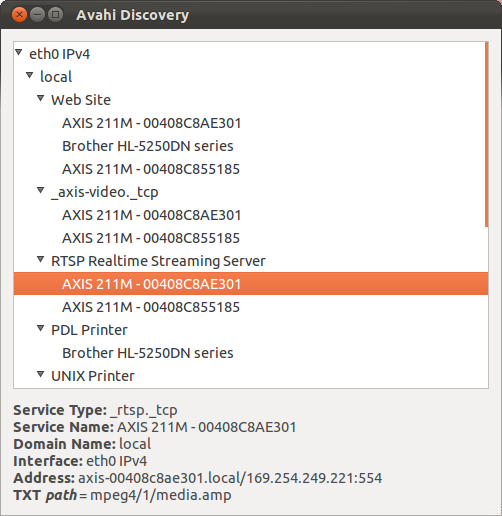
The zeroconf network address is in the Address: field, in this example axis-00408c8ae301.local.
Web Configuration
The simplest way to configure the camera is to access its network address using your favorite web browser.
Setting the Root Password
When accessing a new camera, the first screen that appears in your browser is a "Configure Root Password" dialog. Enter your desired password and confirm its spelling in a second field.
This step must be completed before using the axis_camera driver with this device.
Once the password is defined, your browser should display a "Live View" from the camera.
Additional Configuration
Clicking on "Setup" displays a screen with many options, mostly self-explanatory.
"Basic Configuration>Users" can define additional user names for accessing the device.
"Video & Image" can set various image sizes, frame rates and white balance options.
Calibration
Once the camera settings are working, continue with the Calibrating an Axis Network Camera tutorial.







