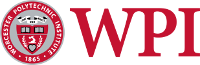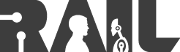| |
Install the RMS (Robot Management System)
Description: This tutorial helps you set up a secure LAMP (Linux Apache MySQL PHP) server and install the RMS (Robot Management System).Keywords: RMS, Robot Management System, WWW, LAMP, RWT, Robot Web Tools, Web, User Studies
Tutorial Level: BEGINNER
Next Tutorial: A Guide to Interface Development
Contents
This tutorial is written for Ubuntu 12.04+ but applies to most Linux (Linux, Apache, MySQL, PHP -- LAMP) systems.
Install the RMS
Now that the server is up and running, we can download and install the system.
The software we will be installing is available via Git. To install this package on Ubuntu, simply run the following:
sudo apt-get install git
Next, download the latest source code:
git clone https://github.com/WPI-RAIL/rms.git -b master
To setup RMS on an Ubuntu web server, run the automated script in the install directory:
cd install ./install.bash
This script will do the following tasks:
- Update and install the LAMP server
- Setup CakePHP
- Install the RMS
- Create a tmp folder
- Setup the SQL server
If all was successful, http://localhost/ should now point to your RMS.
Note that your default username and password are the following:
- Username: admin
- Password: myremotelab
phpMyAdmin (optional)
A nice, web-based tool that can be used to manage a MySQL database is phpMyAdmin. This tool is optional and unnecessary for the system to function; however, if you will be working closely with the database itself, it may be a useful tool. To install, simply execute the following command and follow the on-screen instruction (note the installation tips that follow):
sudo apt-get install phpmyadmin
Installation tips:
- Web server to reconfigure automatically: apache2 (note: you must press space-bar to select the option)
- Configure database for phpmyadmin with dbconfig-common?: yes
- Password of the database's administrative user: the root MySQL password you chose during installation of the LAMP server.
- MySQL application password for phpmyadmin: this password is rarely used and does not need to match your MySQL password.
If successful, you should be able to see the administration tool by pointing a web browser to http://localhost/phpmyadmin. Note that you can login with root, but it is safer to use the user you created in the MySQL configuration step above. This will provide you access to the RMS database.
Support
Please send bug reports to the GitHub Issue Tracker. Feel free to contact me at any point with questions and comments.
|
|
|