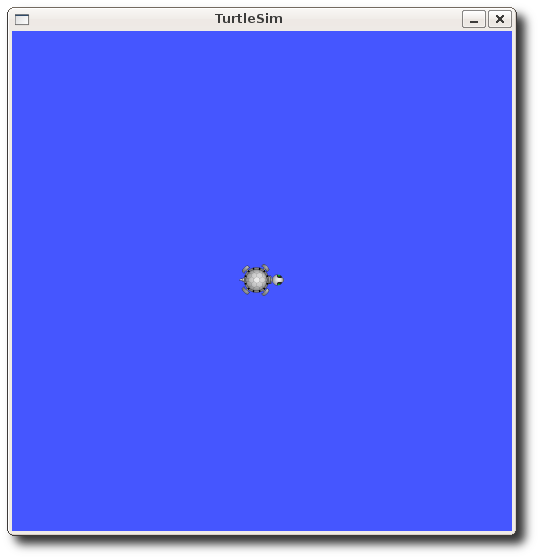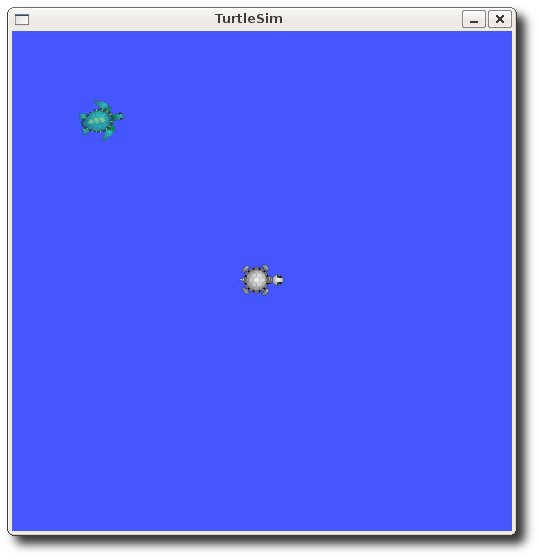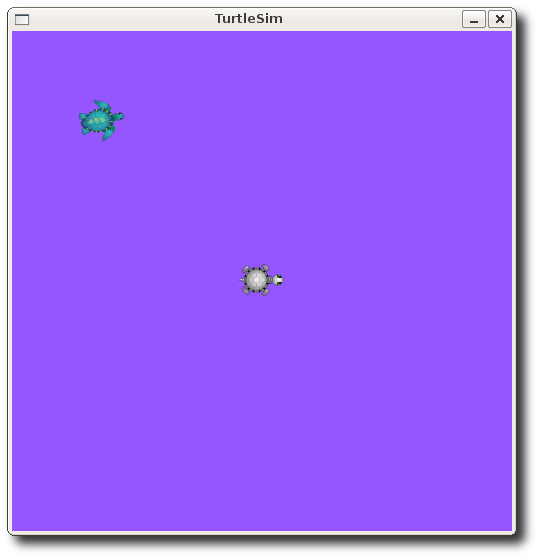| Note: This tutorial assumes that you have completed the previous tutorials: understanding ROS topics. |
| |
Understanding ROS Services and Parameters
Description: This tutorial introduces ROS services, and parameters as well as using the rosservice and rosparam commandline tools.Tutorial Level: BEGINNER
Next Tutorial: Using rxconsole and roslaunch
Contents
如果上次的`乌龟模拟_节点'还没有被关掉,我们可以利用它来看下它都有哪些services:
ROS Services
Services是另一种与其它节点通信的方法。Services允许发送一个请求,并且 收到一个’’’回馈'’’。
使用 rosservice
rosservice可以被很方便的通过ROS客户端/服务端架构使用services。 rosservice提供很多有用的命令,可以用于topics,如下:
用法:
rosservice list 列出正在运行的services rosservice call 调用一个service,并允许使用参数 rosservice type 列出service数据类型 rosservice find 搜索某一类型的service rosservice uri service ROSRPC uri链接地址
rosservice list
$ rosservice list
list这个命令可以显示出那个乌龟模拟所提供的就个services,分别为:reset,clear, spawn, kill, turtle1/set_pen, /turtle1/teleport_absolute, /turtle1/teleport_relative, turtlesim/get_loggers, and turtlesim/set_logger_level. 额外还可以看到两个与rosout相关的services,/rosout/get_loggers and /rosout/set_logger_level.
/clear /kill /reset /rosout/get_loggers /rosout/set_logger_level /spawn /teleop_turtle/get_loggers /teleop_turtle/set_logger_level /turtle1/set_pen /turtle1/teleport_absolute /turtle1/teleport_relative /turtlesim/get_loggers /turtlesim/set_logger_level
现在来仔细看看clearservice的数据类型。使用rosservice type命令:
rosservice type
用法:
rosservice type [service]
现在看看clear是什么类型: Let's find out what type the clear service is:
$ rosservice type clear
std_srvs/Empty
这个service是空的,也就是说这个service不需要任何参数(比如:它不会发送任何数据到service提供方,也不会收到任何回应。)。使用这个service,用rosservice call:
rosservice call
用法:
rosservice call [service] [args]
现在我们来调用这个clear service,注意参数为空。
$ rosservice call clear
这正是我们所期望的,它将这个`turtlesim_node'背景清空了
现在看一下有参数的情况。首先看看spawn的数据类型。
$ rosservice type spawn| rossrv show
float32 x float32 y float32 theta string name --- string name
This service let's us spawn a new turtle at a given location and orientation. The name field is optional, so let's not give our new turtle a name and let turtlesim create one for us.
$ rosservice call spawn 2 2 0.2 ""
The service call returns with the name of the newly created turtle
name: turtle2
Now our turtlesim should look like this:
Using rosparam
rosparam allows you to store and manipulate data on the ROS Parameter Server. The Parameter Server can store integers, floats, boolean, dictionaries, and lists. rosparam uses the YAML markup language for syntax. In simple cases, YAML looks very natural: 1 is an integer, 1.0 is a float, one is a string, true is a boolean, [1, 2, 3] is a list of integers, and {a: b, c: d} is a dictionary. rosparam has many commands that can be used on topics, as shown below:
Usage:
rosparam set set parameter rosparam get get parameter rosparam load load parameters from file rosparam dump dump parameters to file rosparam delete delete parameter rosparam list list parameter names
Let's look at what parameters are currently on the param server:
rosparam list
$ rosparam list
Here we can see that the turtlesim node has three parameters on the param server for background color:
/background_b /background_g /background_r /roslaunch/uris/aqy:51932 /run_id
Let's change one of the parameter values using rosparam set:
rosparam set and rosparam set
Usage:
rosparam set [param_name] rosparam get [param_name]
Here will change the red channel of the background color:
$ rosparam set background_r 150
This changes the parameter value, now we have to call the clear service for the parameter change to take effect:
$ rosservice call clear
Now our turtlesim looks like this:
Now let's look at the values of other parameters on the param server. Let's get the value of the green background channel:
$ rosparam get background_g
144
We can also use rosparam get / to show us the contents of the entire Parameter Server.
$ rosparam get /
background_b: 255 background_g: 144 background_r: 150 roslaunch: uris: {'aqy:51932': 'http://aqy:51932/'} run_id: e07ea71e-98df-11de-8875-001b21201aa8
You may wish to store this in a file so that you can reload it at another time. This is easy using rosparam:
rosparam dump and rosparam load
Usage:
rosparam dump [file_name] rosparam load [file_name] [namespace]
Here we write all the parameters to the file params.yaml
$ rosparam dump params.yaml
You can even load these yaml files into new namespaces, e.g. copy:
$ rosparam load params.yaml copy $ rosparam get copy/background_b
255
Now that you understand how ROS services and params work, let's try using rxconsole and roslaunch