| Note: This tutorial assumes you have completed previous tutorial siemens_cp1616/Tutorials/CP1616 in IO Controller mode - User Node. |
| |
CP1616 in IO Controller mode - Runtime
Description: This tutorial teaches you how to run IO Controller wrapper and check the resultsKeywords: SIEMENS, CP1616, PROFINET, IO Controller, Runtime
Tutorial Level: INTERMEDIATE
Next Tutorial: siemens_cp1616/Tutorials/CP1616 in IO Controller mode - Using IRT
This tutorial teaches you how to run IO Controller wrapper in comination with User Node, monitor and check the results. We recommend using additional computer connected to second PN port of PLC for easier monitoring and testing of PROFINET communication.
Run the launch file
If you have completed all configuration steps as described in previous tutorials it is time to run existing launch file:
roslaunch siemens_cp1616_io_controller_tutorial siemens_cp1616_io_controller_tutorial.launch
If initialization succeded, you should notice red error indicators on both PLC and CP1616 turn off and, and see the following terminal output:
[ INFO]: CP1616: Number of input modules: 3 [ INFO]: CP1616: Number of output modules: 3 [ INFO]: Input Data Array: [Total size: 13 bytes] [ INFO]: I4116-4116 cp_input_byte_topic [1 byte] [ INFO]: I4124-4127 cp_input_real_topic [4 bytes] [ INFO]: I4132-4139 cp_input_byte_array_topic [8 bytes] [ INFO]: Output Data Array: [Total size: 13 byte] [ INFO]: Q4120-4120 cp_output_byte_topic [1 bytes] [ INFO]: Q4128-4131 cp_output_real_topic [4 bytes] [ INFO]: Q4136-4143 cp_output_byte_array_topic [8 bytes] [ INFO]: Openning CP1616 in IO_controller mode: done [ INFO]: IO_controller mode change request-> OPERATE: [ INFO]: Changing IO_controller mode: done [ INFO]: IO Controller ready, communication started
NOTE: If initialization fails and return errors, please check if yaml config file meets the hardware configuration (addresses, sizes). If nevertheless errors still occurs please refer to original siemens cp1616 documentation.
Check CP1616 Webserver
If you have configured webserver in TIA Portal project, you can connect to CP1616 LAN Port and monitor CP state through Webserver interface. If initialization succedded, CP1616 should report "OPERATE".
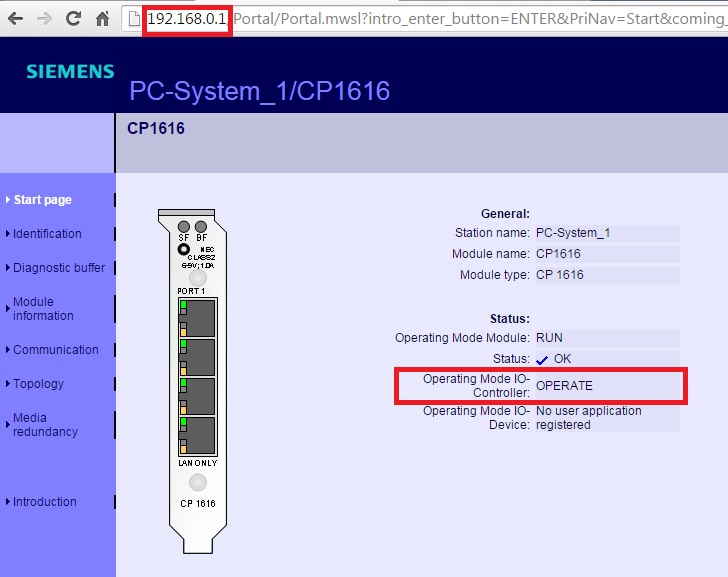
Monitor topics
First use rostopic list command line tool to get the list of all active topics:
$ rostopic list
For this tutorial example, rostopic list should return:
/cp_input_byte_array_topic /cp_input_byte_topic /cp_input_real_topic /cp_output_byte_array_topic /cp_output_byte_topic /cp_output_real_topic /rosout /rosout_agg
With default configuration, CP buffers are updated and synchronized with data on topics every 10ms. Using rostopic hz command line tool check if "cp_input" topics are updated regularly.
$ rostopic hz /cp_input_byte_topic
For this tutorial example, rostopic hz should return similar results:
average rate: 99.983
min: 0.009s max: 0.010s std dev: 0.00042s window: 99
average rate: 99.999
min: 0.009s max: 0.010s std dev: 0.00043s window: 199
average rate: 99.996
min: 0.009s max: 0.010s std dev: 0.00043s window: 299Average rate of cp_output topics in this example is approximately 2, since our tutorial node publishes data every 0.5 second. But synchronization with CP buffers still happens every 10ms.
Use Watch and Force tables
Using separate computers allows you to monitor and force values while running CP1616 application on the Linux side. To monitor data transmitted from CP1616 into PLC, you can use TIA Portal "Watch tables":
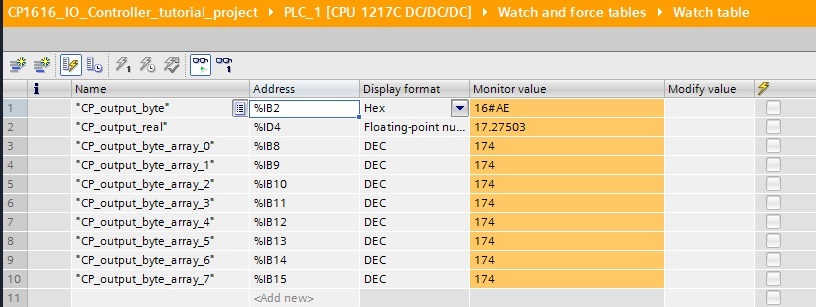
To monitor and test opposite data direction you can use TIA Portal "Force tables".
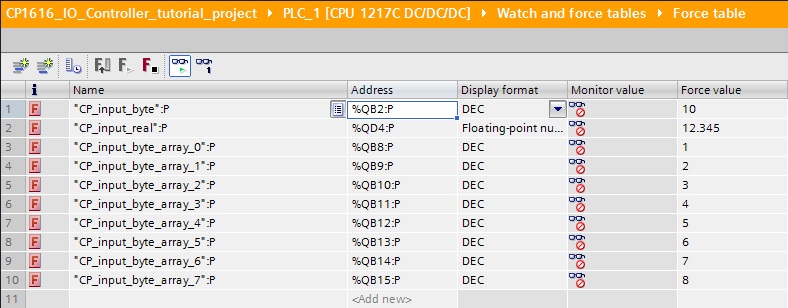
For example after forcing "CP_input_byte" to 10, you should see updated value on "cp_input_byte_topic":
$ rostopic echo /cp_input_byte_topic
Should provide following output:
layout:
dim:
-
label: CP_input_byte
size: 1
stride: 0
data_offset: 0
data: [10]
Testing on single computer
In case when only single computer is available, use HMI or PLC Inputs/Outputs or other tools to monitor and change variables being transmitted over PROFINET.







