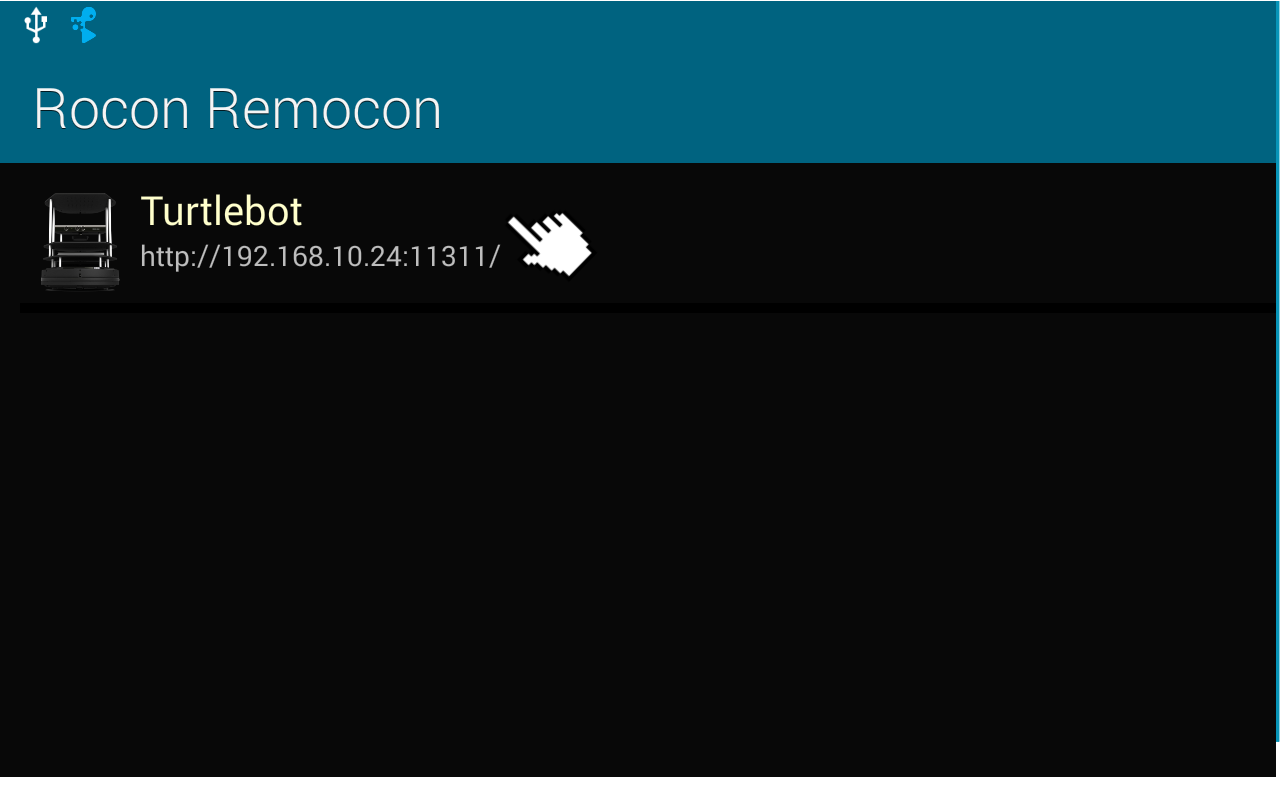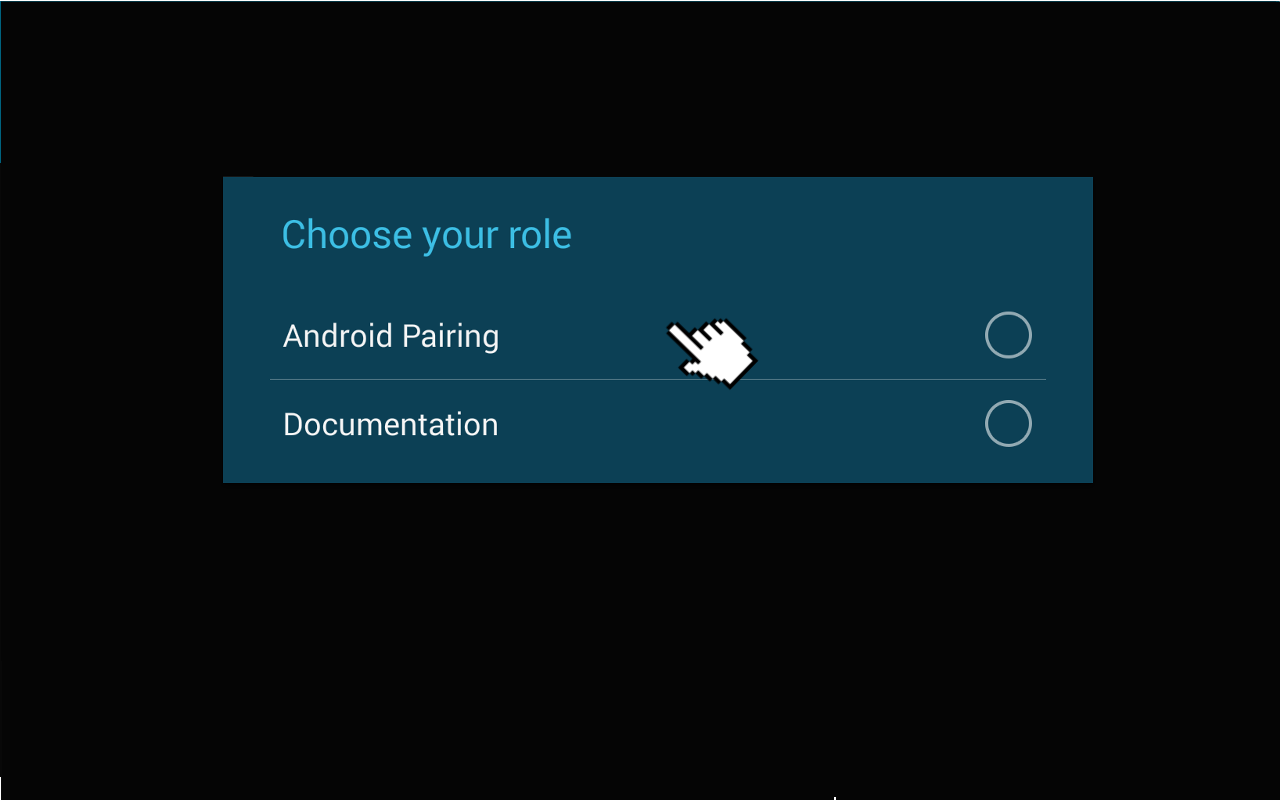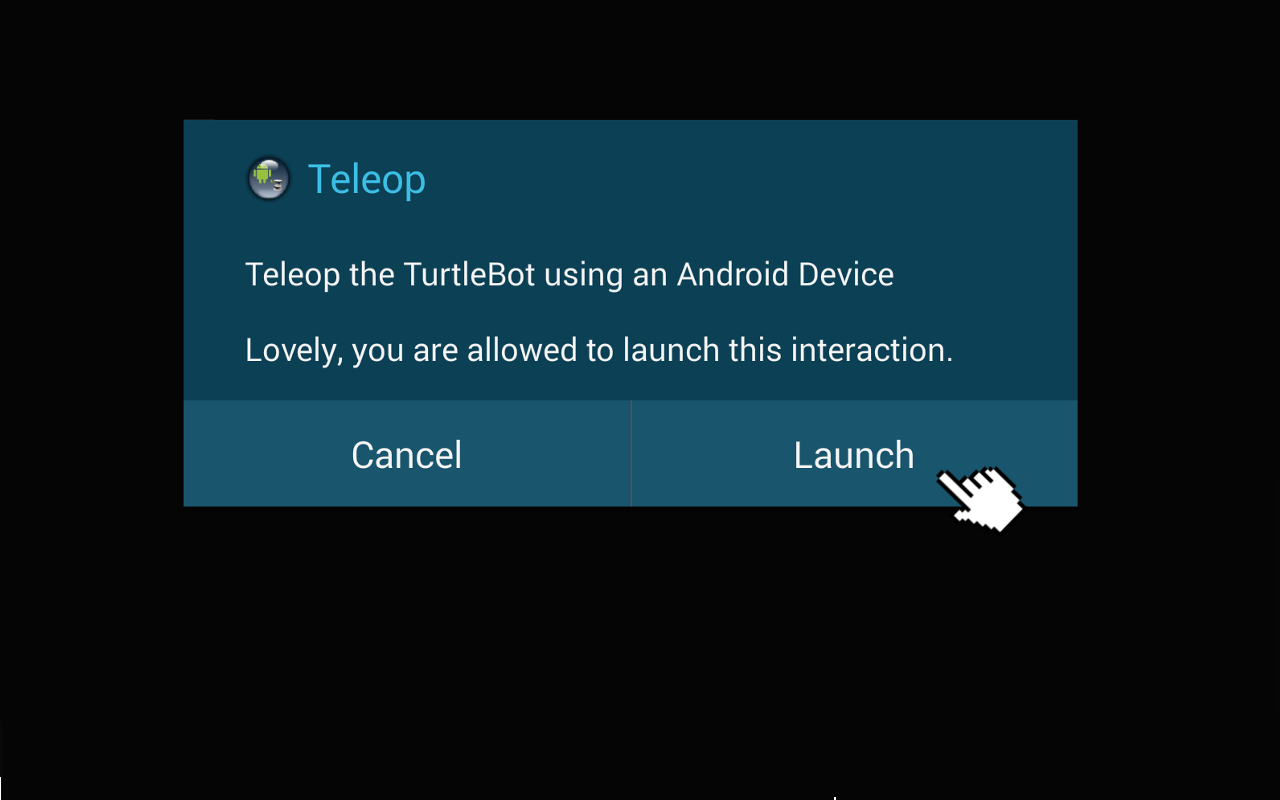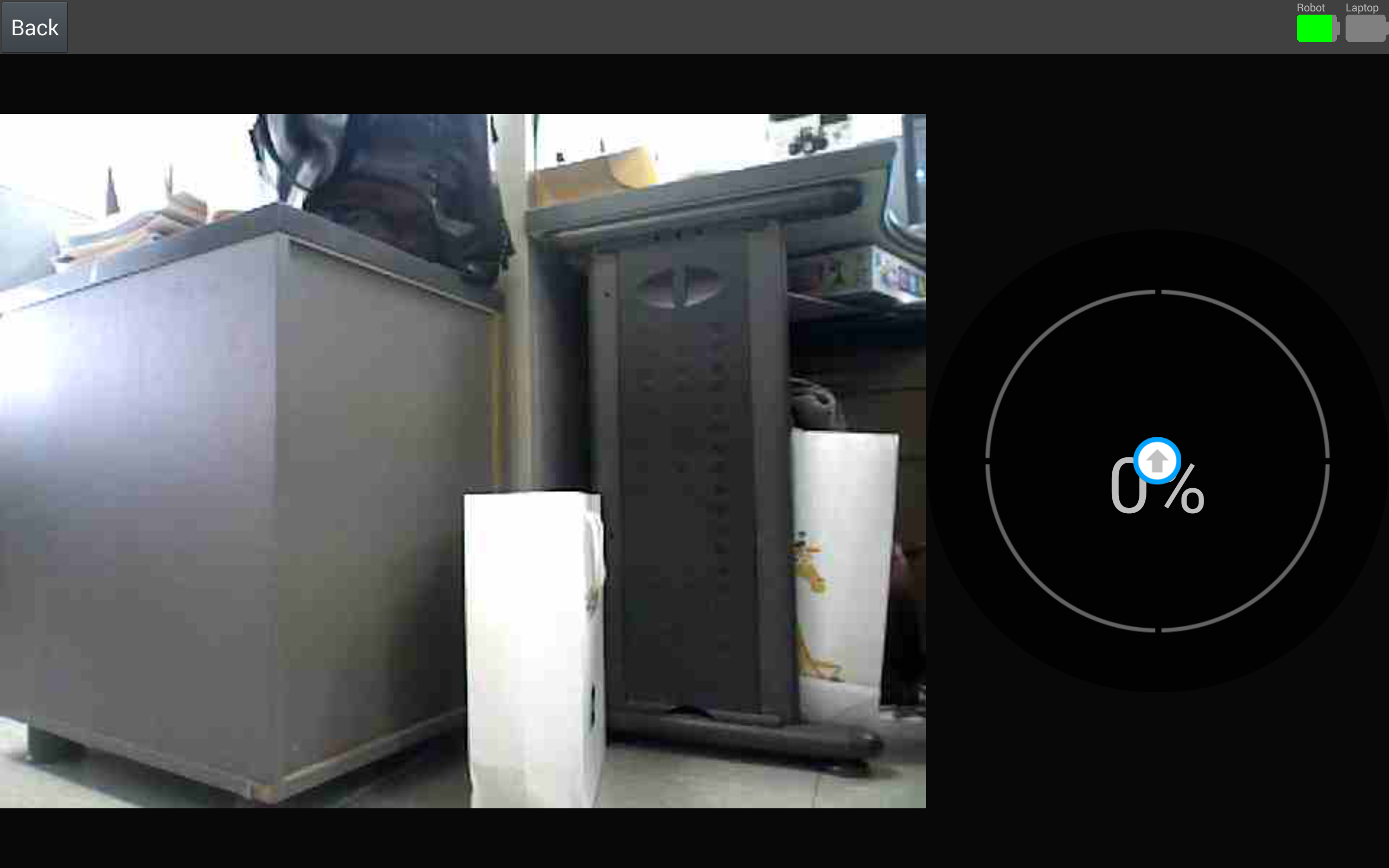| Note: This tutorial assumes that you have completed the previous tutorials: TurtleBot Bringup, network configuration, Download Turtlebot Android Apps from Play Store. |
| |
How to Run Turtlebot Andorid Application
Description: Instructions how to run turtlebot android applicationTutorial Level: BEGINNER
Next Tutorial: Turtlebot Android Apps Dev Tutorials
Contents
Launch method regarding turtlebot android app by remocon |
Add Turtlebot in Android Rocon Remocon
Follow up a below process to register turtlebot in android rocon remocon.
- Set network connection in android device
Android device and turtlebot should be in same network like PC network setting. Refer to network configuration.
- Add turtlebot connection information in remocon
- Turtlebot is registered in android rocon remocon by tapping "Add a Master". The register ways are four.
- 2-1. Manually Typing
- Write the turtlebot ip include port in "Enter master URL" text box on popup dialog.
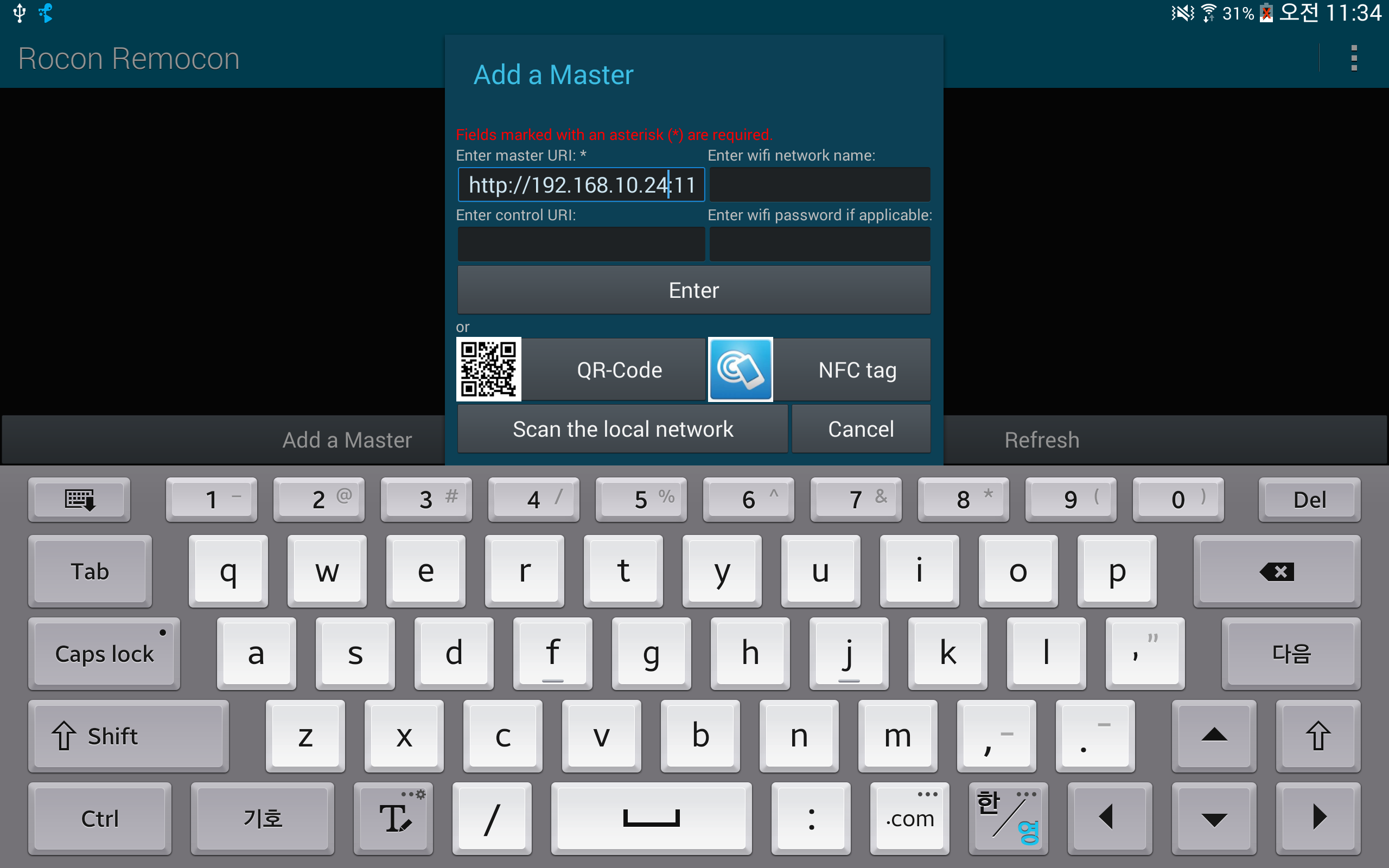
- Tap "Scan the local network" and select turtlebot in list
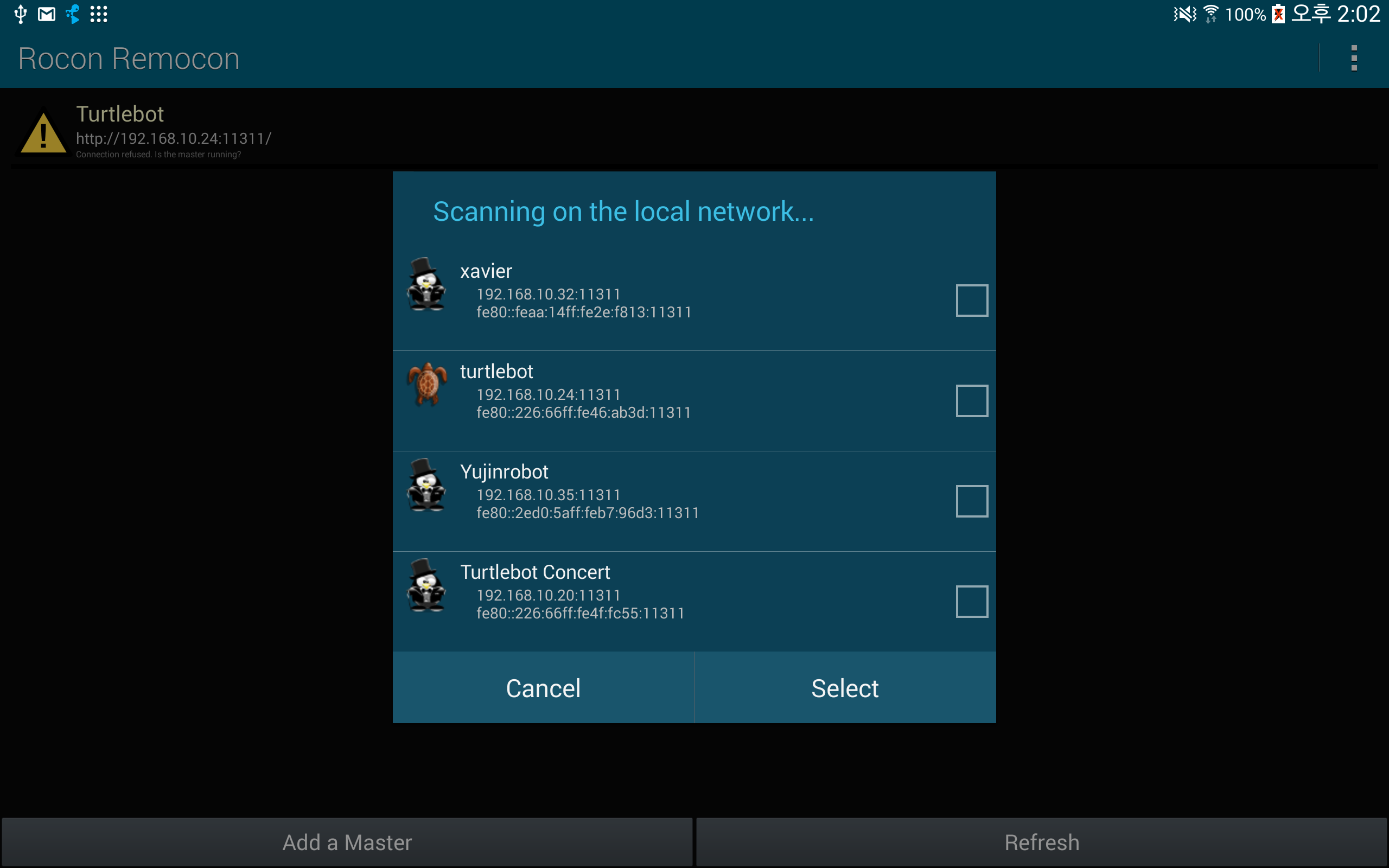
TODO
TODO
- Write the turtlebot ip include port in "Enter master URL" text box on popup dialog.
- 2-1. Manually Typing
- Turtlebot is registered in android rocon remocon by tapping "Add a Master". The register ways are four.
Run Android Application
- You can launch turtlebot android apps(ex. teleop) to use following instruction via android remocon. Other application can also launch with same process.
- Choose turtlebot
- Select validated turtlebot in the list.
- Select validated turtlebot in the list.
- Choose role
- Android rocon remocon shows shows available role list from turtlebot interaction information in this step. Turtlebot basically offers two roles, "Android Pairing" and "Documentation". Choose "Android Pairing" on role list dialog to use turtlebot android apps.
Refer Interacting with your Turtlebot if you want more detail information regarding role.
- Android rocon remocon shows shows available role list from turtlebot interaction information in this step. Turtlebot basically offers two roles, "Android Pairing" and "Documentation". Choose "Android Pairing" on role list dialog to use turtlebot android apps.
- Choose Application
- Android rocon remocon shows a list of launchable application for selected role.
- Android rocon remocon shows a list of launchable application for selected role.
- Enjoy turtlebot application!
- Now, use turtlebot apps in your android device.
- Now, use turtlebot apps in your android device.
- Choose turtlebot
Trouble shooting
Disconnection with turtlebot
- Android rocon remocon shows turtlebot icon and name as following figure when the connection with turtlebot is success. On the other hands a warning icon and Unknown name is displayed if android device do not connected with turtlebot. In this case, try to do following ways.
- Check turtlebot bringup status.
- Check each network status of turtlebot and android.
Check turtlebot network configuration.
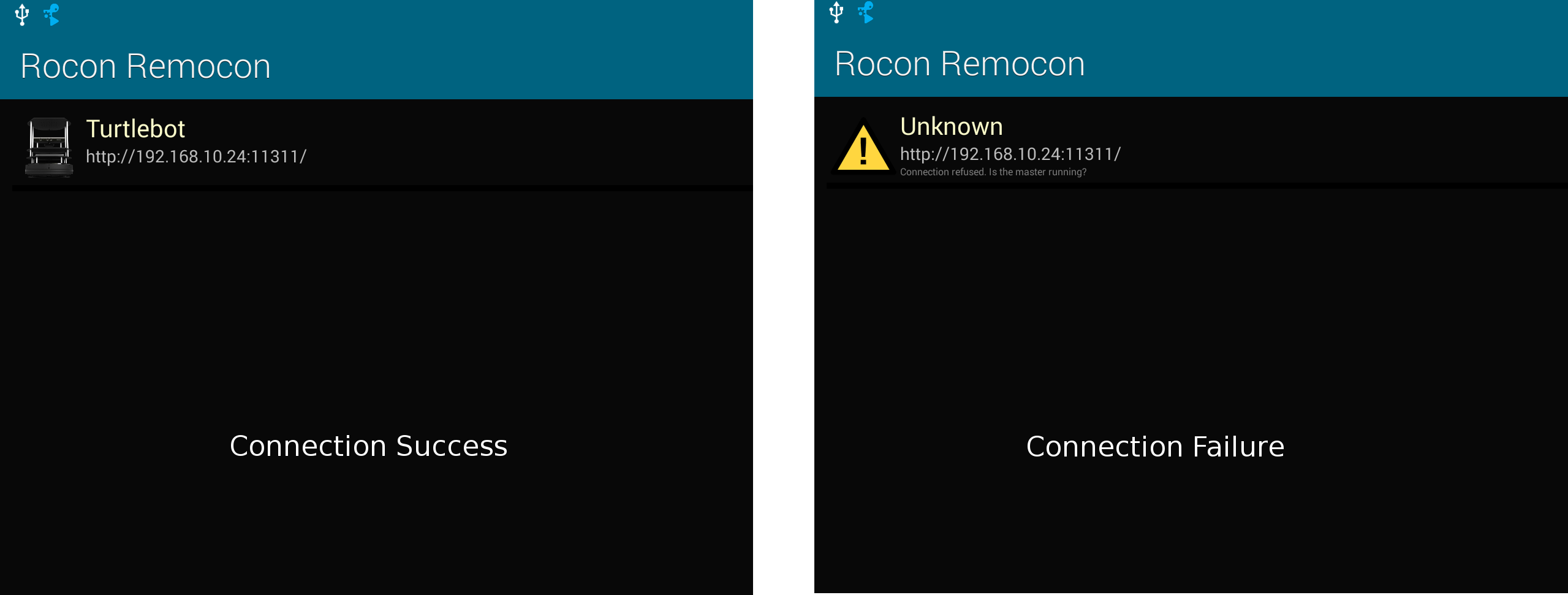
Launching Not Installed App
- Rocon Remcon links to Play store for download when you select application not installed. You just tab "Yes"
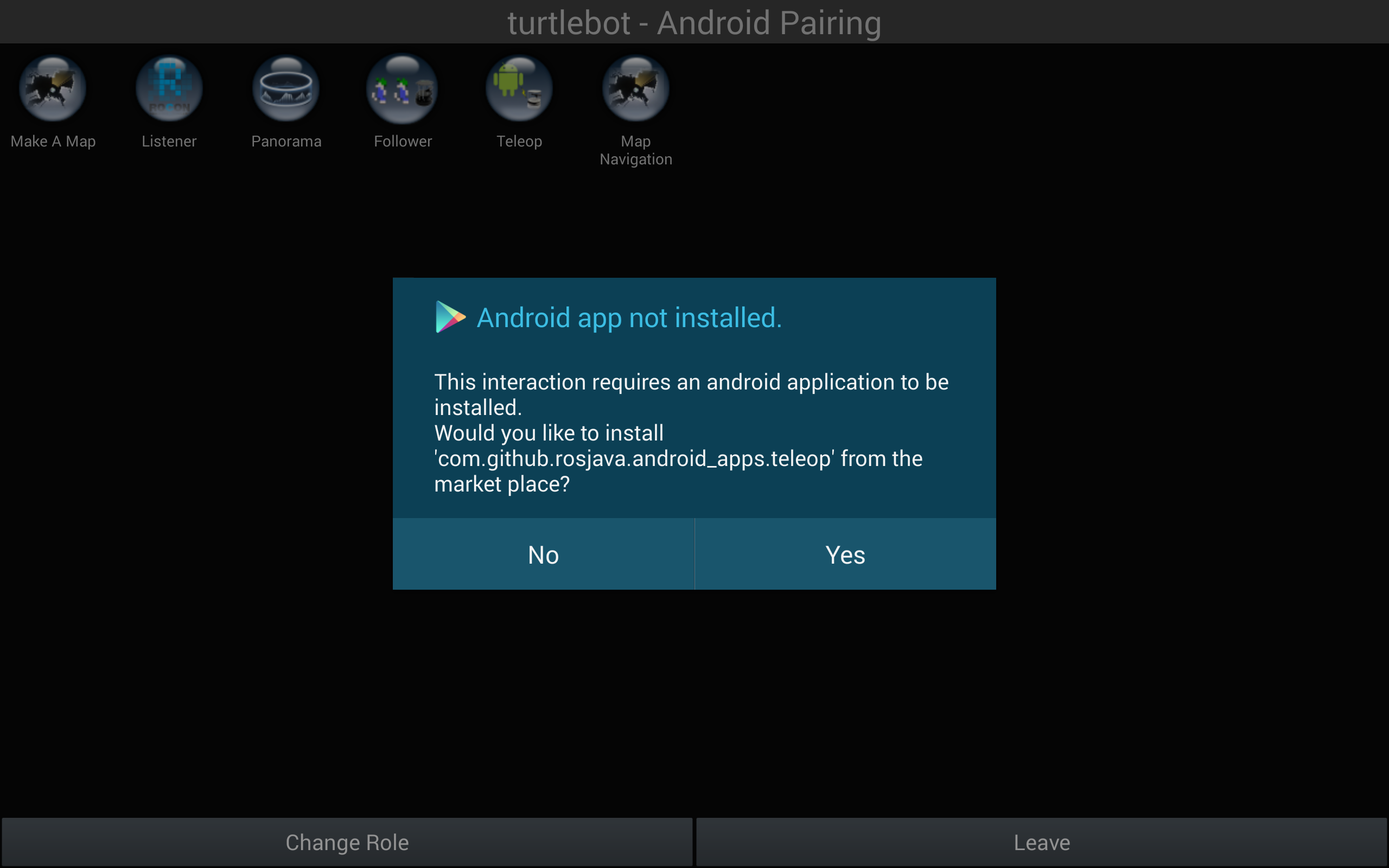
Can not see turtlebot default roles
- Tap android back button and retry to select turtlebot like step 1 in Run Android Application when you can not see default roles(Android Pairing, Documentation).
Failure of Launching Turtlebot rapp
- A following dialog pops when beginning turtlebot rapp is failure. In this case, tab "cancel" and wait until turtlebot rapp shutdown. Try to select turtlebot app, again!
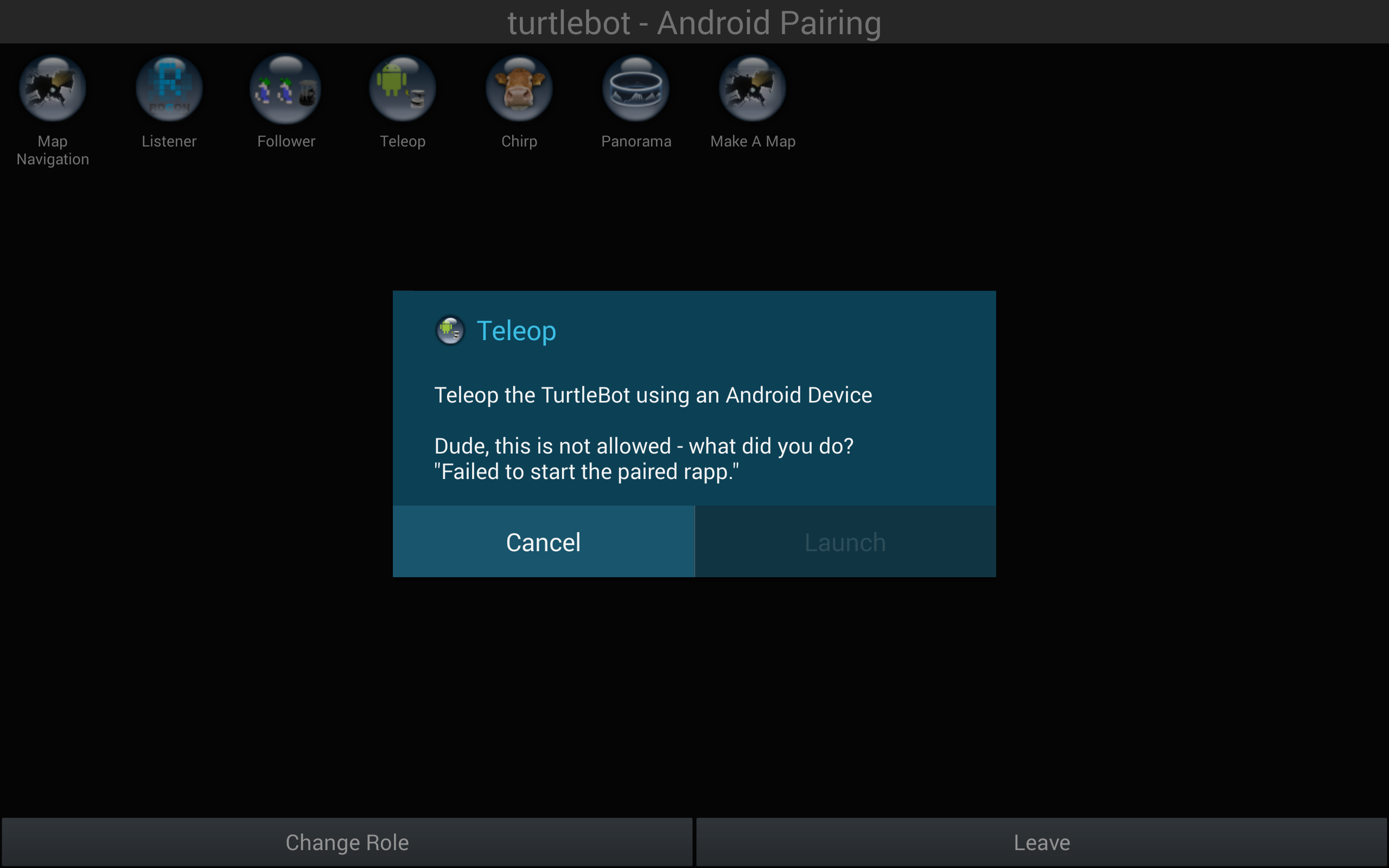
What Next?
Turtlebot Android Apps Dev Tutorials, that shows you how to develop android application or return to TurtleBot main page.