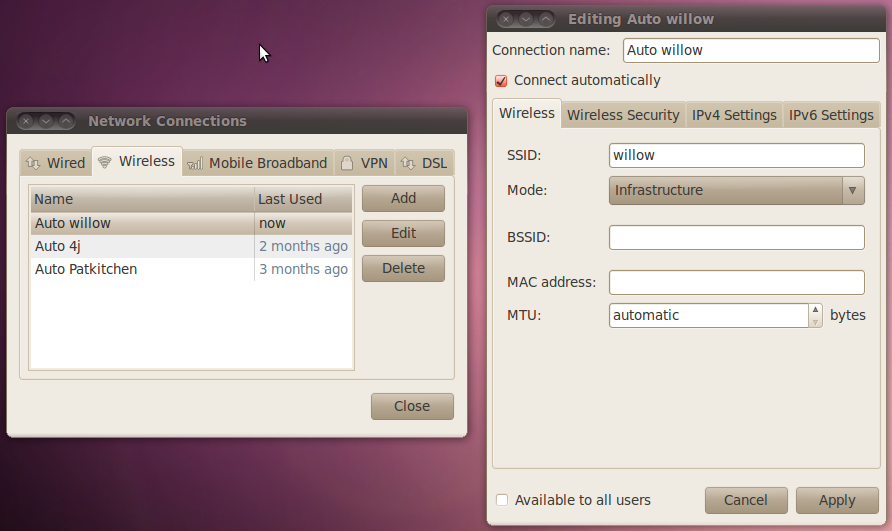| |
TurtleBot Care and Feeding
Description: This tutorials explains how to charge and maintain your TurtleBot.Tutorial Level: BEGINNER
Next Tutorial: Camera Data Visualisation
Contents
Power Management
There are two batteries in the TurtleBot, the laptop battery and the iRobot Create battery. Each has an independent charging brick and charges independently, you will see the status of both in the TurtleBot dashboard.
iRobot Create Charging
The iRobot Create will only charge when it is plugged in after being set in Passive mode. If the robot is running, you can put the robot into Passive mode using the Mode button on the TurtleBot dashboard.  Watch the Dashboard Video
Watch the Dashboard Video
If the robot is not running. Press the power button, on the create to make sure it's off. When you plug in, it will flash the power light repeatedly and if it starts charging it will throb with a orange/red light.
Info about `iRobot Create`'s battery notification might be helpful as well.
Laptop Charging
The laptop is simple, plug it in and it charges. Make sure to seat the plug completely in the laptop, it will sort of click in.
Storing the TurtleBot for more than 12-24 hours
The iRobot Create will also not restart charging even if it is still plugged in from a successful charge. If there is a draw on the battery when the robot is stored it can run out of battery relatively quickly. To avoid this follow these rules.
When storing the robot:
- Make sure all the breakers are off on the dashboard before shutting down.
- Unplug the Serial port just above the power charging port. (The LED in the dongle is enough to drain the battery over the weekend.)
Wireless Startup
You can set up NetworkManager to connect to the wireless network in your home or office. After you have added the wireless network, click the "Available to all users" and "Connect automatically" boxes in NetworkManager edit window. This allows your default wireless network to connect after a reboot.
After you do this, you may have to reconnect to the network.