Author: Jordi Pages
Maintainer: Jordi Pages < jordi.pages@pal-robotics.com >
Support: tiago-support@pal-robotics.com
Source: https://github.com/pal-robotics/tiago_tutorials.git
| |
Create a map with gmapping
Description: This tutorial shows how to create a map of the environment using the range-finder on the base of TIAGo.Keywords: Mapping, laser scan matching
Tutorial Level: INTERMEDIATE
Next Tutorial: Localization
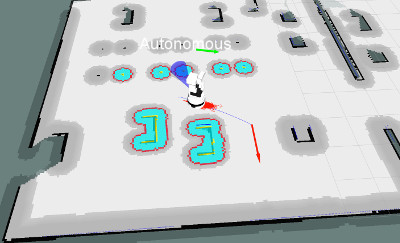
Contents
Purpose
This tutorial shows how to create a laser map of the environment with the public simulation of TIAGo using gmapping. The map is required to use afterwards AMCL based localization to match laser scans with the map to provide reliable estimates of the robot pose in the map.
Pre-Requisites
First make sure that the tutorials are properly installed along with the TIAGo simulation, as shown in the Tutorials Installation Section.
Execution
Starting TIAGo simulation
First of all open two consoles and source TIAGo's public simulation workspace in each one
cd /tiago_public_ws/ source ./devel/setup.bash
In the first console launch the following simulation
roslaunch tiago_2dnav_gazebo tiago_mapping.launch public_sim:=true
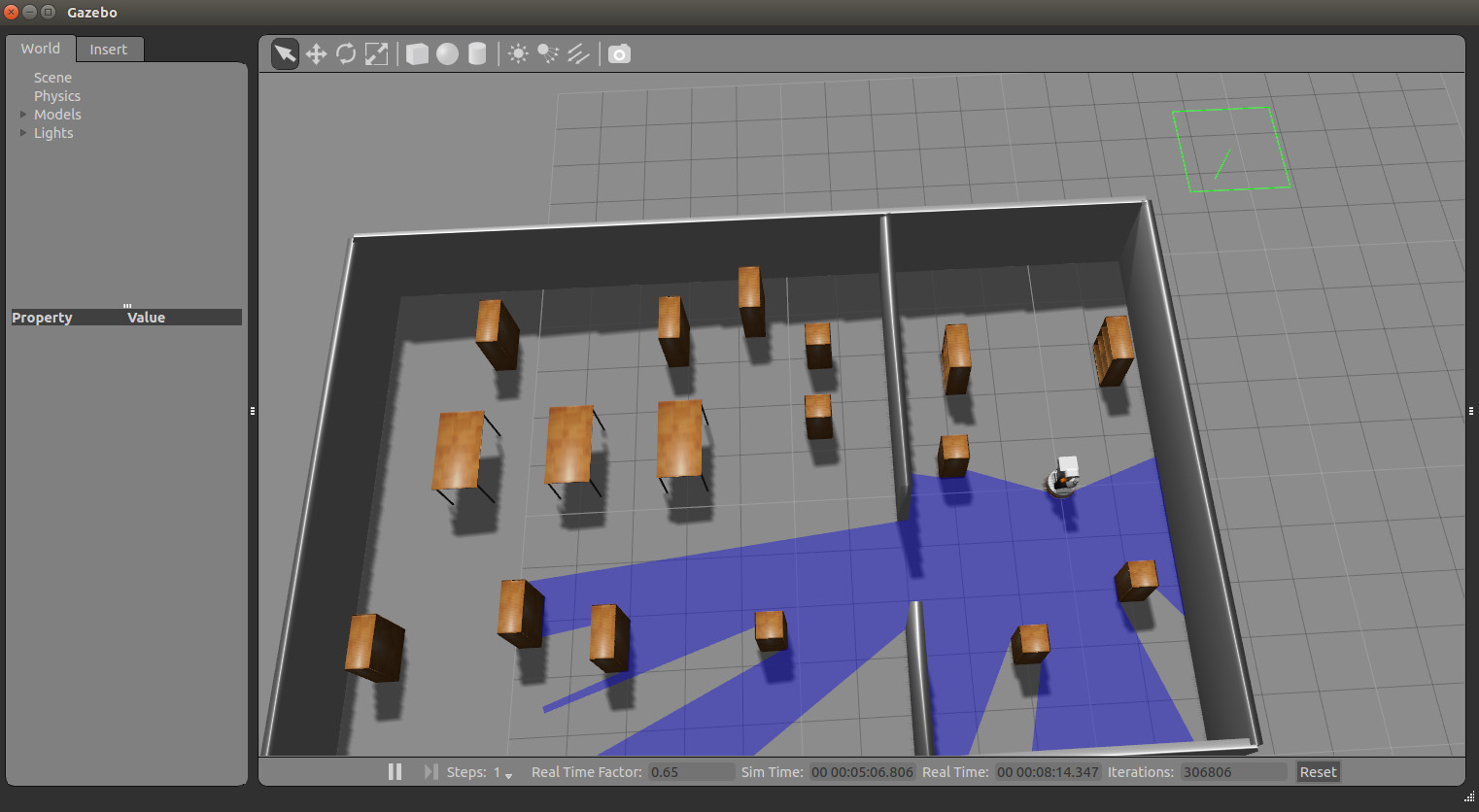
Note that a rviz will also show up in order to visualize the mapping process.
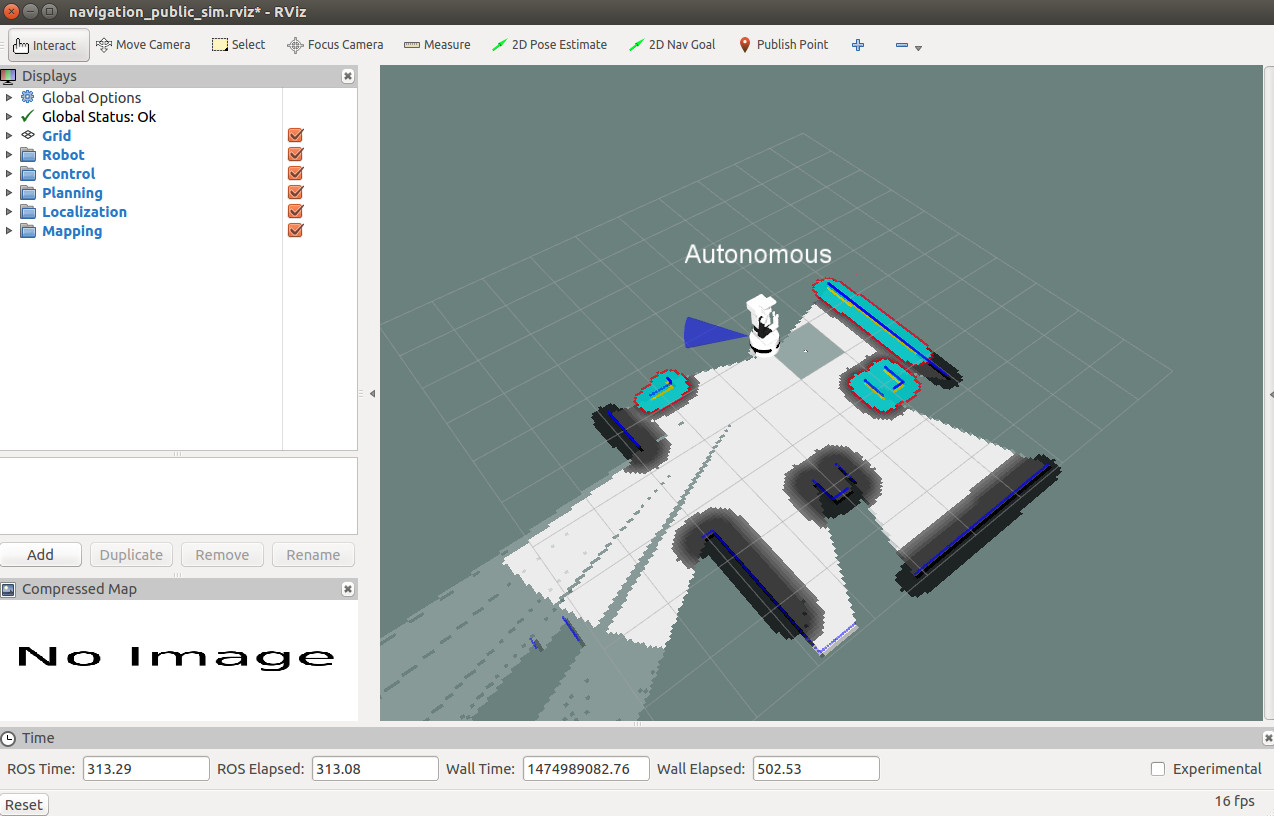
Starting TIAGo OMNI simulation
Alternatively, TIAGo could be launched with its omnidirectional base with the option base_type set to omni_base, by default this parameter is set to pmb2 and launch the simulation above.
To launch the simulation for TIAGo OMNI:
roslaunch tiago_2dnav_gazebo tiago_mapping.launch public_sim:=true base_type:=omni_base
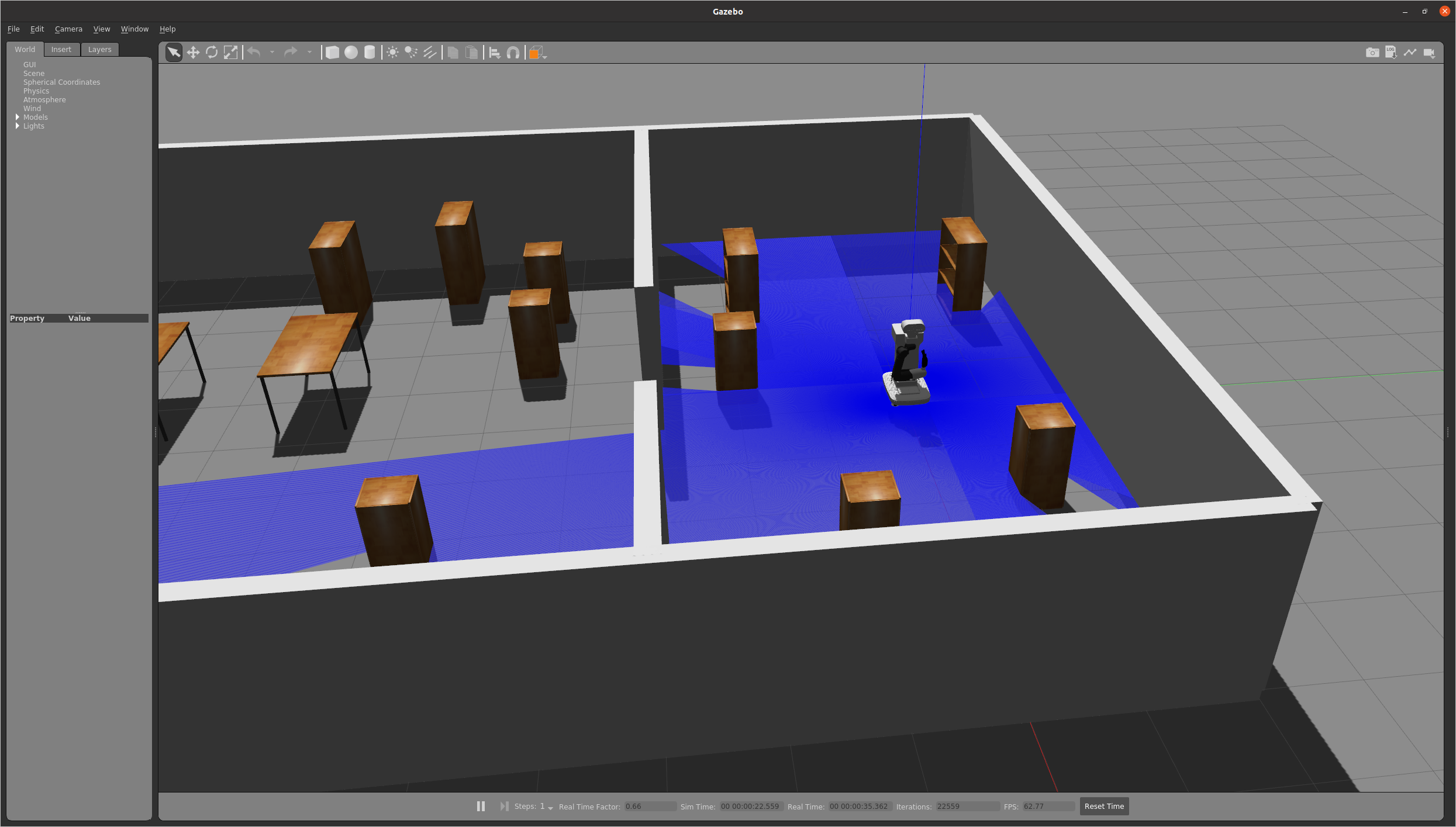
Note that a rviz will also show up in order to visualize the mapping process.
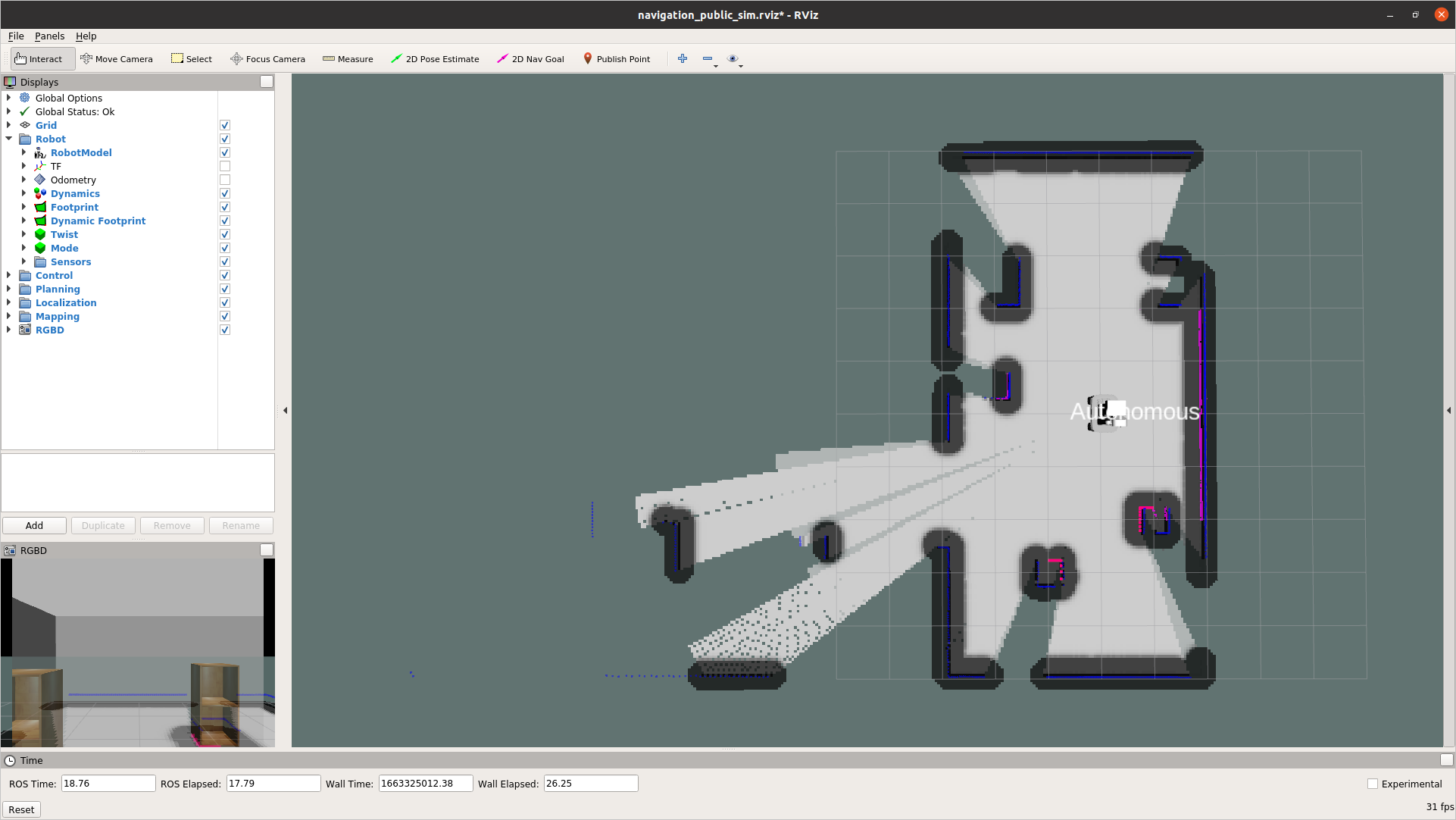
In the second console launch the keyboard teleoperation node
Mapping
rosrun key_teleop key_teleop.py
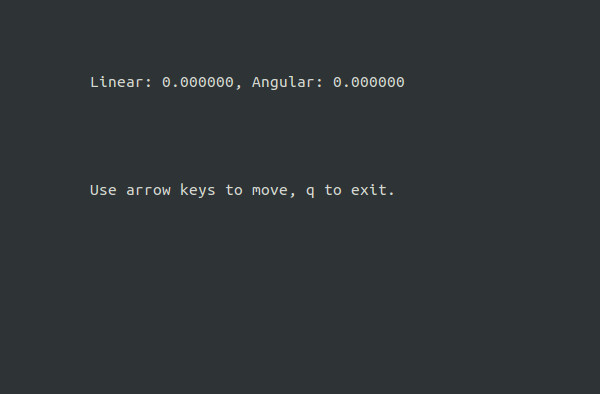
By pressing the arrow keys on this console drive TIAGo around the world. The map being created will be shown. When the world has been fully mapped, as in the below example
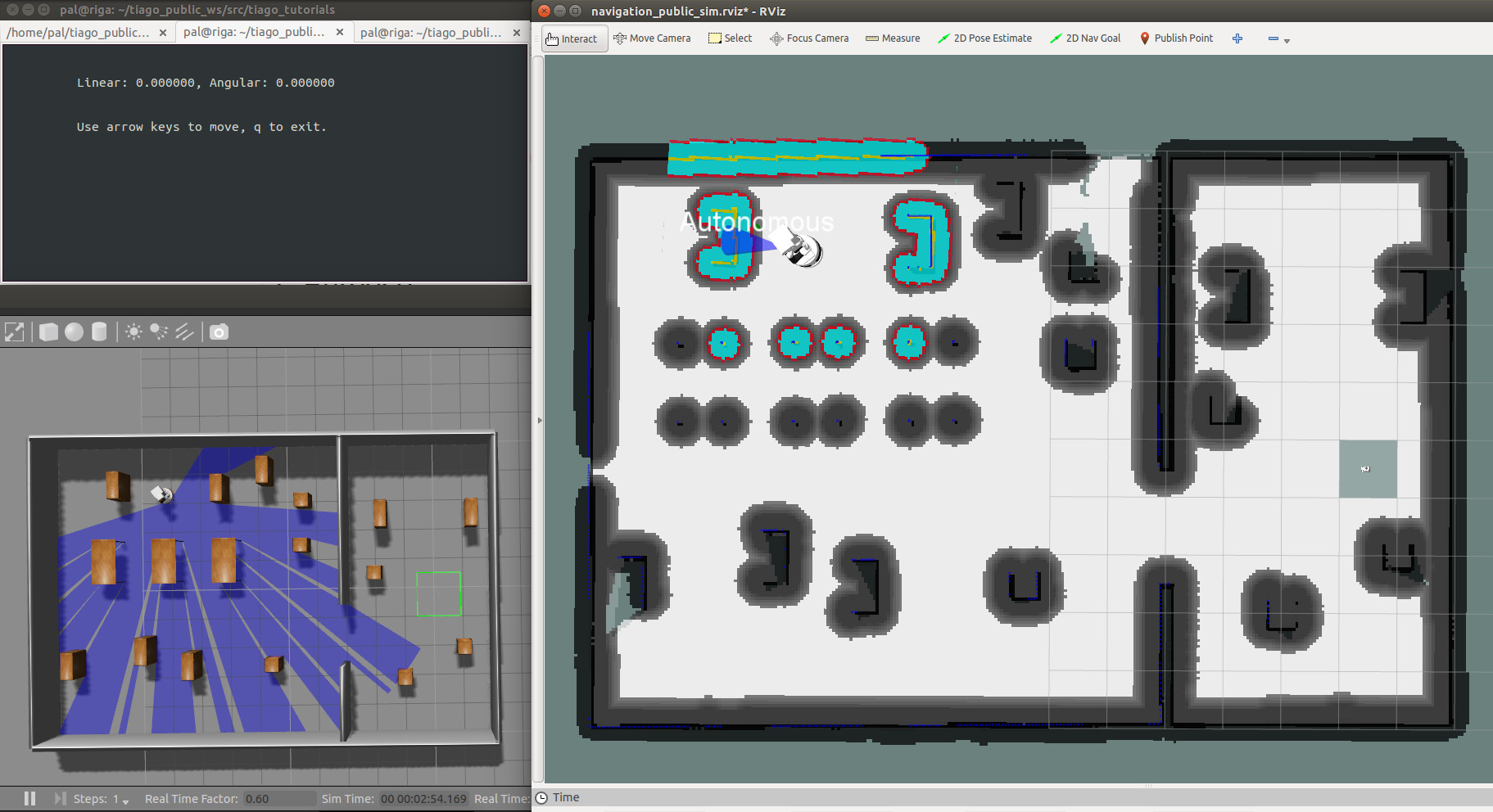
Press 'q' in the key_teleop console and save the map as follows
rosservice call /pal_map_manager/save_map "directory: ''"
The service call will save the map in the following folder
~/.pal/tiago_maps/config
Now TIAGo is ready to do autonomous localization and path planning using the map. See next tutorial on how to make use of maps to perform autonomous navigation.







