| |
Launching a Gazebo Simulation Environment
Description: How to bring up a Gazebo world and load the Volta Robot in the simulation environmentKeywords: Volta
Tutorial Level: BEGINNER
Next Tutorial: Mapping an environment with Volta simulation
The following tutorial illustrates how to launch Volta in a simulated environment. You will require the repository for Physical Robot here and the repository for Volta_Simulation here for this tutorial. You can also refer to this guide here on installing the repositories.
To learn more about move_base, gmapping and the navigation stack, refer to the Navigation tutorials.
Instructions:
- Fire up a terminal and run the below set of commands to enable Gazebo to find the model and plugins required for simulation
$ echo "source /usr/share/gazebo-9/setup.sh" >> ~/.bashrc
$ echo "export GAZEBO_MODEL_PATH=~/volta_ws/src:$GAZEBO_MODEL_PATH" >> ~/.bashrc
$ echo "export GAZEBO_PLUGIN_PATH=~/volta_ws/devel/lib:$GAZEBO_PLUGIN_PATH" >> ~/.bashrc
$ source ~/.bashrc
- The volta_simulation package has three different worlds as listed below:
- office

- indoor_dynamic
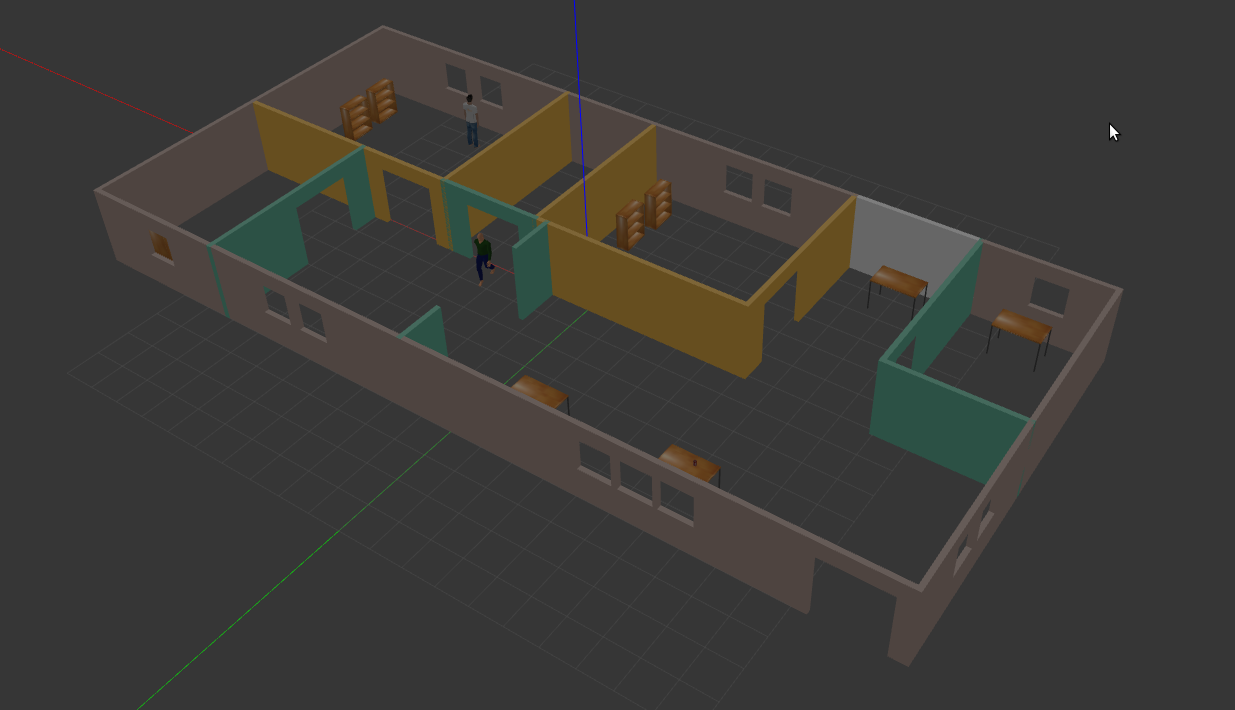
- indoor
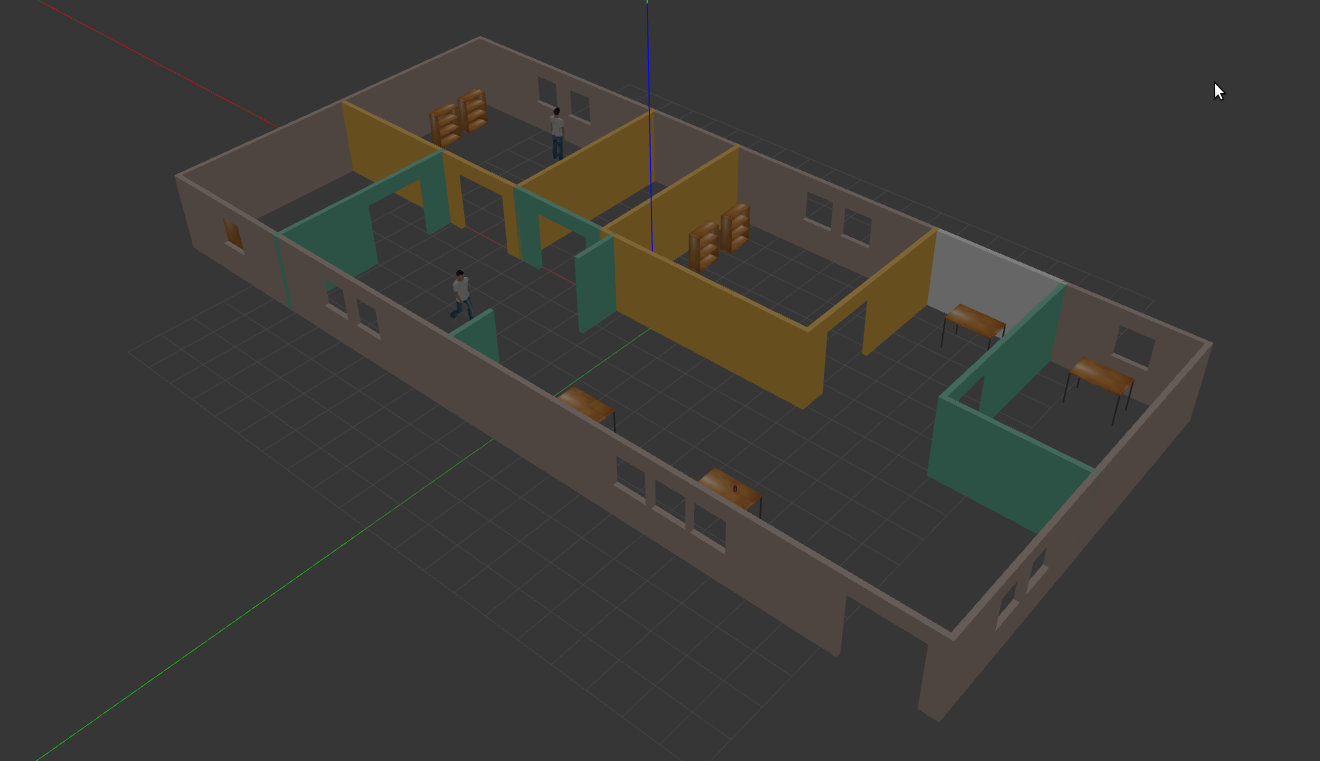
- The office world will be launched by default when the gazebo node is launched:
$ roslaunch volta_simulation gazebo.launch
- To bring up a particular gazebo world, launch the gazebo node by running:
$ roslaunch volta_simulation gazebo.launch <world_name>:=true
For instructions on how to build your own world file, refer to the tutorials on Gazebo
- Once the gazebo simulation environment is launched, Volta robot can be launched in the environment as well. Ensure that the gazebo simulation environment and the environment in which Volta is launched are the same
- The Volta robot can be launched in the office world by default:
$ roslaunch volta_simulation simulation.launch
- This will bring up the Volta robot in the simulation environment

- To bring up the Volta robot in a particular gazebo environment, launch the simulation node by running:
$ roslaunch volta_simulation simulation.launch <world_name>:=true
- For visualization, launch rviz by running:
$ rosrun rviz rviz
The configuration file, urdf.rviz which is located under volta_description->rviz_params, can be opened in the rviz tool to load the volta configured rviz environment
- In order to start the teleoperation node, run the following:
$ roslaunch volta_teleoperator teleoperator.launch keyboard:=true
- This will launch the keyboard teleoperator node
- The keyboard controls for the teleoperator are as follows:
- To move around:
|
u |
i |
o |
|
j |
k |
l |
|
m |
, |
. |
- anything else: stop
- q/z : increase/decrease max speeds by 10%
- w/x : increase/decrease only linear speed by 10%
- e/c : increase/decrease only angular speed by 10%
- To launch the joystick node, set the keyboard argument to False (Default case:= false) or run the following:
$ roslaunch volta_teleoperator teleoperator.launch







