myPalletizer
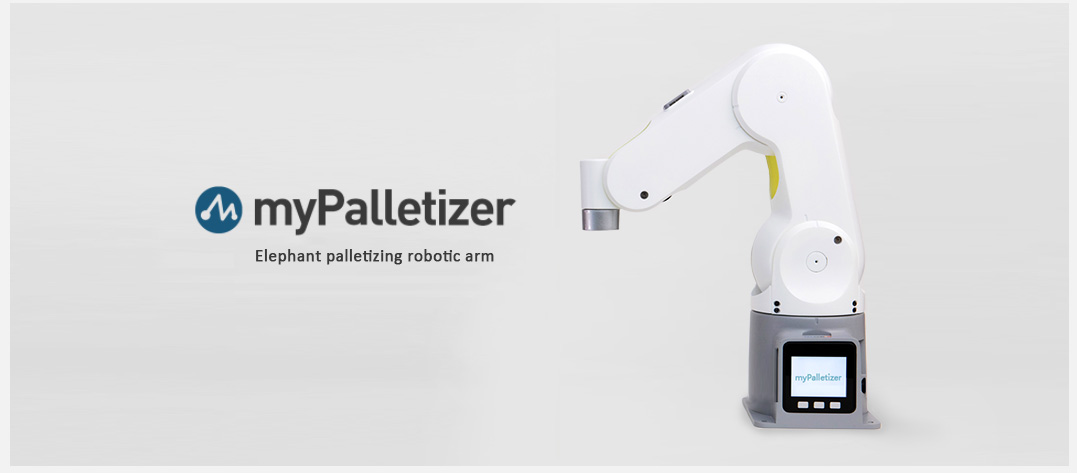
APPEARANCE IS FULLY WRAPPED DESIGEN The optimal space-removing fin design concept that can be loaded into a backpack subverts the traditional link-type educational four-axis robotic arm.
Raspberry Pi 4B, 1.5GHz 4-core microprocessor, powerful AI computing power, infinite possibilities for development.It is easy to get started and use, and the graphical programming language allows you to easily start the journey of using the robotic arm.The patented Lego hole design is shared globally, and the my-series hardware ecological platform concept is implemented, and the end accessories are plug-and-play.Four degrees of freedom joint motion, 260mm radius of motion, to help achieve your ideal control
For more information about hardware and software, please see https://www.elephantrobotics.com/en/mypalletizer-260-pi-en/.
Mechem supports ROS1 and ROS2
https://docs.elephantrobotics.com/docs/gitbook-en/12-ApplicationBaseROS/
Show EOL distros:
Contents
Overview
Homepage
https://www.elephantrobotics.com/en/mypalletizer-260-pi-en/
Source Package
https://github.com/elephantrobotics/mycobot_ros
Notes:
Make sure that Atom is flashed into the top Atom and Transponder or minirobot is flashed into the base Basic .The tool download address: https://github.com/elephantrobotics/myCobot/tree/main/Software
Supported ROS versions:
- Ubuntu 16.04 / ROS Kinetic
- Ubuntu 18.04 / ROS Melodic
- Ubuntu 20.04 / ROS Noetic
Installation
Option 1: Docker
There are two ways to run this project. The first is by running the project in a container, and this requires installing docker (https://docs.docker.com/engine/install/ubuntu/) and installing docker-compose (https://docs.docker.com/compose/install/). The benefit of running in the container is that you can run the project in any version of Linux, as long as your kernel is new enough.
Once docker is installed, run the following command, and the project should show up.
without NVIDIA GPU:
docker-compose build ros && xhost +local:root && docker-compose up ros
with NVIDIA GPU
docker-compose build nvidia-ros && xhost +local:root && docker-compose up nvidia-ros
This command does three things: 1) docker-compose build ros
- This builds the project in a container. That means nothing is installed on your host machine! The first time this runs, this command will take a long while. After running it once, caching will allow this command to run quickly.
2) xhost +local:root
- This command gives X the ability to display GUI's from within the docker container
3) docker-compose up ros
This runs the image specified in the docker-compose.yml, which by default runs the command roslaunch mycobot_320 mycobot_320_slider.launch within the container.
Option 2: Local
1.1 Pre-Requriements
For using this package, the [Python api](https://github.com/elephantrobotics/pymycobot.git) library should be installed first.
pip install pymycobot --user
1.2 Package Download and Install
Install ros package in your src folder of your Catkin workspace.
$ cd ~/catkin_ws/src
$ git clone --depth 1 https://github.com/elephantrobotics/mycobot_ros.git
$ cd ~/catkin_ws
$ catkin_make
$ source ~/catkin_ws/devel/setup.bash
1.3 Test Python API
cd ~/catkin_ws/src/mycobot_ros
python test.py
Tutorial
Slider Control
Teleop with Keyboard
MoveIt
Videos
myPalletizer Raspberry Pi | The Most Compact 4-axis Robotic Arm
myPalletizer | Artificial Intelligence Kit
Unboxing | myPalletizer 260 Raspberry Pi Robotic Arm
Report a Bug
Please, check and open issues here: https://github.com/elephantrobotics/mycobot_ros/issues support@elephantrobotics.com







