Care-O-bot Environment
After you have installed the Care-O-bot required Software and learn some basic knowledge about ROS, it is time to get some experience with the installed Care-O-bot software.
Contents
Start the Gazebo simulation environment
Run the Care-O-bot Simulator Gazebo. This is an application that simulate the robot and visualize the virtual environment.
roslaunch cob_experimentation_days experimentation_days_sim.launch
NOTE: Gazebo has high hardware requirements. Normally you see no real time. If you have problems to run gazebo you can look to Gazebo troubleshooting. You can change the view in the simulator.
Some basic view controls in Gazebo:
- mouse wheel to zoom in and out
drag & drop using left mouse button to rotate view
drag & drop using right mouse button to move viewing position
For example you can try to look at the backside of Care-O-bot.
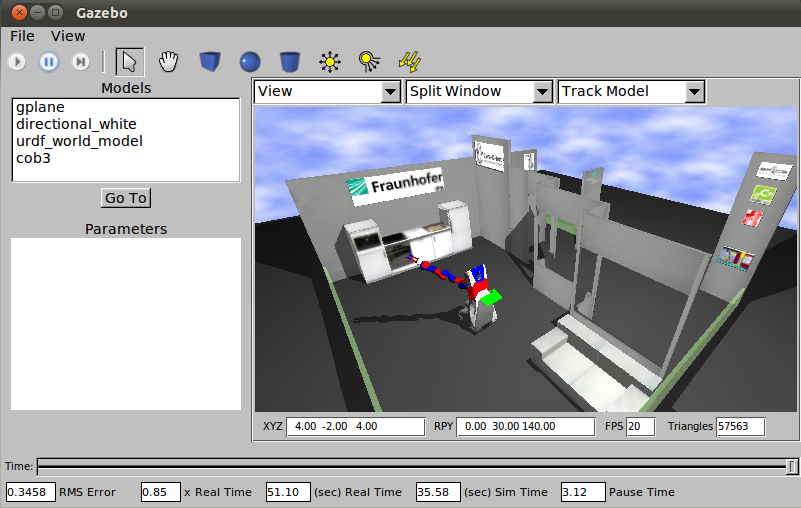
Use the dashboard to move the robot
The Dashboard is a control panel to control the robot. You can give the robot some basic commands. Just try out some buttons and let the robot move.
roslaunch cob_experimentation_days dashboard.launch
For example you can press the folded button in the arm category and you will see the arm is moving to a position behind the torso. Try to press the "wave out" button in the category arm pos. You see the arm of the robot swing out to the top as an sinus wave.
A little list for the many shortcuts so you can better understand the Dashboard:
torso |
the robot can bow down with the upper part |
tray |
beside the robot is a tray where you can for example put objects on |
arm pos |
predefined positions for the arm |
arm traj |
predefined trajectories for the arm |
sdh |
the gripper of the robot |
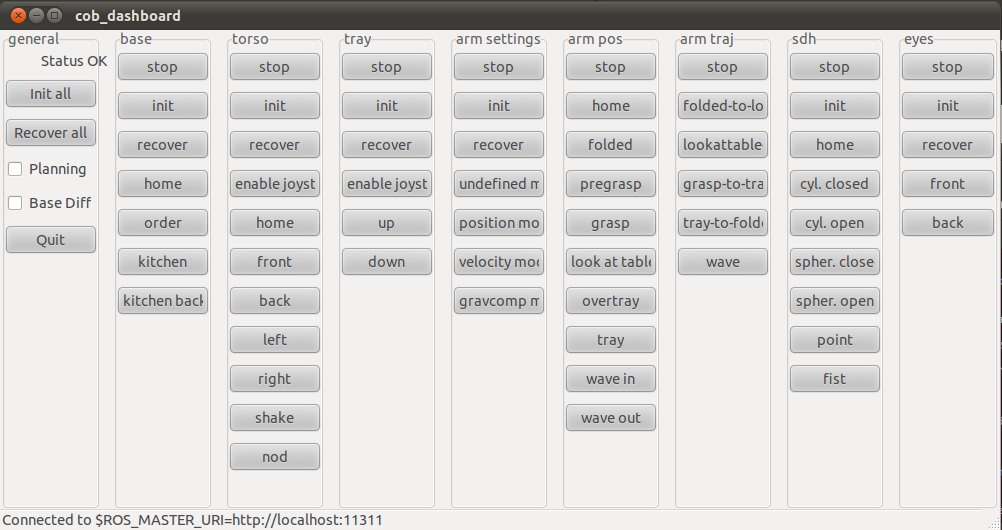
RVIZ [Optional]
RVIZ is a program that visualises additional views to the robot e.g. the original images from the camera, the path where the Care-O-bot is moving to and many more. You can add your own items to RVIZ to visualise topics or you can use our RVIZ configuration file for the experimentation days for a predefined configuration of RVIZ.
roslaunch cob_experimentation_days rviz.launch
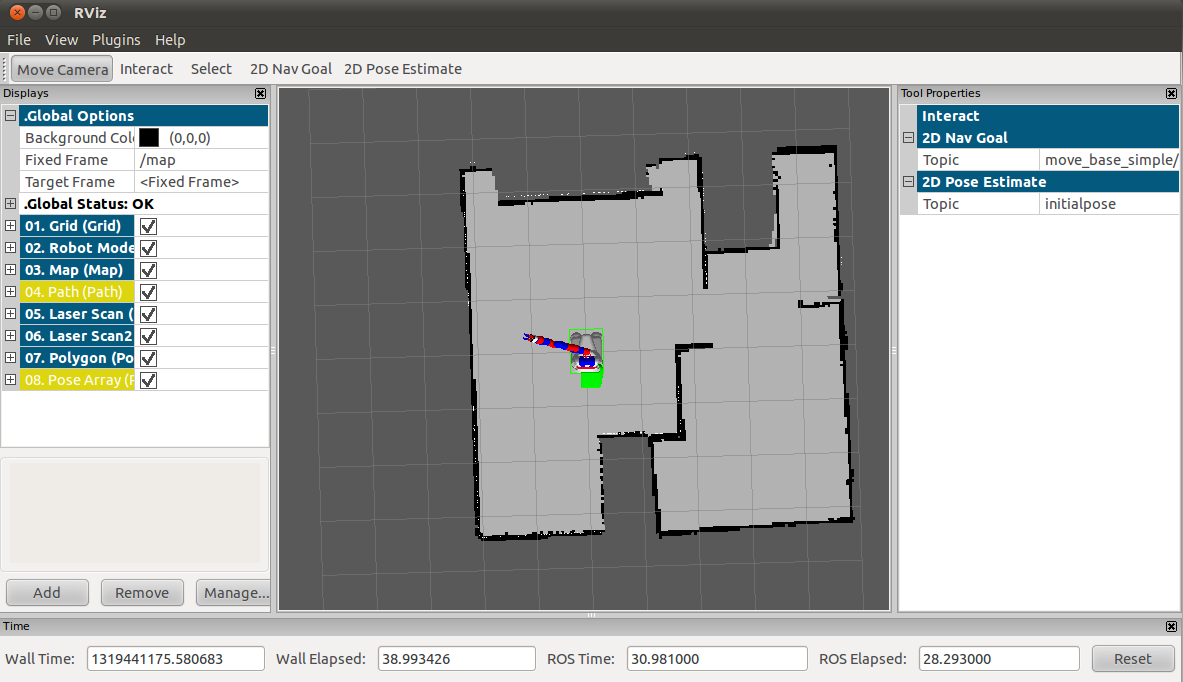
You can view the different ros topics that the Care-O-bot publishes. For example you can see the map topic. The white space in the map shows the reachable locations where the robot can move to, the walls are represented in black and grey stands for unknown space. The bottom gap in the map represent the white couch where the robot can't move to.
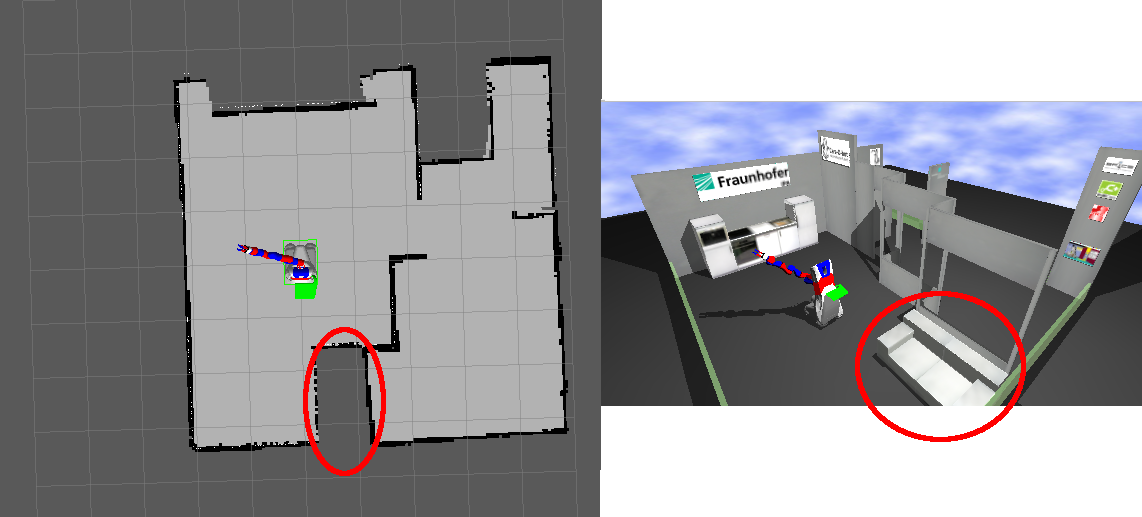
Use the 2D Nav Goal button in RVIZ and select a point on the map where to robot should move to. NOTE: The navigation you are using in this example doesn't care about obstacles, so if you command the robot to drive against an obasacle (e.g. the sofa) the robot will collide with it.
Congratulations, you have completed the Care-O-bot Environment Tutorial! You can continue with Run Scenario Script.







