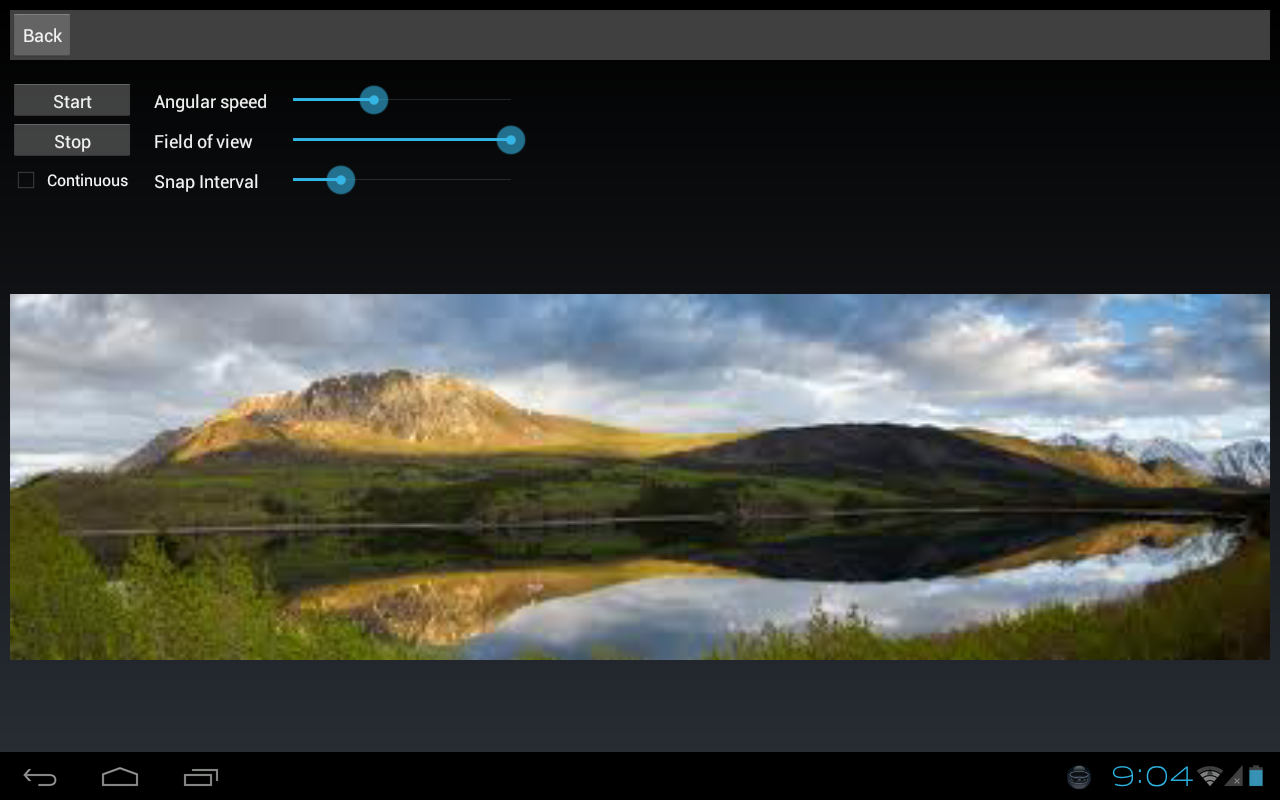| Note: This tutorial assumes that you have completed the previous tutorials: TurtleBot Bringup. |
| |
TurtleBotパノラマデモ
Description: このチュートリアルはTurtleBotのパノラマデモをどう動かすかについて説明しますTutorial Level: BEGINNER
Contents
パノラマデモ
パノラマデモはTurtleBotを使っていくつか印象的なパノラマ写真を撮る方法について提示します。パノラマ写真を実現するため、スナップショットを撮って繋ぎ合わせてパノラマ写真を作るのに、turtlebot_panoramaはpano_rosを使います。
はじめに
このアプリを起動するには、SSH <SeeSaw(section="sshhelp",toshow="(ssh help)")>> でTurtleBotに入り、パノラマデモを実行します:
To ssh in to a TurtleBot from a workstation computer:
determine the IP_OF_TURTLEBOT by using ifconfig (Need more help)
To determine a computer's IP address and network interface in linux:
ifconfig
You will see something like:
lo Link encap:Local Loopback inet addr:127.0.0.1 Mask:255.0.0.0 inet6 addr: ::1/128 Scope:Host UP LOOPBACK RUNNING MTU:16436 Metric:1 RX packets:6658055 errors:0 dropped:0 overruns:0 frame:0 TX packets:6658055 errors:0 dropped:0 overruns:0 carrier:0 collisions:0 txqueuelen:0 RX bytes:587372914 (587.3 MB) TX bytes:587372914 (587.3 MB) wlan1 Link encap:Ethernet HWaddr 48:5d:60:75:58:90 inet addr:10.0.129.17 Bcast:10.0.129.255 Mask:255.255.254.0 inet6 addr: fe80::4a5d:60ff:fe75:5890/64 Scope:Link UP BROADCAST RUNNING MULTICAST MTU:1500 Metric:1 RX packets:101983 errors:0 dropped:0 overruns:0 frame:0 TX packets:37244 errors:0 dropped:0 overruns:0 carrier:0 collisions:0 txqueuelen:1000 RX bytes:49326141 (49.3 MB) TX bytes:7588044 (7.5 MB)the network interface for the wireless card is wlan1
the IP address of the computer is 10.0.129.17
use ssh to connect to the TurtleBot
ssh turtlebot@IP_OF_TURTLEBOT
roslaunch turtlebot_panorama panorama.launch
パノラマアプリはパノラマ生成のトリガーに2つのインタフェースを提供しています。
# 1. Via rostopic using parameters defined in the launch file (see Parameters)
launchファイルに定義されたパラメータを使ったrostopicによって(参照 Parameters)
$ rostopic pub turtlebot_panorama/take_pano std_msgs/Empty
# 2. Via a service with user-specified parameters (see TakePano service definition)
ユーザ定義によるパラメータのサービスによって(参照 TakePano service definition)
$ rosservice call turtlebot_panorama/take_pano 1 360.0 30.0 0.3
また、パノラマ生成は以下の方法で停止できます:
- rostopicによって
$ rostopic pub turtlebot_panorama/stop_pano std_msgs/Empty
STOP (2)のモードパラメータをセットしたサービスの呼び出しによって
$ rosservice call turtlebot_panorama/take_pano 2 360.0 30.0 0.3
生成を停止すれば、集められたスナップショットでパノラマイメージが作られています。
パノラマパラメータ
前項のサービス呼び出しに出てきたマジックナンバーは、どのようにパノラマを撮るかをアプリケーションに通知しています。以下にサービス呼び出しに追加するパラメータの順番について説明します:
- 画像撮影モード。以下の設定が可能:
- 0 :スナップ&回転 (例:回転、停止、撮影、回転、停止、撮影、 ...)
- 1 :連続撮影 (例:撮影中は回転し続ける)
- 2 :進行中のパノラマ作成を停止する
- パノラマ画像の総画角、度数単位で
- スナップ&回転モードでパノラマ画像作成時のアングルの間隔(度数単位) , それ以外の場合の時間間隔(秒単位)
- 回転速度 (ラジアン/秒)
Androidクライアント
コマンドラインインタフェースの他に、Androidデバイスからの起動およびパノラマの操作が可能です。AndroidアプリのインストールについてはTurtlebot-Android Pairingを参照してください。UIはとてもシンプルです:3つのスライダーで総角度、角度/時間 インターバルと回転角度を設定でき、チェックボックスでスナップ&回転と 連続操作モードが切り替えられます。