Package Summary
Launch files and other resources for simulating Leo Rover in Gazebo.
- Maintainer status: maintained
- Maintainer: Fictionlab <support AT fictionlab DOT pl>
- Author: Błażej Sowa <blazej AT fictionlab DOT pl>
- License: MIT
- Bug / feature tracker: https://github.com/LeoRover/leo_simulator/issues
- Source: git https://github.com/LeoRover/leo_simulator.git (branch: melodic)
Package Summary
Launch files and other resources for simulating Leo Rover in Gazebo.
- Maintainer status: maintained
- Maintainer: Fictionlab <support AT fictionlab DOT pl>
- Author: Błażej Sowa <blazej AT fictionlab DOT pl>
- License: MIT
- Bug / feature tracker: https://github.com/LeoRover/leo_simulator/issues
- Source: git https://github.com/LeoRover/leo_simulator.git (branch: master)
Contents
Overview
This package provides configuration and launch files, as well as, additional gazebo models, worlds and plugins that can be used to simulate Leo Rover.
Usage
To run Gazebo in an empty worlds and spawn the robot in it, simply type:
roslaunch leo_gazebo leo_gazebo.launch
Alternatively, you can use check out the example marsyard world which features a more challenging terrain:
roslaunch leo_gazebo leo_marsyard.launch
Once you have the simulation running, you can use packages from the leo_desktop bundle to control the simulated robot (the same way you can control the real one).
For example, start:
roslaunch leo_viz rviz.launch
Enable the Image display to view the images from simulated camera. Then, type:
rosrun leo_teleop key_teleop
To control the robot with a keyboard.
Spawning multiple robots
Running the simulation with multiple robots in one environment is a little bit trickier, as we have to guarantee that:
- each robot model in Gazebo has a different name,
- the robots use different ROS topic and services names,
the robots use different tf frame names.
For this purpose, you can use the model_name and robot_ns launch file arguments.
For example, to spawn a second robot when Gazebo is running, type:
roslaunch leo_gazebo spawn_robot.launch model_name:=another_leo robot_ns:=leo1
This will spawn another_leo model in Gazebo, start all the nodes and gazebo plugins in the leo1 namespace and add leo1/ prefix to all published tf transformations (e.g. base_link becomes leo1/base_link).
Now, to use the newly spawned Leo in ROS, you just have to run the nodes in the leo1 namespace and use the prefixed tf frames, for example:
ROS_NAMESPACE=leo1 rosrun leo_teleop key_teleop
To use RViz, change the Fixed Frame to leo1/base_footprint and set the TF Prefix parameter in the RobotModel display to leo1.
Nodes
odom_relay
A simple node which relays odometry calculated by diff_drive_controller to topics which are used by the firmware on the real robot.Subscribed Topics
controllers/diff_drive/odom (nav_msgs/Odometry)- Odometry computed by the differential drive controller.
Published Topics
wheel_odom (geometry_msgs/TwistStamped)- Current linear and angular velocity estimated from simulated wheel positions.
Launch files
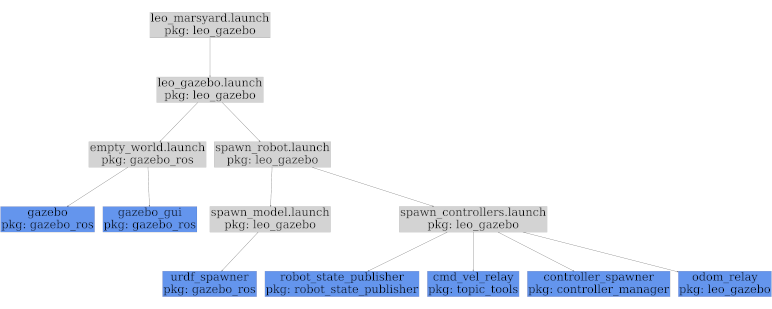
- spawn_model.launch
- Spawns the robot model (URDF) into the simulation environment.
- spawn_controllers.launch
- Spawns ROS controllers for the robot model running in the simulation environment. Starts some additional nodes to simulate ROS API of the real robot.
- spawn_robot.launch
- Spawns the complete robot into the simulation environment.
- leo_gazebo.launch
- Starts the gazebo simulator with the empty world and spawns the robot in it.
- leo_marsyard.launch
Starts the gazebo simulator with the marsyard world and spawns the robot in it.
Gazebo plugins
leo_gazebo_differential_plugin
This plugin simulates the differential mechanism from the double-rocker suspension used in Leo Rover. It works by applying opposite forces to 2 joints proportional to the difference in position between the joints.
Example usage:
<gazebo>
<plugin name="rocker_differential" filename="libleo_gazebo_differential_plugin.so">
<jointA>rocker_L_joint</jointA>
<jointB>rocker_R_joint</jointB>
<forceConstant>100.0</forceConstant>
</plugin>
</gazebo>






