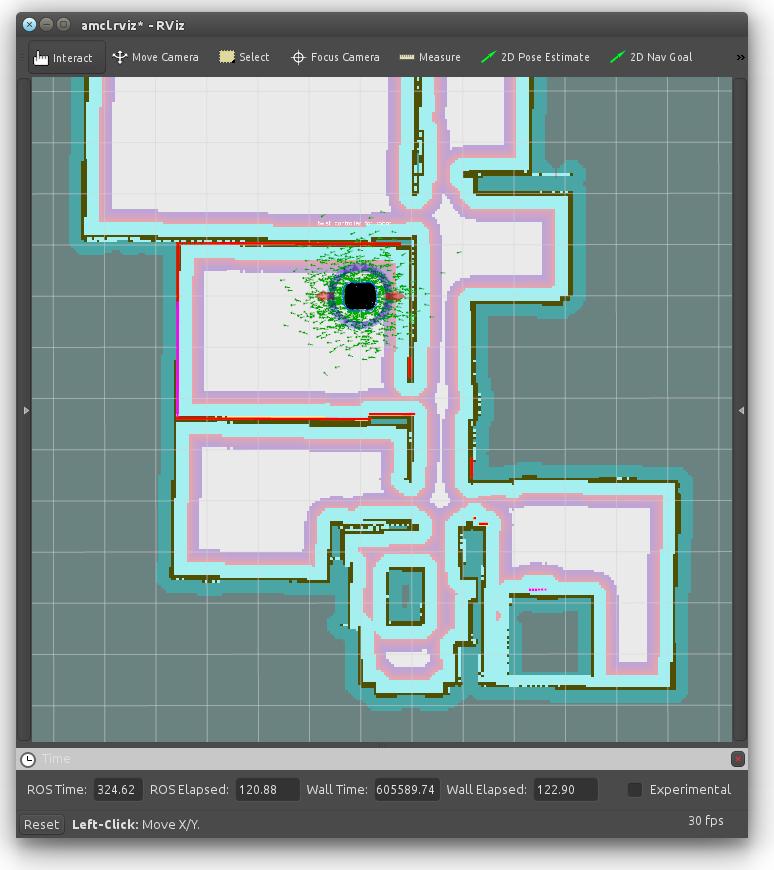| |
Navigate with a known map
Description: Ramble in the known area with a previously saved a mapTutorial Level: BEGINNER
Start AMCL - Adaptive Monte Carlo Localization Demo
Before this section, you must have done with previous tutorial and created a map named my_new_map. Open up a terminal on your Personal Computer and connect to robot via SSH first:
$ ssh mrp2@<IP_OF_ROBOT>
Default credentials are username: mrp2 password: temppwd.
After SSH connection enter the command below:
$ roslaunch mrp2_navigation amcl_demo.launch map_file:=/home/mrp2/my_new_map.yaml
That command starts the amcl application with a previously saved my_new_map.yaml map file.
Now, You can start moving robot via joystick or what you prefer to control, as a described in previous tutorials.
Visualize AMCL via RViz
The robot has a map and knows what it is doing by itself. If you need to know too, Open up other terminal, create another SSH connection and and type;
$ roslaunch mrp2_viz view_amcl.launch
Now, we can see a map and representation of robot's possible locations, and the robot stands on most probable one. You can control the robot via interactive markers, send a simple goal from RViz. When the robot moves, You can see; probable locations and most probable one are changing: