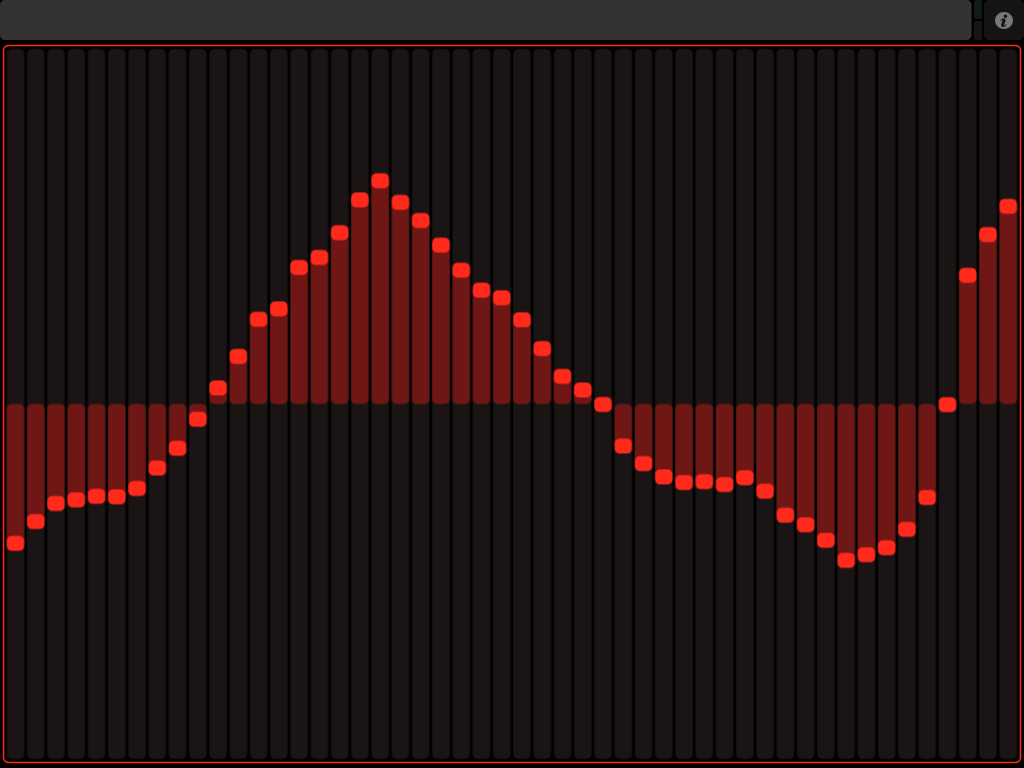| Note: This tutorial assumes that you have completed the previous tutorials: Using the Default Handler. |
| |
A More Advanced Publisher/Subscriber
Description: A tutorial to show how to change control values via ROS Publishers and SubscribersTutorial Level: INTERMEDIATE
Next Tutorial: rososc_tutorials/Tutorials/Using Tabpage Handlers
For this tutorial, we will be creating a ROS Node to Publish and Subscribe to TouchOSC control topics.
Here's a YouTube video of the finished product.
Creating a Layout
To begin with, let's create a layout with a multifader taking up the entire screen. Set the number of faders to 50 for the iPad, and 30 for the iPod. Make the tabpage name 1 and the control name multifader. Additionally, make sure that the minimum is set to -1 and the maximum +1.
If you are short on time, these layouts are included in the layouts directory of the rososc_tutorials stack.
The Code
For this example, we are going to read the y-axis acceleration off of the iOS device and "plot" it to the multifader control.
To accomplish this, we will use a ROS Subscriber on the /touchosc/accel topic, and a ROS Publisher on the /touchosc/1/multifader topic. Additionally, we will create a circular buffer from some example code on the internet (Credit given!).
You can adjust the length of the RingBuffer to fit your layout.
1 #!/usr/bin/env python
2
3 import roslib; roslib.load_manifest('rososc_tutorials')
4 import rospy
5
6 from sensor_msgs.msg import Imu
7 from touchosc_msgs.msg import MultiFader
8
9 # Ring Buffer from:
10 # http://www.saltycrane.com/blog/2007/11/python-circular-buffer/
11 class RingBuffer:
12 def __init__(self, size):
13 self.data = [0.0 for i in xrange(size)]
14
15 def append(self, x):
16 self.data.pop(0)
17 self.data.append(x)
18
19 def get(self):
20 return self.data
21
22 class PubSub(object):
23 def __init__(self):
24 rospy.init_node('pubsub')
25
26 self.accel_sub = rospy.Subscriber('/touchosc/accel',
27 Imu,self.imu_cb)
28 self.fader_pub = rospy.Publisher('/touchosc/1/multifader',
29 MultiFader)
30 self.ringBuffer = RingBuffer(50)
31
32 def imu_cb(self, msg):
33 # Scale the data by 20, good range for gravity.
34 self.ringBuffer.append(float(msg.linear_acceleration.y)/20)
35 newMsg = MultiFader()
36 newMsg.values = self.ringBuffer.data
37 self.fader_pub.publish(newMsg)
38
39 if __name__ == '__main__':
40 try:
41 a = PubSub()
42 rospy.spin()
43 except rospy.ROSInterruptException: pass
Running the Example
Create a launch file that can launch your newly-created node along with the rest of touchosc_bridge
<launch>
<param name="layout_file" value="$(find rososc_tutorials)/layouts/slider-ipad.touchosc" />
<node pkg="touchosc_bridge" type="touchosc_bridge.py" name="touchosc" output="screen">
<param name="osc_name" value="ROS OSC Default" />
<param name="port" value="9000"/>
<param name="print_fallback" value="True" />
<param name="load_default" value="True" />
<param name="publish_accel" value="True" />
<param name="publish_diag" value="True" />
<param name="vibrate" value="True" />
<param name="tabpage_sub" value="True" />
</node>
<node pkg="pytouchosc" type="layoutserver_node" name="layoutserver"/>
<node pkg="rososc_tutorials" type="accelpub.py" name="accelpub"/>
</launch>And then start the program with:
roslaunch rososc_tutorials pubsub.launch
Action Shots
Now, impress your roommates and coworkers by displaying acceleration data on the screen of your iPad with ROS!