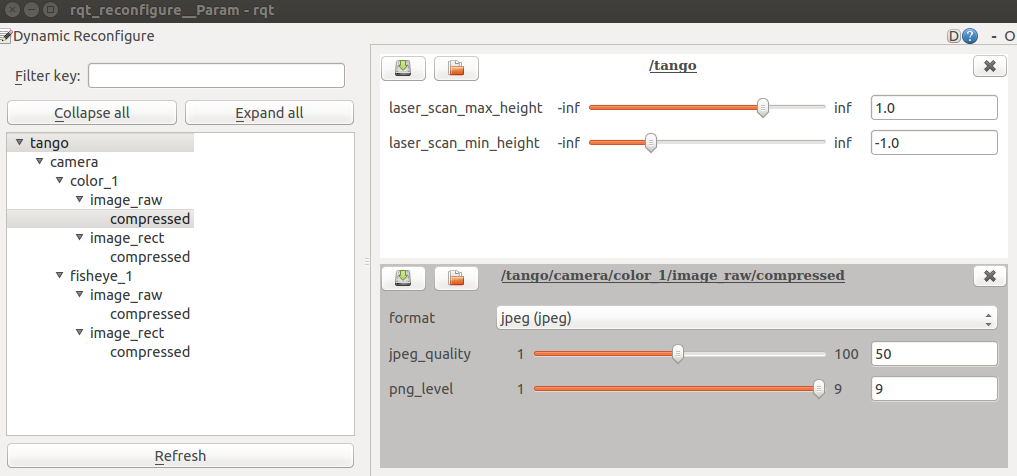| Note: This tutorial assumes that you have successfully installed the TangoRosStreamer application on your Tango device. Check here if it is not the case yet.. |
| |
Visualise Tango data in Rviz
Description: Step by step tutorial to visualise Tango data published by the TangoRosStreamer application in Rviz.Keywords: tango, ros, streamer, visualisation, Rviz
Tutorial Level: BEGINNER
Next Tutorial: Use Tango localization
Configuration of the app
On your desktop, open a new terminal and run:
> roscore
On your Tango device launch the app by clicking on the app icon. If it is the first time you are launching the app, you will directly end up in the Settings page. Otherwise, click on the gear icon (top right) to go to the Settings page.
Click on "Master URI" and set the correct master URI.
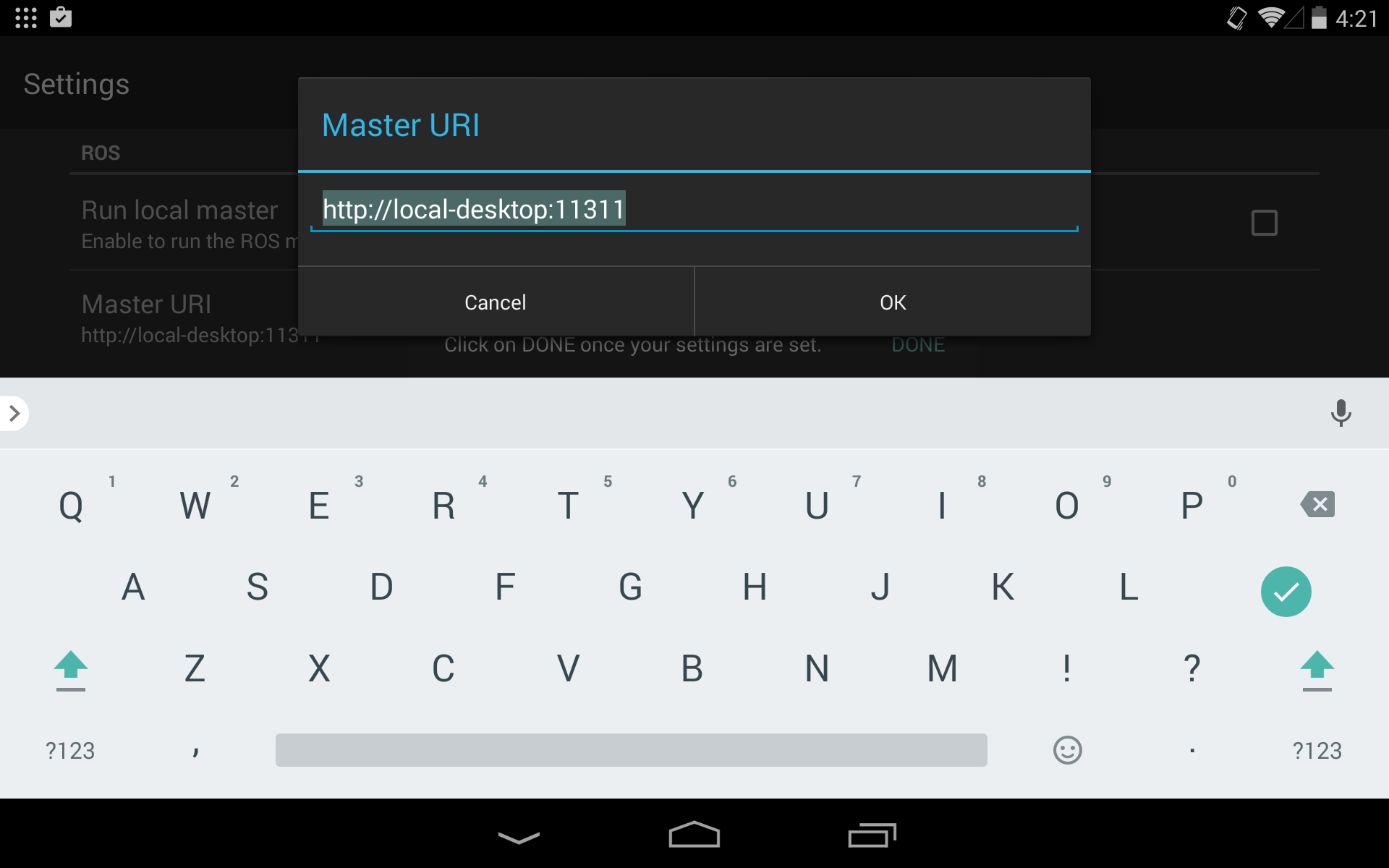
If it is the first time you are launching the app, click on DONE in the message at the bottom of the screen. Otherwise, a message saying you need to restart the app appears. To do so, kill the app by swiping it from the current app, and restart it.
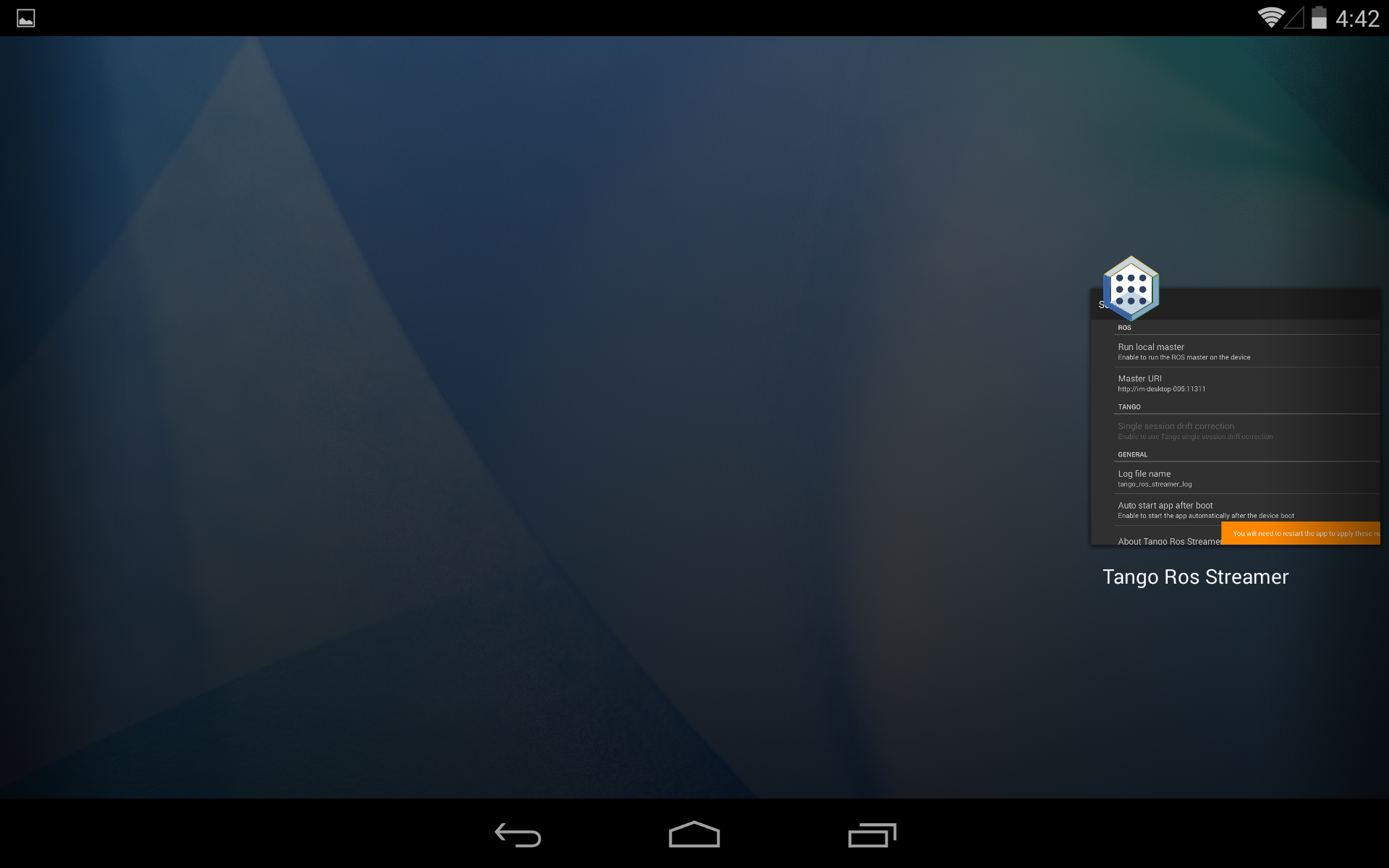
Now, if everything went correctly, both the ROS light and the Tango light should turn green.
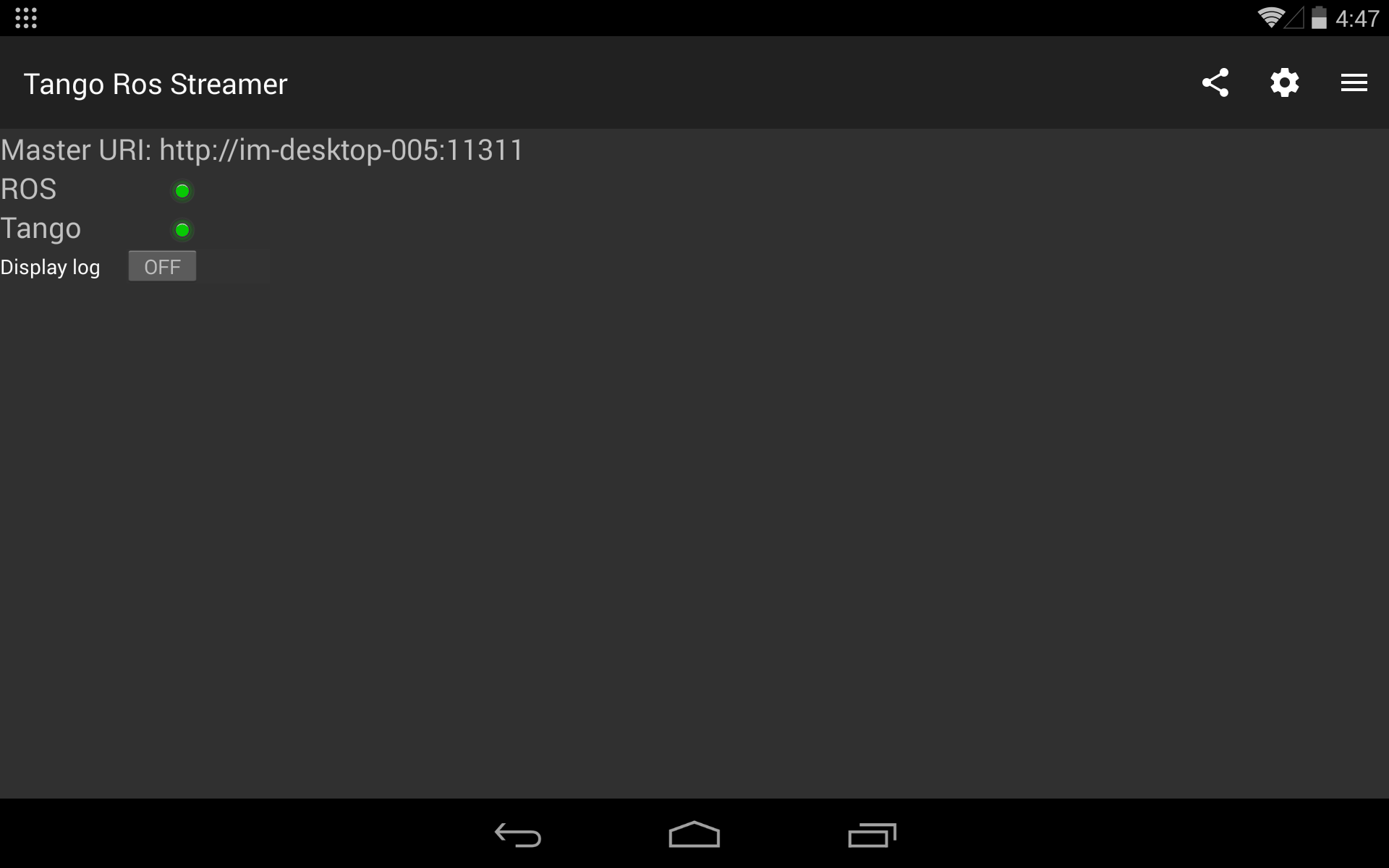
Visualisation in Rviz
First you need to download the Rviz config file from here
Then, on your desktop, open a new terminal and run:
> rosrun rviz rviz -d <path_to_rviz_config_file>
This will open Rviz with the given config file.
In Rviz you should be able to visualize:
- The available frames (under the TF section)
- The point cloud
- The laser scan
- The fisheye and the color images with an overlay of the 3d world.
- The meshes (as a visualization marker array)
- The occupancy grid
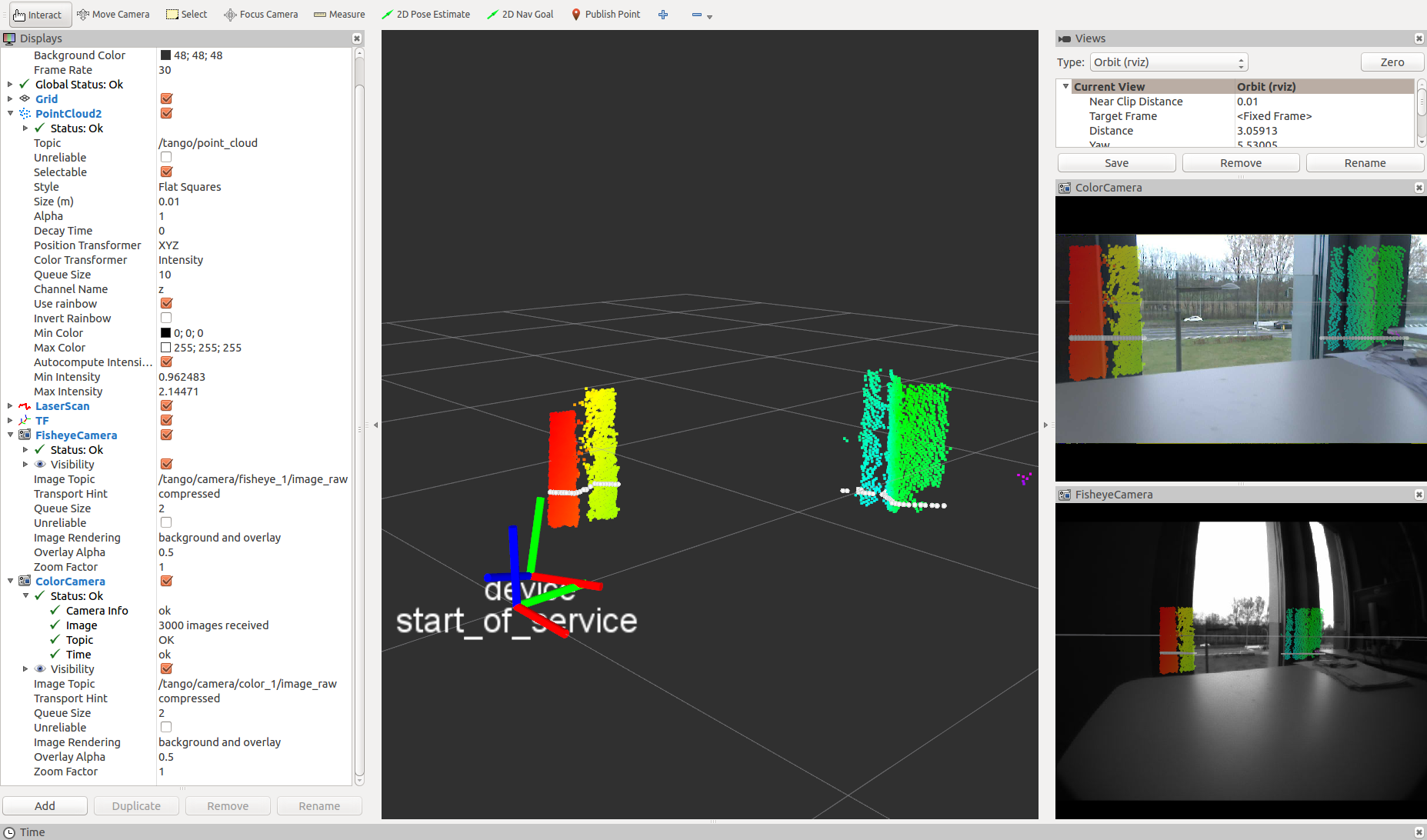
For each image topic you can choose between the raw or the compressed image.
You can also choose the compression format/level. To do so, open a new terminal and run:
> rosrun rqt_reconfigure rqt_reconfigure
Under tango/camera you will find all image topics. For each of them you can modify the compression format (jpeg or png) and adjust the compression level.
As you can see on the image below, you can also adjust the max/min height of the laser scan (value in meter).