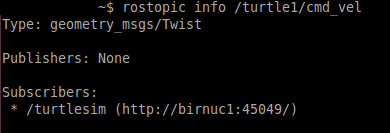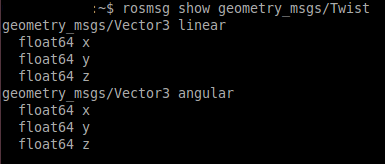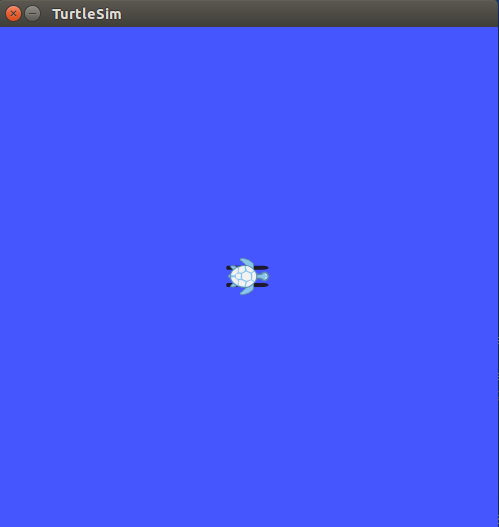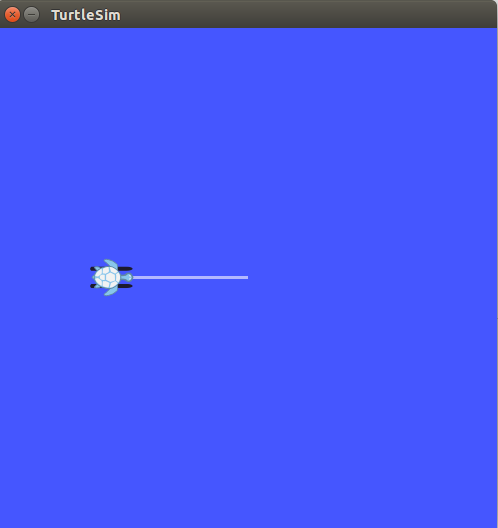!
| Note: This tutorial assumes that you have completed the previous tutorials: writing a simple publisher and subscriber (python). |
| |
Moving in a Straight Line
Description: This tutorial is based on Turtlesim Video TutorialsTutorial Level: INTERMEDIATE
Next Tutorial: Rotating Left/Right
In this tutorial series, we will create python scripts to move our turtle, in order to practice the ROS basics.
You can find the complete package at: https://github.com/clebercoutof/turtlesim_cleaner
Preparing for work
First of all, we have to create a new package.
$ cd ~/catkin_ws/src $ catkin_create_pkg turtlesim_cleaner geometry_msgs rospy
Now, build your workspace
#At your catkin workspace $ cd ~/catkin_ws $ catkin_make
And now, create a a src folder for your scripts
$ cd ~/catkin_ws/src/turtlesim_cleaner $ mkdir src $ cd ~/catkin_ws $ catkin_make
Understanding the code
Our code will receive as inputs the desired speed, distance and a variable which defines if the movement is forwards or backwards. Since we can just publish a velocity to the topic /turtle1/cmd_vel, our logic will have to calculate the distance specified.
The code
Create your move.py (or any name you want) file and save it in your ~/catkin_ws/src/turtlesim_cleaner/src, our code will look like this:
1 #!/usr/bin/env python
2 import rospy
3 from geometry_msgs.msg import Twist
4
5 def move():
6 # Starts a new node
7 rospy.init_node('robot_cleaner', anonymous=True)
8 velocity_publisher = rospy.Publisher('/turtle1/cmd_vel', Twist, queue_size=10)
9 vel_msg = Twist()
10
11 #Receiveing the user's input
12 print("Let's move your robot")
13 speed = input("Input your speed:")
14 distance = input("Type your distance:")
15 isForward = input("Foward?: ")#True or False
16
17 #Checking if the movement is forward or backwards
18 if(isForward):
19 vel_msg.linear.x = abs(speed)
20 else:
21 vel_msg.linear.x = -abs(speed)
22 #Since we are moving just in x-axis
23 vel_msg.linear.y = 0
24 vel_msg.linear.z = 0
25 vel_msg.angular.x = 0
26 vel_msg.angular.y = 0
27 vel_msg.angular.z = 0
28
29 while not rospy.is_shutdown():
30
31 #Setting the current time for distance calculus
32 t0 = rospy.Time.now().to_sec()
33 current_distance = 0
34
35 #Loop to move the turtle in an specified distance
36 while(current_distance < distance):
37 #Publish the velocity
38 velocity_publisher.publish(vel_msg)
39 #Takes actual time to velocity calculus
40 t1=rospy.Time.now().to_sec()
41 #Calculates distancePoseStamped
42 current_distance= speed*(t1-t0)
43 #After the loop, stops the robot
44 vel_msg.linear.x = 0
45 #Force the robot to stop
46 velocity_publisher.publish(vel_msg)
47
48 if __name__ == '__main__':
49 try:
50 #Testing our function
51 move()
52 except rospy.ROSInterruptException: pass
Don't forget to make your node executable:
$ chmod u+x ~/catkin_ws/src/turtlesim_cleaner/src/move.py
First we need to import the packages used on our script.The rospy library is the ros python library, it contains the basic functions, like creating a node, getting time and creating a publisher.The geometry_msgs contains the variable type Twist that will be used: Error: No code_block found
Now we declare our function, initiate our node, our publisher and create the Twist variable. Error: No code_block found
The Twist is necessary because our topic '/turtle1/cmd_vel' uses the Twist message, you can check with the following command:
$ rostopic info /turtle1/cmd_vel
You should see the following screen:
The Twist message is composed by 3 linear components and 3 angular components,you can see the message description with the following command:
$ rosmsg show geometry_msgs/Twist
You should see the following screen:
Since we are moving the turtle in a straight line, we just need the x component, and, depending on the user's input we decide if the movement is forwards or backwards. Error: No code_block found
The following statement guarentee that if we press crtl + c our code will stops Error: No code_block found
Now , with the rospy.Time.now().to_sec(). we get the starting time t0, and the time t1 to calculate the distance and while the actual distance is less than the user's input, it will keep publishing: Error: No code_block found
After we get to the specified distance , we order our robot to stop: Error: No code_block found
And then, we have our main loop which calls our function: Error: No code_block found
Now , you can test and move your robot!
Testing the code
In a new terminal, run:
$ roscore
In a new terminal, run:
$ rosrun turtlesim turtlesim_node
The turtlesim window will open:
Now, in a new terminal, run our code:
$ rosrun turtlesim_cleaner move.py
Just type your inputs and the turtle will move! Here we have an example:
Let's move your robot Input your speed:1 Type your distance:3 Foward?: 0
The turtle will move like this:
Now you can go to the next tutorial! Learn how to rotate your turtle.