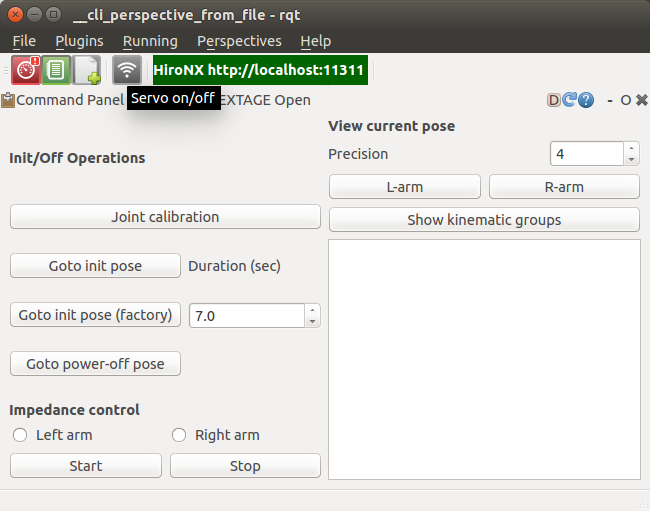| |
Monitoring and operating via GUI
Description: rqt dashboard for Hironx / NEXTAGE OPEN provides monitoring and operational features in a graphical way.Keywords: rqt
Tutorial Level: BEGINNER
Next Tutorial: rtmros_nextage/Tutorials/Teaching
Contents
NOTE: All the tutorials available under the URL http://wiki.ros.org/rtmros_nextage/Tutorials are applicable to the multiple products of Kawada Industries; Hiro (only with the one that opensource software is installed) and NEXTAGE OPEN. To simplify the notation in the rest of the tutorials, we use HiroNXO to appoint the aforementioned robots.
Monitoring ROS state using rqt
ROS' new GUI toolset introduced from Groovy called rqt help you to ease the pain to visualize data during development. Here is the suggestion of some tools particularly helpful for HiroNX (out of 30+ rqt tools:)
Run:
$ rqt
Then click on "Plugins" and choose:
ROS Graph (rqt_graph)
Robot Monitor (rqt_robot_monitor. This name is expected to be renamed as Diagnostic Viewer)
Topic Introspection (rqt_topic)
You will see a window that looks like this: 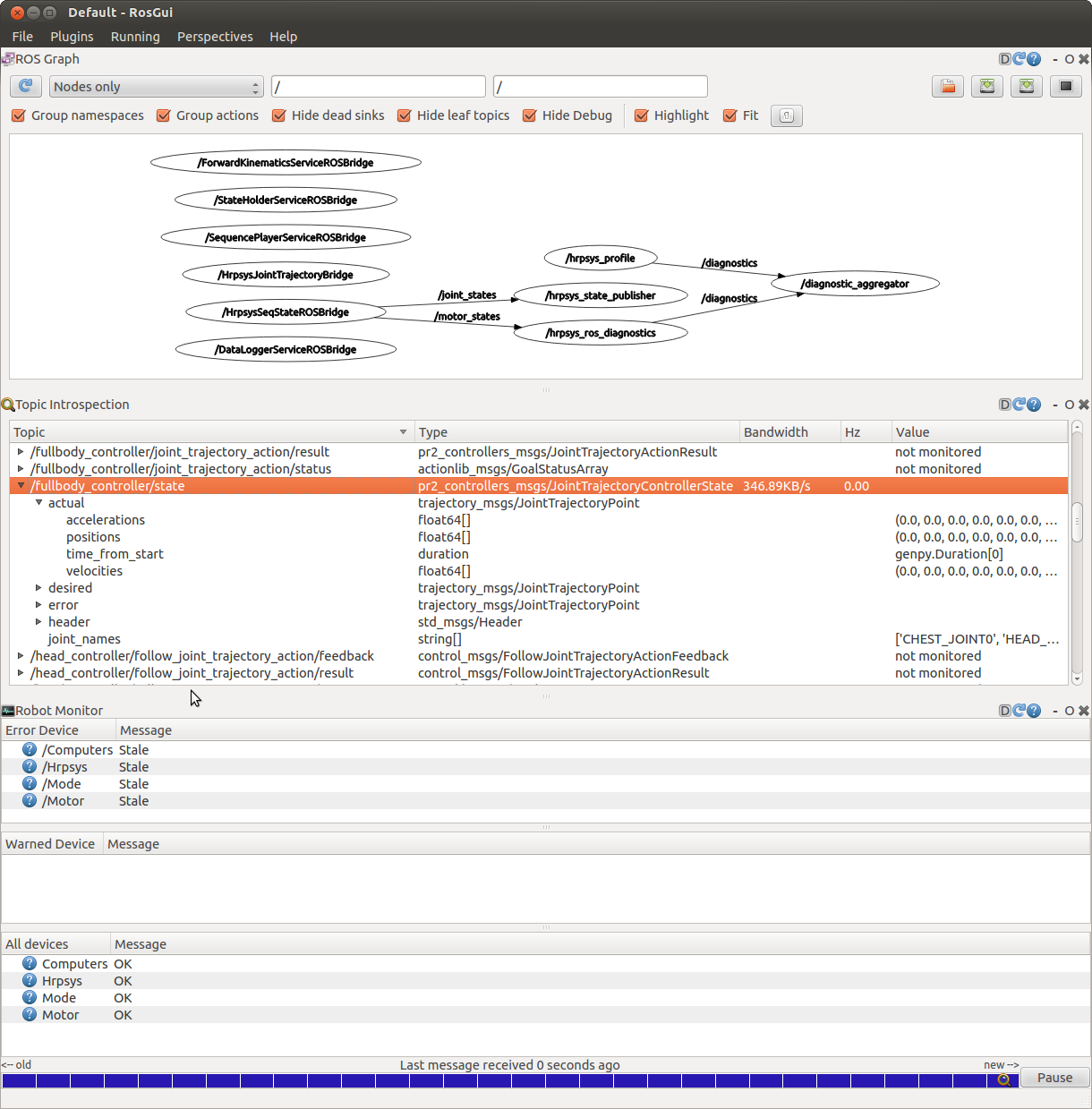
(Robot Monitor only show stale status since this image was taken with simulator where no diagnosis is available)
Using integrated GUI for hrpsys robots
For the robots running on hrpsys there's an integrated rqt GUI. We call it hrpsys Dashboard.
To run it, choose Plugins --> Robot --> Hrpsys --> Hrpsys Dashboard.
Monitoring via hrpsys Dashboard
By choosing buttons available on the GUI, you can monitor the robot:
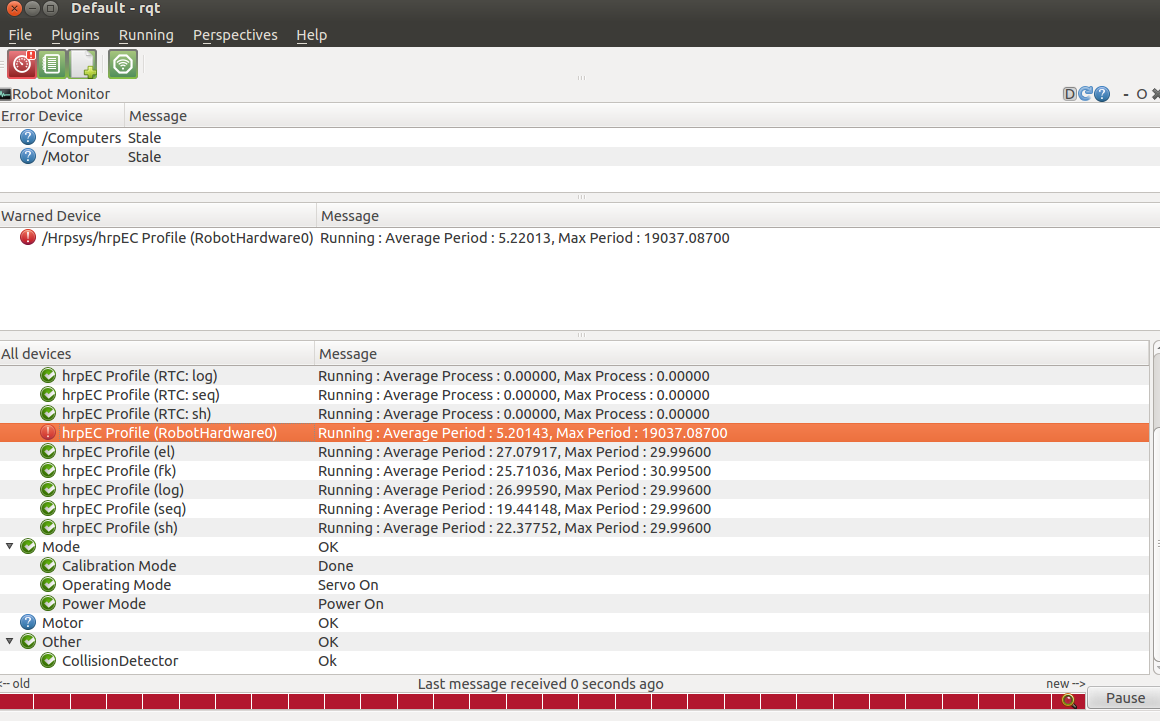
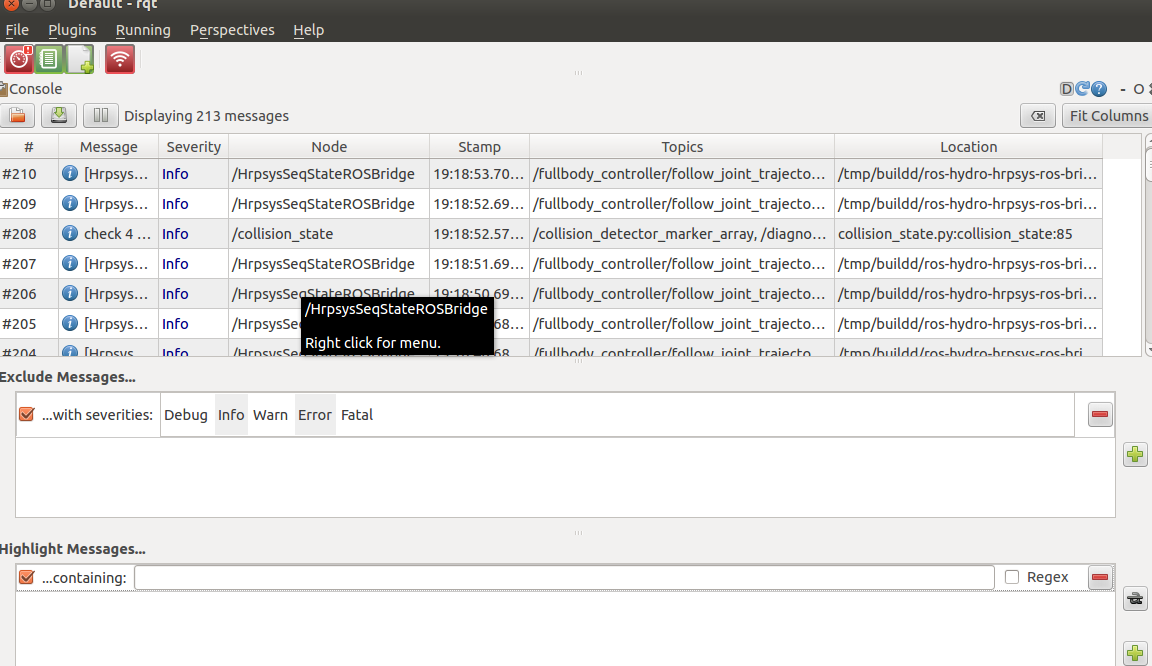
Operating robot via hrpsys Dashboard
Using hrpsys Dashboard, you can also turn on/off servo by a single click (so that you don't have to access Python interface every time you want to just operate servo. In the image below you see an icon that resembles 'wave'; a pop-up message indicates the purpose.