| |
Setup ROCON App Manager
Description: How to control a robot application from Android.Tutorial Level:
Next Tutorial: Setup stereo camera
Contents
NOTE: All the tutorials available under the URL http://wiki.ros.org/rtmros_nextage/Tutorials are applicable to the multiple products of Kawada Industries; Hiro (only with the one that opensource software is installed) and NEXTAGE OPEN. To simplify the notation in the rest of the tutorials, we use HiroNXO to appoint the aforementioned robots.
See http://wiki.ros.org/rocon_app_manager/Tutorials/hydro for detail
Setup Workspace
The default source installation uses the stable hydro (not the hydro-devel) branches on github. If you want the development branches, simply replace hydro with hydro-devel in the rosinstall's url.
Ros Preparation
We'll need catkin and a few useful workspace tools.
> sudo apt-get install ros-hydro-catkin ros-hydro-rosbash ros-hydro-zeroconf-avahi ros-hydro-rqt
Sources
> mkdir ~/rocon > cd ~/rocon > wstool init -j4 src https://raw.github.com/robotics-in-concert/rocon/hydro/rocon.rosinstall > rosdep install --from-paths src /opt/ros/hydro --ignore-src --rosdistro hydro -y > . /opt/ros/hydro/setup.bash > catkin_make
Test Standalne App Manager
> roslaunch rocon_app_manager standalone.launch --screen
To retrieve what apps are runnable (pre-installed in this case):
> rosservice call /app_manager/list_apps | grep -v data
apps:
-
name: rocon_apps/listener
display: Listener
description: Default ros style listener tutorial
platform: linux.ros.*
status: Ready
-
name: rocon_apps/chirp
display: Chirp
description: Make an audible "chirp" sound.
platform: linux.ros.*
status: Ready
-
name: rocon_apps/talker
display: Talker
description: Default ros style talker tutorial
platform: linux.ros.*
status: ReadyStarting a rapp (robot application):
> rosservice call /app_manager/start_app rocon_apps/talker [] > rostopic list /app_manager/gateway_info /application/chatter /rosout /rosout_agg
The standalone app manager will always start application connections underneath the application namespace. Now the second argument in the start app call is for remapping the connections. By default, the talker app is, of course at chatter, but supposing we wish to start it at babble:
> rosservice call /app_manager/start_app rocon_apps/talker ['{remap_from: chatter, remap_to: babble }']Stopping a rapp (currently needs the resource name, may drop this):
> rosservice call /app_manager/stop_app "{}"
Setup Pairing with Android Client
Launching the robot app manager for pairing through a public master.
> rocon_launch rocon_app_manager paired.concert
rocon_launch is a multimaster version of roslaunch.
Open a new shell and drop into the public master.
> export ROS_MASTER_URI=http://localhost:11311
> rostopic pub /pairing_master/watchdog std_msgs/Bool "data: False" > rosservice call /pairing_master/invite "cancel: false"
Next, setup Android.
- Connect the android to your LAN wireless.
Download Robot Remocon from google's play store.
- Launch the Robot Remocon
Scan the network (via zeroconf) for the Cybernetic Pirate.
- Enter and run either chirp (no associated android app) or talker (simple textview android app).
Create Robot Application
Create a rapp application. simply follow the steps below to create your own rapp:
- Create a folder for your rapp
- Copy the interface, rapp and launch file from the talker rapp.
- Modify the contents of these to suit your application.
By way of example, Let's create RViz launcher.
> roscd rocon_apps/apps/
> ls
chirp listener talker
> mkdir rviz
> cp talker/* rviz/
> cd rviz
> for name in talker.*
mv $name rviz.${name##*.}Modify rviz.rapp, rviz.launch and racon.rapps files. Below are the details of the revision.
# rviz.launch <launch> <node name="viz" pkg="rviz" type="rviz" output="screen"/> </launch>
# rviz.rapp
display: RViz
description: simple RViz launcher.
platform: linux.ros.*
launch: rocon_apps/viz.launch
interface: rocon_apps/viz.interface
icon: rocon_apps/rviz_icon.png
pairing_clients:
- type: android
manager:
api-level: 10
intent-action: com.github.rosjava.android_apps.listener.Listener# rocon.rapps apps: - rocon_apps/chirp - rocon_apps/talker - rocon_apps/listener - rocon_apps/rviz
After that, launch the robot app manager and pairing with Android. On Robot Remocon, you can see RViz icon. If you push RViz icon, rviz will launch.
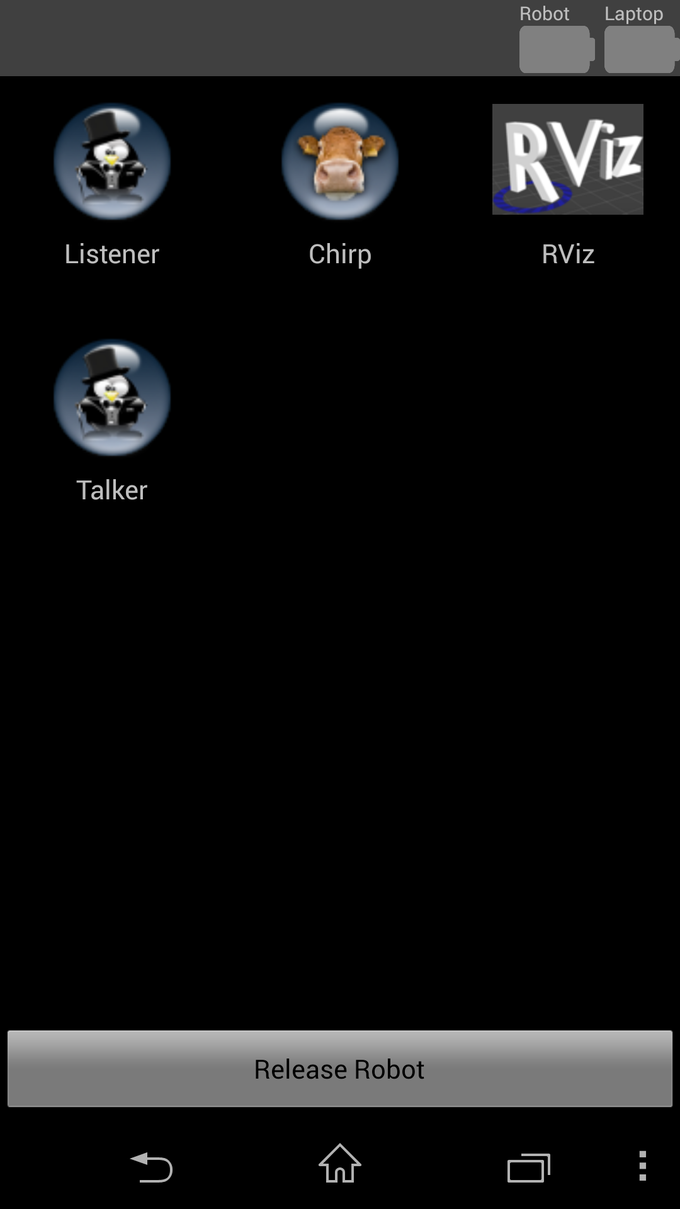
As stated above, you can create an robot application.







