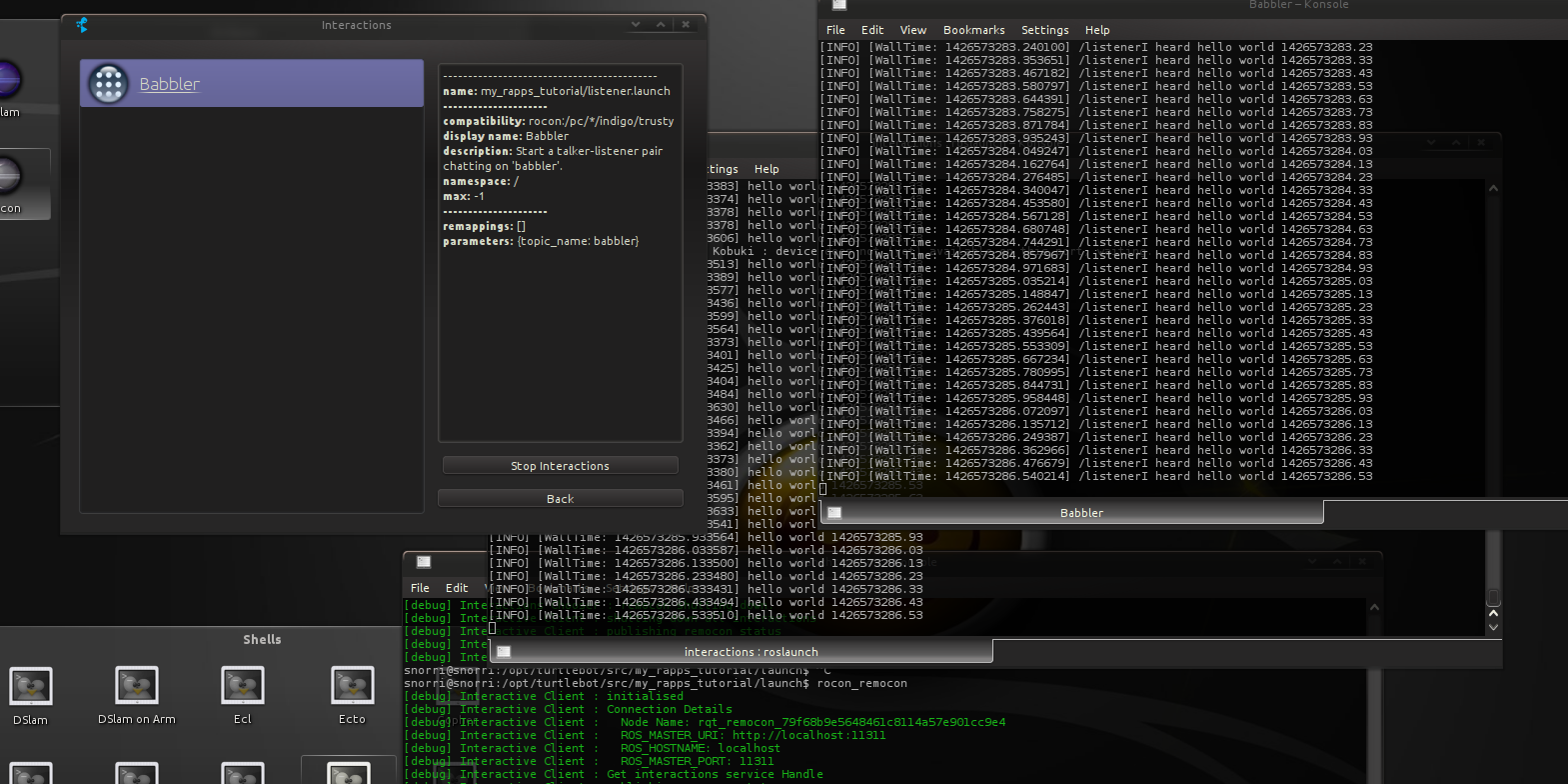| Note: This tutorial assumes that you have completed the previous tutorials: Interacting with your Turtlebot, Create your First Rapp. |
| |
Create your First Interaction
Description: Create, load and execute a 'babbler' interaction.Keywords: turtlebot rapp
Tutorial Level: INTERMEDIATE
Next Tutorial: Adding New 3D Sensor
Create, load and execute your first two-sided interaction. |
Goal
Our goal here is to implement the second side (the user side) of the interaction that we started when creating your first rapp. For this we will setup and configure a roslaunch'able listener so that when a user requests the interaction to be started via remocon, both talker and listener come up together.
Getting Dirty
We'll continue to use the package my_rapps_tutorial:
> roscd my_rapps_tutorial > mkdir launch interactions
Create
Create the following files (informative comments included inline in the files):
1 <launch>
2 <!--
3 Using an arg lets the remocon configure this variable in the interaction
4 specification as a parameter (my.interactions)
5 -->
6 <arg name="topic_name" default="chatter"/>
7 <node name="listener" pkg="rospy_tutorials" type="listener" required="true">
8 <remap from="chatter" to="$(arg topic_name)"/>
9 </node>
10 </launch>
1 # Resource name (pkg/launcher) for a roslaunch interaction
2 # Can do global exes, rosruns, url's web apps, android apps as well
3 name: my_rapps_tutorial/listener.launch
4 # Display name used by the remocon
5 role: My Interactions
6 compatibility: rocon:/pc/*/indigo/trusty
7 display_name: Babbler
8 description: Start a talker-listener pair chatting on 'babbler'.
9 max: -1
10 parameters:
11 topic_name: babbler
12 icon:
13 resource_name: rocon_bubble_icons/ros.png
14 pairing:
15 rapp: my_rapps_tutorial/babbler
16 remappings: []
Load
The next goal is to make sure this interactions file gets loaded by the turtlebot app manager. On the turtlebot (after sourcing your setup.bash) you should find the following environment variable defined:
> env | grep TURTLEBOT_INTERACTIONS_LIST TURTLEBOT_INTERACTIONS_LIST=[turtlebot_bringup/admin.interactions, turtlebot_bringup/documentation.interactions, turtlebot_bringup/pairing.interactions, turtlebot_bringup/visualisation.interactions]
Here you can see the turtle has loaded various interactions already. Let's load ours along with just the basic existing interactions:
> export TURTLEBOT_RAPP_PACKAGE_WHITELIST="[my_rapps_tutorial]" > export TURTLEBOT_INTERACTIONS_LIST="[turtlebot_bringup/documentation.interactions, my_rapps_tutorial/my.interactions]"
Restart the turtle:
> roslaunch turtlebot_bringup minimal.launch --screen ..... [INFO] [WallTime: 1426502367.475830] Rapp Manager : 'my_rapps_tutorial/babbler' added to the list of runnable apps. .....
Call the interactions manager to see if your interaction was loaded:
> rocon_interactions
My Interactions
Babbler
Name : my_rapps_tutorial/listener.launch
Description : Start a talker-listener pair chatting on 'babbler'.
Icon : rocon_bubble_icons/ros.png
Rocon URI : rocon:/pc/*/indigo/trusty
Namespace : /
Max : infinity
Hash : -92864946
Pairing : my_rapps_tutorial/babbler
Documentation
TurtleBot Google+
Name : https://plus.google.com/+TurtleBot/posts
Description : Official TurtleBot Google+
Icon : rocon_bubble_icons/ros.png
Rocon URI : rocon:/pc
Namespace : /
Max : 1
Hash : 364802305
Execute
Assuming you've already restarted the turtle above, start the remocon and fire up the My Interactions/Babbler interaction.
|
Other Interactions
You can also generate other interactions for which there are already many examples you can find in turtlebot_bringup/interactions.
- 1 sided monitoring applications, e.g. rqt_graph
- turtle-android application pairs
- turtle-web app pairs
- documentation urls
- global executables
Good luck!
What Next?
You are done! |
If you wish, check out the more esoteric use cases mentioned in the Appendix on the TurtleBot main page.