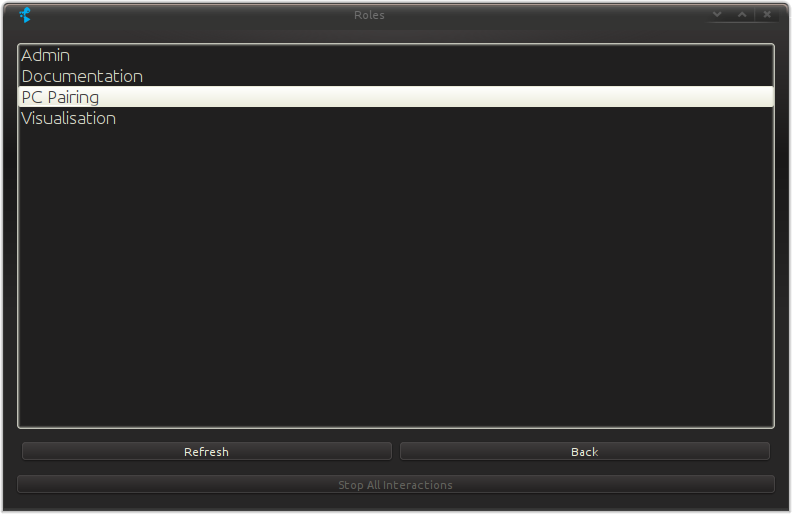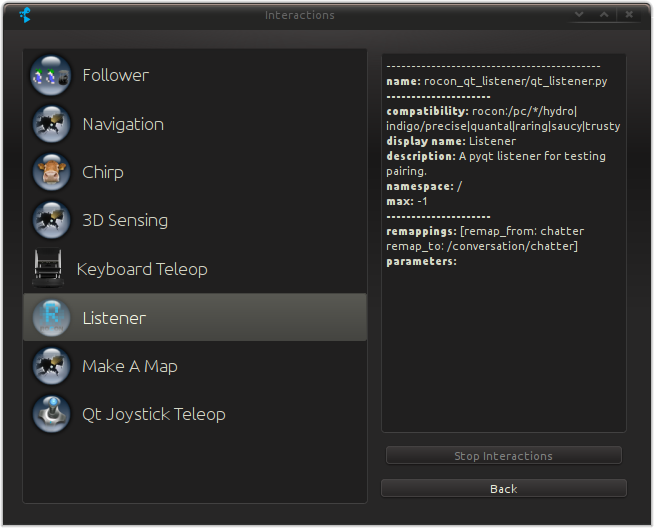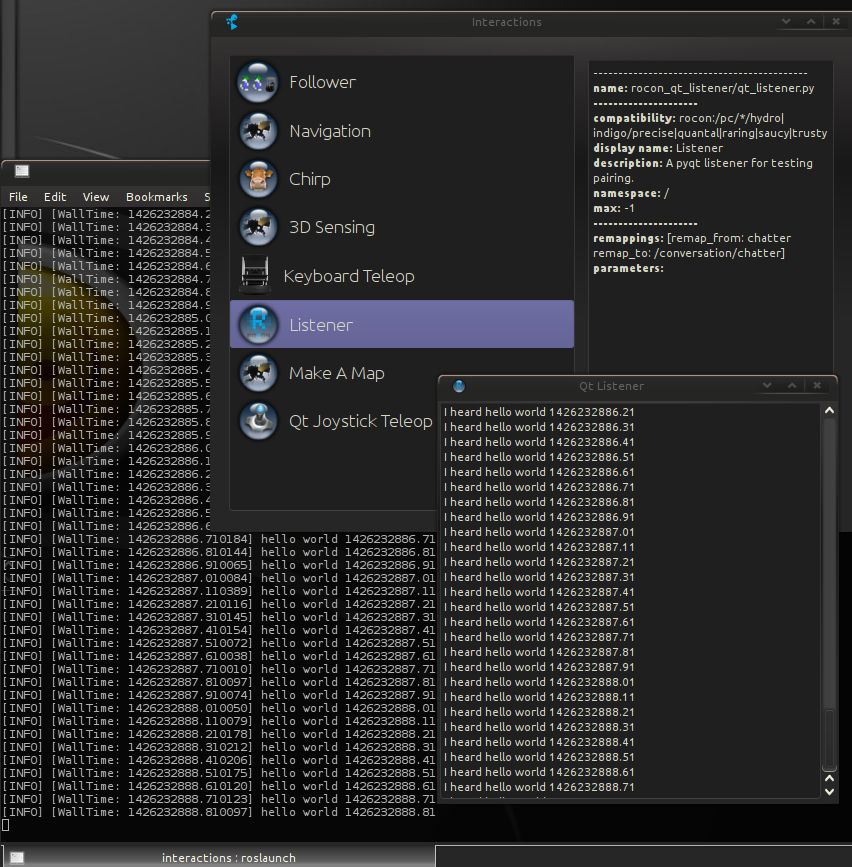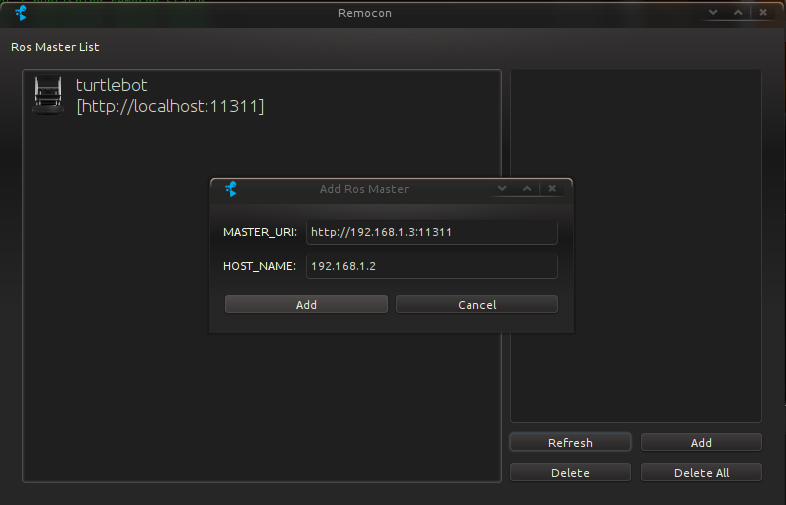| Note: This tutorial assumes that you have completed the previous tutorials: TurtleBot Bringup, PC Bringup. |
| |
A First Interaction
Description: Run your first interaction with the turtlebot - chatter!Keywords: turtlebot
Tutorial Level: BEGINNER
Next Tutorial: Visualisation
Contents
About
We are going to start a talker-listener pair over the robot-pc connection as described in the Interacting with your Turtlebot tutorial.
Robot
Bootstrap the turtle, i.e. launch minimal.
PC
Installation
Install rocon_remocon to use rocon_remocon and rqt_remocon
> sudo apt-get install ros-indigo-rocon-remocon ros-indigo-rocon-apps
RQT Remocon
Make sure your ROS_MASTER_URI/ROS_HOSTNAME are configured properly. This is very important.
- Source your environment.
- Call the remocon.
> rqt_remocon
- Choose the PC pairing role.
Double click on the Listener interaction.
|
|
This begins a talker on the robot and a listener on the pc.
|
Rocon Remocon
The rocon remocon gives you the ability to connect to the running turtlebot and run the same interactions from a different master. It basically sandboxes an environment with ROS_MASTER_URI/ROS_HOSTNAME configured to the turtelbot's settings and runs whatever pc side applications need to be run (roslaunch/rosrun/chrome/qt app) inside that sandbox.
Note: This is not true multimaster as you are still running components in a sandboxed environment locked into to the turtlebot's master. It does however let you discover/cache your robot uri's and let you run without having to continually reset your ROS_MASTER_URI/ROS_HOSTNAME. |
> rocon_remocon
- Add a master
|
- Proceed as for the rqt remocon.
What Next?
Visualisation or return to the TurtleBot main page.