| Note: This tutorial assumes that you have completed the previous tutorials: PC Installation, Network Configuration, TurtleBot Bringup. |
| |
PC Bringup
Description: Connecting to the turtlebot from the PC.Tutorial Level: BEGINNER
Next Tutorial: TurtleBot Care and Feeding
ROS Environment
Source your local setup.bash.
Again, it is very important to make sure you have set any and all environment variables correctly. This includes those for ROS Networking and non-default hardware configurations - the create base or a Kinect.
Dashboards
A good way to quickly see if the Turtlebot is alive is by using the RQT robot dashboards. Each base manufacturer (Kobuki and Create) each have their own dashboard software:
Kobuki
If you have a kobuki base, run the following command on your PC:
> rqt -s kobuki_dashboard
To run this command, you will have to have installed kobuki_dashboard via the following command:
> sudo apt-get install ros-indigo-kobuki-dashboard
If you receive errors about not being able to find the kobuki_dashboard plugin, run
> rqt --force-discovery
And then re-run the first command in this section.
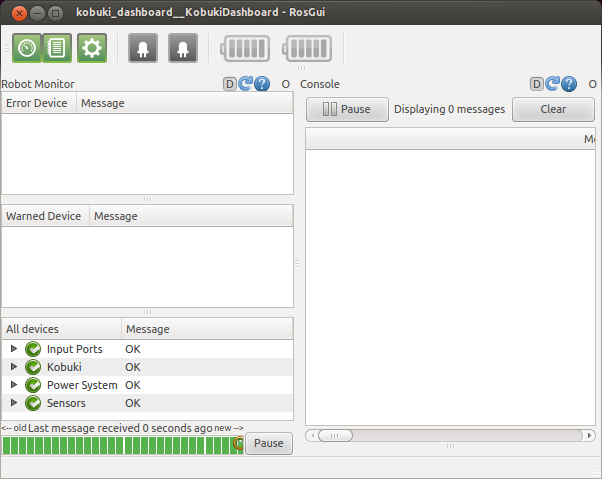
Create Base
If you have a create base, make sure the create enironment variables have been exported and:
> roslaunch turtlebot_dashboard turtlebot_dashboard.launch
Troubleshooting
If buttons remain grey, your ROS_MASTER_URI or ROS_HOSTNAME/ROS_IP are not set, see the network configuration tutorial.
What Next?
TurtleBot Care and Feeding or return to the TurtleBot main page.







