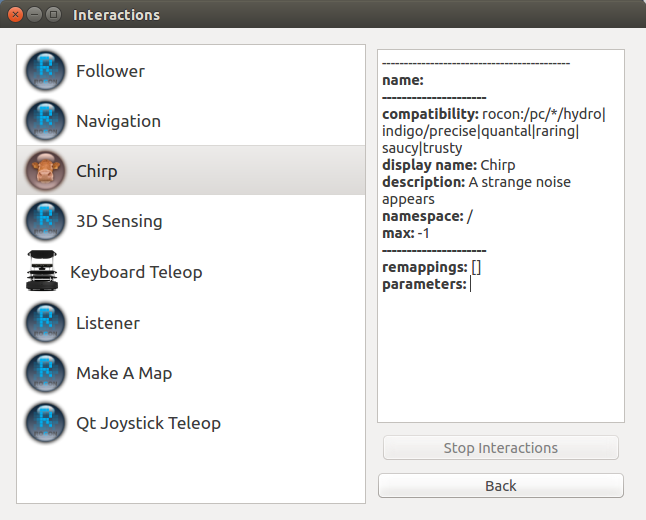| Note: This tutorial assumes that you have completed the previous tutorials: App Manager. |
| |
Turtlebot-QT Pairing
Description: Pairing your qt app with turtlebot applications.Keywords: turtlebot android
Tutorial Level: BEGINNER
Overview
This tutorial will get you started using the existing qt-robot application suites so that you can take your turtlebot on a date! From indigo, turtlebot utilises rocon_interaction and rocon_remocon to start rapp and paired client application.
Prepare the TurtleBot
Ensure turtlebot is brought up via rocon_launch in pairing mode as documented in turtlebot_bringup.
> roslaunch turtlebot_bringup minimal.launch
Make sure you have ROS_HOSTNAME, or ROS_IP configured correctly as described in the network configuration tutorial, or else connections will fail. On indigo, the rocon remocon will now display a message in fine print next to the robot icon trying to connect these variables set.
Preparation
Install turtlebot_apps, turtlebot_interactions, and rocon_qt_gui.
> sudo apt-get install ros-indigo-turtlebot-apps > sudo apt-get install ros-indigo-turtlebot-interactions > sudo apt-get install ros-indigo-rocon-qt-gui
Connect to the TurtleBot
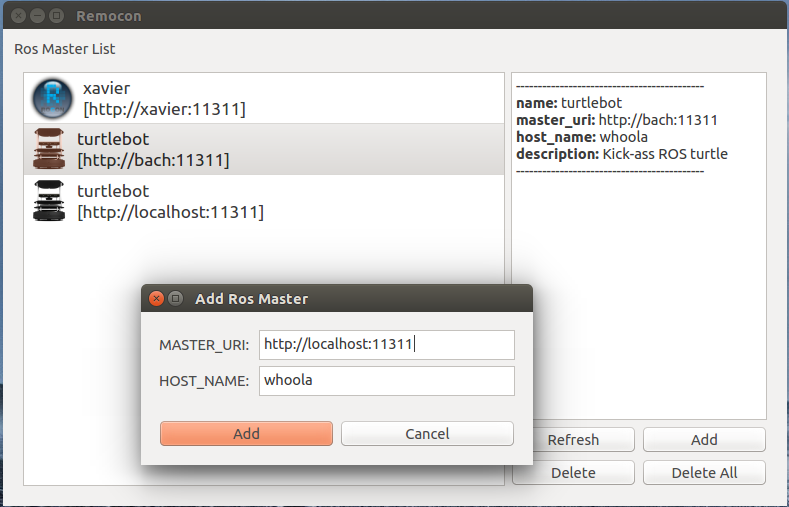
- Launch the "Rocon Remocon" from terminal
# At terminal > rocon_remocon
- Click "Add a robot"
- There are required variables(ROS_MASTER_URI, ROS_HOSTNAME) for connecting to the robot.
Select your TurtleBot.
Start Rapp
- Click on Chirp in "PC Pairing" role.
You should hear the TurtleBot chirp sound. If you don't, check your network connectivity.
- There are a bunch of other apps built in which will work as distributed. Some of them (e.g. Chirp) are just executed on the robot, so from your device you can only start/stop them. Others (most of them) will start an app in the robot and a client on the device.
- Some of the apps up now are: