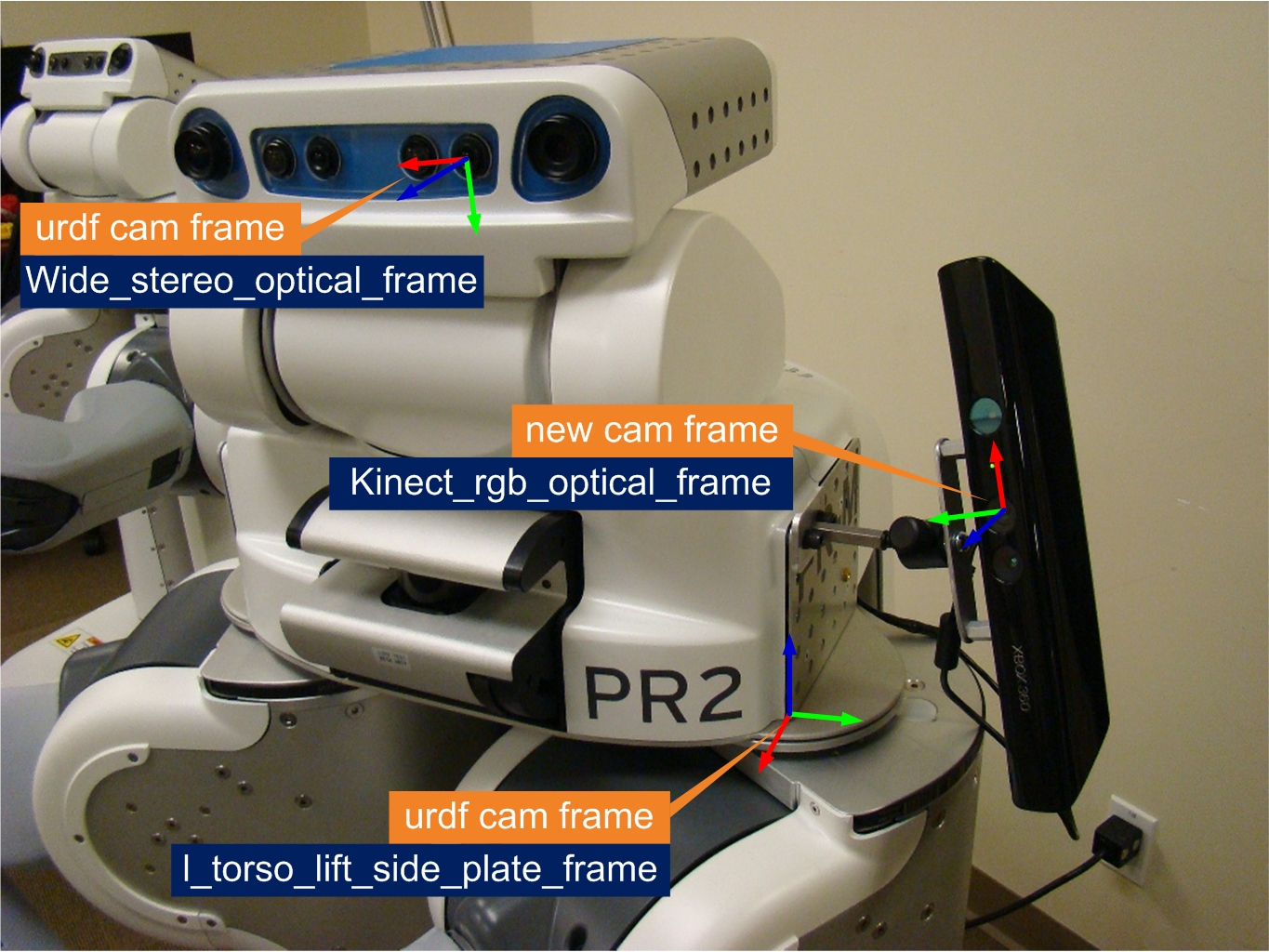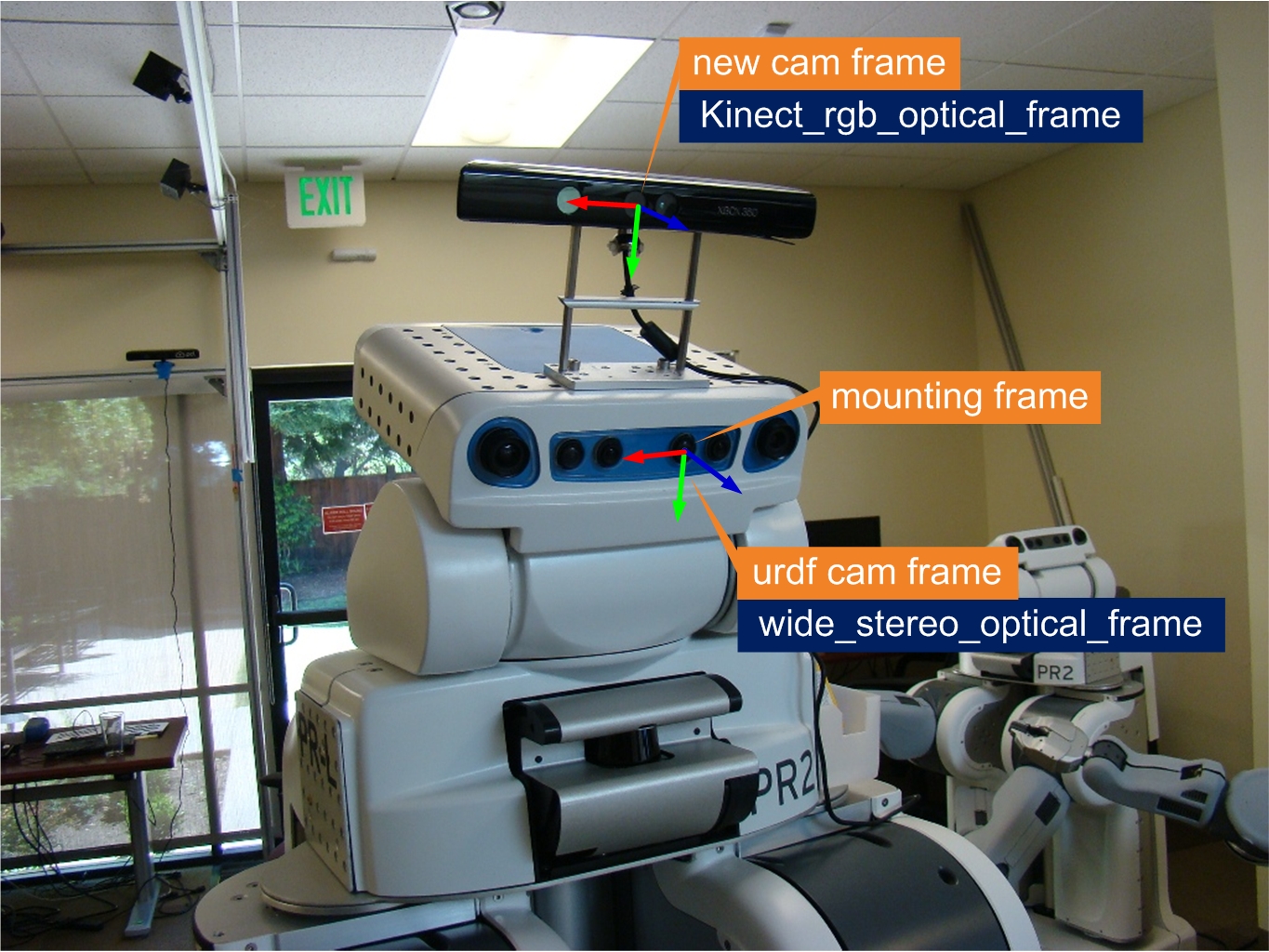New in Diamondback
Only released in EOL distros:
Package Summary
The camera_pose_toolkits is a set of tools built around camera_pose_calibration package that allows the user to easily add new camera frame to existed tf tree. We assume that the target tf tree already has (at least) one camera frame (let's call it urdf camera frame). The new camera frame has to be rigidly mounted on one of the frames in the tf tree, but there can be joints between the urdf camera frame and the frame on which the new camera is mounted. This package will find out the static transform between the new camera frame and its mounting frame. The package will publish that transform to tf. It can also convert that transform into a xml snippet and insert it into the existed urdf description file.
- Author: Yiping Liu
- License: BSD
- Source: hg https://kforge.ros.org/calibration/camera_pose (branch: default)
Package Summary
The camera_pose_toolkits is a set of tools built around camera_pose_calibration package that allows the user to easily add new camera frame to existed tf tree. We assume that the target tf tree already has (at least) one camera frame (let's call it urdf camera frame). The new camera frame has to be rigidly mounted on one of the frames in the tf tree, but there can be joints between the urdf camera frame and the frame on which the new camera is mounted. This package will find out the static transform between the new camera frame and its mounting frame. The package will publish that transform to tf. It can also convert that transform into a xml snippet and insert it into the existed urdf description file.
- Author: Yiping Liu
- License: BSD
- Source: hg https://kforge.ros.org/calibration/camera_pose (branch: default)
Package Summary
The camera_pose_toolkits is a set of tools built around camera_pose_calibration package that allows the user to easily add new camera frame to existed tf tree. We assume that the target tf tree already has (at least) one camera frame (let's call it urdf camera frame). The new camera frame has to be rigidly mounted on one of the frames in the tf tree, but there can be joints between the urdf camera frame and the frame on which the new camera is mounted. This package will find out the static transform between the new camera frame and its mounting frame. The package will publish that transform to tf. It can also convert that transform into a xml snippet and insert it into the existed urdf description file.
- Author: Yiping Liu
- License: BSD
- Source: hg https://kforge.ros.org/calibration/camera_pose (branch: default)
Contents
![]() camera_pose has moved to github: https://github.com/ros-perception/camera_pose
camera_pose has moved to github: https://github.com/ros-perception/camera_pose
Stability
camera_pose_toolkits is still unreviewed and unstable.
Overview
The package provides assistive tools for camera_pose_calibration. It gives the users a much easier way to take advantage of the camera_pose_calibration pipeline.
Package Components
transform_finder
This is the most important component inside this package. Its function can be illustrated using the following figure:
Say, you have a robotic system that has already been calibrated, i.e. the tf tree of the robot is known. The tf tree has a camera frame (we call it the urdf cam frame). Now you rigidly attach a new camera to one of the robot links. You want to add the new camera frame to the tf tree. In other words, you want to find out the 'question mark' transformation in the figure.
To do that, the transform_finder module will first utilize the camera_pose_calibration's results to find out the transformation between the new cam frame and the urdf cam frame. Then it will look up tf to get the transformation between the urdf cam frame and the mounting frame (since both frames are already in the tf tree.). After that, transform_finder will automatically figure out the fixed transformation between the new camera frame and its mounting frame.
Here are two examples setups on PR2:
In the first one: the left wide stereo camera is chosen as the urdf camera (from the many cameras on the PR2 head); the Kinect is the new camera that we want in, and it is mounted on the left side plate. There are multiple joints between the stereo camera and the side plate, but it's OK, since they are in the same tf tree. The transform_finder will output the static transformation between the kinect rgb frame and the side plate frame. Please see this tutorial for more details.
side-plate mounted |
|
In the second example, the mounting frame and urdf cam frame happen to be the same. The transform_finder module can still handle this situation. Actually, this situation is simpler, since tf information is not needed.
head mounted |
|
urdf_updater
This module converts transform_finder's output into XML Robot Description Format (URDF) snippet and then inserts it into your robot description file.
static_transform_tf_broadcaster
This module collects transform_finder's outputs and publishes them to tf. transform_finder can send transforms between different frame pairs. The broadcaster keeps track of the frame pairs and only save the most recent transform for each frame pair. Right before this module terminates, it saves all the transform messages into a bag.
transform_message_saver
Every time transform_finder publishes a message to 'camera_pose_static_transform_update' topic, this module saves it to a bag file. Upon start-up, if this node detects that there are previously saved messages in the bag, it will first try to re-publish them to tf. Since there is no 'append' operation for rosbag, this node has to keep an internal list of frame pairs (it only saves the most updated transform message for each frame pair) and then overwrite the rosbag file with the updated list every time. This module saves the message to disk on the fly, so if the program crashes somehow, you will not lose your previous calibration work.
There is a similar node in camera_pose_calibration package. That one works with any topic type, but it can only saves the most recent message for each topic; this module only works with the 'camera_pose_static_transform_update' topic (of type geometry_msgs::TransformStamped), but it can save multiple messages for this topic.
transform_replay
This module extracts the transform messages from previously generated bag (either by tf broadcaster or transform_message_saver) and re-publishes them to tf. This allows users to easily reuse their calibration results at a later time. All they need to do is to type in the following line:
rosrun camera_pose_toolkits transform_playback_node [your_bag_name]
And all the transform messages in the bag are published to tf.
camera_dispatcher & dispatcher_gui
These two modules together allow the user to dynamically switch the camera frames they want to calibrate (without restarting the transform_finder module). User can select the name space of the camera to be calibrated from a drop-down list. This is particularly helpful when you need to calibrate the poses of multiple cameras.
A Simplified Workflow
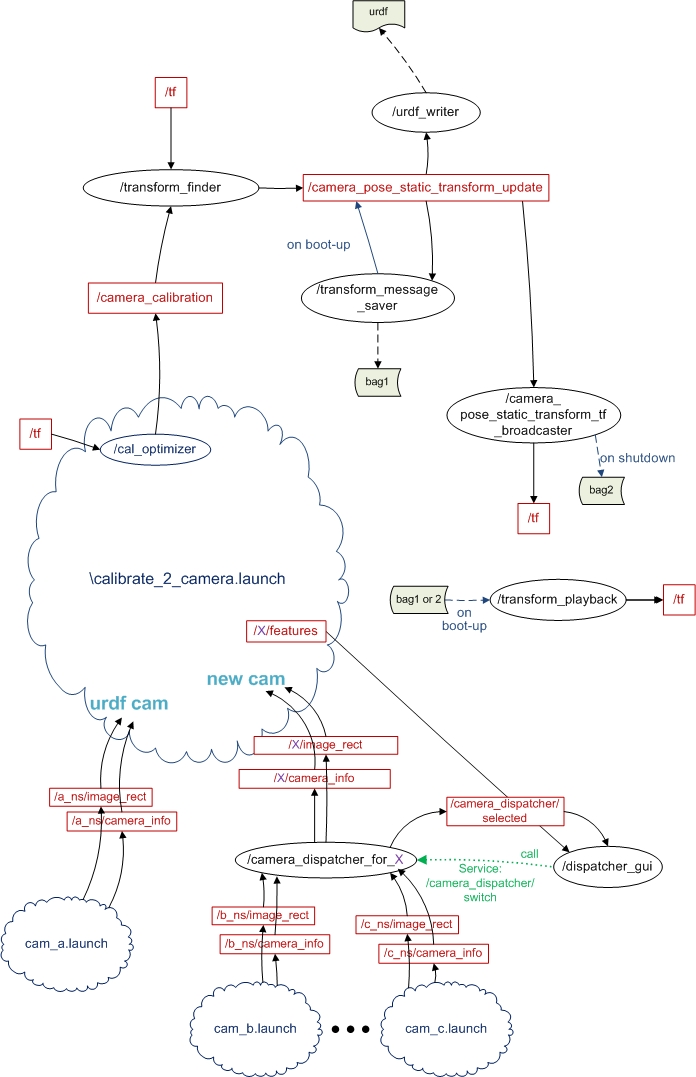
In the workflow chart: black circles are nodes, red rectangles are topics, the black solid arrows indicate the message flows between nodes and topics; green dotted arrows indicate service calls; clouds are launch files, or a group of nodes; dashed arrows indicate file IO operations (read/write). If the color of the arrow is blue, it means the flow is a one time deal.
Note 1: this chart shows all the nodes in camera_pose_toolkits package, but you don't have to use all of them at the same time. You can use launch files to assemble them based on your need. ( But your launch file should always include transform_finder node.)
Note 2: the cal_optimzer node is a component of the camera_pose_calibration package.
Getting Started
Requirements
- You have two cameras. One is the urdf camera (whose frame has already been calibrated relative to the other frames in your robot). Another is a new camera, rigidly attached to one link of your robot. Both cameras publishes image_rect and camera_info messages under their own namespace.
The transformation between the urdf camera frame and the new camera's mounting frame is published to tf. (Not needed if the mounting frame happens to be the urdf camera frame)
All the requirements mentioned in the camera_pose_calibration page.
Operation
Launching camera_pose_urdf_updater with arguments could look like this:
roslaunch camera_pose_toolkits urdf_updater.launch new_cam_ns:=MS_Kinect/rgb urdf_cam_ns:=/wide_stereo/left mounting_frame:=torso_lift_link urdf_input_file:=/etc/ros/diamondback/urdf/robot.xml urdf_output_file:=/u/yiping/new.xml checker_rows:=4 checker_cols:=5 checker_size:=0.0249 headless:=1
The urdf_updater.launch includes calibrate_2_camera.launch, which is located in the launch_extrinsics directory in the camera_pose_calibration package path.
The arguments:
new_cam_ns: the name space of the newly added camera.
urdf_cam_ns: the name space of the calibrated camera (a.k.a. urdf camera).
checker_rows: the number of checker corners horizontally.
checker_cols: the number of checker corners vertically.
checker_size: the size of one checker (in meters).
urdf_input_file: original urdf file (no information of the new camera frame).
urdf_output_file: updated urdf file (with information of the new camera frame).
mounting_frame: the id of the frame on which the new camera is mounted
headless: suppress the aggregated image view.
(as you can see, some of the arguments are prepared for calibrate_2_camera.launch)
As soon as you see the "successfully ran optimization" image (i.e. calibration finished), transform_finder will output an updated transformation between the new camera and its mounting frame.
By default, the cal_optimizer doesn't monitor the transformation between the urdf camera frame and the mounting frame, however,if during the calibration, the urdf camera frame moves relative to the mounting frame, you would want the cal_optimizer node to know it and reset the cache for the previous measurements before running the optimization again.
To activate cal_optimizer's tf monitoring and conditional cache reset function, you need to set up a parameter 'optimizer_conditional_resetter_enable' on the parameter server. In most cases, if the urdf camera frame and the mounting frame are different frames, you will always want to include the following line
<param name="optimizer_conditional_resetter_enable" value ="True" />
in your launch file.
Usually, to get better calibration results, you can do 3-4 checkerboard measurements with one urdf camera pose and then change the urdf camera pose (relative to the mounting frame) and so the checkerboard measurements again. You can choose 3-5 different urdf camera poses.
If you use urdf_writer node, the urdf description of the new camera frame will be inserted right before the </robot> tag. However, if the designated input urdf file is not found in the directory, urdf_writer will generate an empty file with the same name and then put the urdf snippet in it, and you will receive a warning complaining about missing parent.